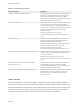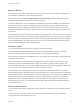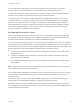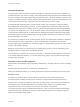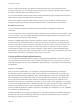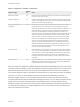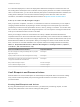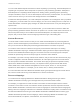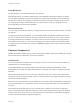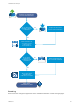7.4
Table Of Contents
- Foundations and Concepts
- Contents
- Foundations and Concepts
- Foundations and Concepts
- Using Scenarios
- Using the Goal Navigator
- Introducing vRealize Automation
- Tenancy and User Roles
- Service Catalog
- Infrastructure as a Service
- XaaS Blueprints and Resource Actions
- Common Components
- Life Cycle Extensibility
- vRealize Automation Extensibility Options
- Leveraging Existing and Future Infrastructure
- Configuring Business-Relevant Services
- Extending vRealize Automation with Event-Based Workflows
- Integrating with Third-Party Management Systems
- Adding New IT Services and Creating New Actions
- Calling vRealize Automation Services from External Applications
- Distributed Execution
- Foundations and Concepts
When a machine lease expires, the machine is powered off. When the archive period expires, the
machine is destroyed. You can reactivate an archived machine by setting the expiration date to a date in
the future to extend its lease, and powering it back on.
You can send notification emails to alert machine owners and business group managers that a machine's
lease is about to expire and again when the lease expires.
Users can be entitled to request a lease extension at any time before it expires. A business group
manager or support user can also change the expiration date for a machine after it is provisioned.
Reclamation Overview
You can use metrics to identify underused machines that might be candidates for deployment
reclamation.
You can use the basic metrics provided by vRealize Automation to sort and filter metrics information for all
of your machines, or you can configure a vRealize Operations Manager endpoint to provide metrics and
health badges for your vSphere virtual machines.
Select the candidate deployment and send a reclamation request to the owners of the machines. The
machine owner has a fixed period of time to respond to the request. If machines in the deployment are
still in use, the machine owner can stop the reclamation process and continue using the machine. If the
machine is no longer needed, the owner can release the machine for reclamation, in which case the
machine lease is ended. If the owner does not respond in a timely manner, a lease determined by the
administrator is imposed. If the owner continues to take no action, the machine is powered off on the new
expiration date, the machine is reclaimed, and the resources are freed.
Scaling and Reconfiguring Deployments
You can scale provisioned deployments to adjust to changing workload demands. You use the scale in or
scale out actions for horizontal scale, and the machine reconfigure action for vertical scale. You govern
scale and reconfigure actions by using entitlements, approval policies, or by designing constraints directly
into blueprints.
Scale In or Scale Out
After you provision a deployment, you can adjust to changing workload demands by increasing or
decreasing the number of instances of virtual or cloud machines in your deployment. For example, you
deployed a three-tiered banking application with a clustered application server node, a database node,
and a load balancer node. Demand increases, and you find that the two instances of your application
server node cannot handle all the traffic. Because your blueprint supports up to ten instances of the
application server, and you are entitled to scale actions, you can scale out your application. You navigate
to your provisioned application item in vRealize Automation and select the scale out action to add another
instance of your application server node to the deployment. vRealize Automation provisions a new
machine, installs the application software component, and updates your load balancer so your application
can handle the increased demands.
If demand decreases, you can scale the deployment in. The newest machines and software components
are destroyed first, and your networking and security components are updated so that your deployed
application isn't using any unnecessary resources.
Foundations and Concepts
VMware, Inc. 35