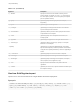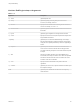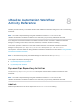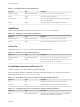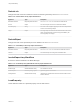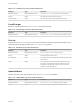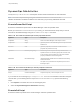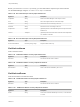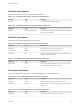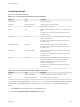7.1
Table Of Contents
- Life Cycle Extensibility
- Contents
- Life Cycle Extensibility
- Machine Extensibility Overview
- Extending Machine Lifecycles By Using vRealize Orchestrator
- Configuring Workflow Subscriptions to Extend vRealize Automation
- Event Topics Provided with vRealize Automation
- Workflow Subscriptions and Event Broker Terminology
- Blockable and Replyable Event Topics
- Best Practices for Creating vRealize Orchestrator Workflows for Workflow Subscriptions
- Workflow Subscription Settings
- Working with Provisioning and Life Cycle Workflow Subscriptions
- Configuring vRealize Orchestrator Workflows for Provisioning and Life Cycle Workflows
- Workflow Subscription Life Cycle State Definitions
- Configuring the Timeout Values for States and Events
- Configuring the Error Behavior for States and Events
- Scenario: Take a Post-Provisioning Snapshot of a Virtual Machine
- Working with Approval Workflow Subscriptions
- Troubleshooting Workflow Subscriptions
- Troubleshooting vRealize Orchestrator Workflows That Do Not Start
- Troubleshooting Provisioning Requests That Take Too Much Time
- Troubleshooting a vRealize Orchestrator Workflow That Does Not Run for an Approval Request
- Troubleshooting a Rejected Approval Request That Should Be Approved
- Troubleshooting a Rejected Approval Request
- Extending Machine Life Cycles By Using vRealize Automation Designer
- Extending Machine Life Cycles By Using vRealize Automation Designer Checklist
- Installing and Configuring vRealize Automation Designer
- Customizing IaaS Workflows By Using vRealize Automation Designer
- Workflows and Distributed Execution Management
- CloudUtil Command Reference
- vRealize Automation Workflow Activity Reference
DynamicOps.Cdk.Activities
The DynamicOps.Cdk.Activities namespace contains advanced activities for IaaS workflows.
Note The CDK is deprecated beginning with vRealize Automation 7.0. You can use the
vRealize Orchestrator workflows to address use cases that you previously addressed with CDK.
ExecutePowerShellScript
Executes a PowerShell script stored in the Model Manager under the specified name.
Before you use the ExecutePowerShellScript activity, you must first load the script that you want to
execute into the Model Manager using the CloudUtil File-Import command.
Table 8‑13. ExecutePowerShellScript Activity Input Parameters
Argument Type Description
ScriptName String Name in the Model Manager of the script to execute.
ScriptVersion Object (Optional) Version in the Model Manager of the script to execute.
Default is 0.0.
MachineId Guid (Optional) If specified, the machine is loaded and all its
properties are passed to the script.
Arguments Dictionary<string,string> Additional arguments to pass to the script. If MachineId is
specified and there is a machine property with the same name
as an argument (case-insensitive), the value of the machine
property overrides the value of the argument.
PSModules IEnumerable<string> (Optional) Modules loaded into the PowerShell runtime during
command execution.
This option is only available in the Properties pane and not in
the Designer pane.
Table 8‑14. ExecutePowerShellScript Activity Output Parameters
Argument Type Description
Output Collection<PSObject> Output of script if any. Throws exception on error.
If you receive the error message Type PSObject is not defined in the vRealize Automation Designer
console when you are dealing with the output of ExecutePowerShellScript, perform the following
steps:
1 Click Imports in the lower left corner of the Designer pane.
2 Select the System.Management.Automation assembly.
ExecuteSshScript
Executes an SSH script stored in the model manager under the specified name.
Life Cycle Extensibility
VMware, Inc. 97