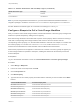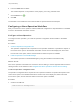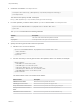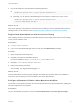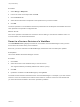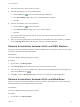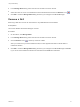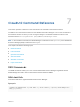7.1
Table Of Contents
- Life Cycle Extensibility
- Contents
- Life Cycle Extensibility
- Machine Extensibility Overview
- Extending Machine Lifecycles By Using vRealize Orchestrator
- Configuring Workflow Subscriptions to Extend vRealize Automation
- Event Topics Provided with vRealize Automation
- Workflow Subscriptions and Event Broker Terminology
- Blockable and Replyable Event Topics
- Best Practices for Creating vRealize Orchestrator Workflows for Workflow Subscriptions
- Workflow Subscription Settings
- Working with Provisioning and Life Cycle Workflow Subscriptions
- Configuring vRealize Orchestrator Workflows for Provisioning and Life Cycle Workflows
- Workflow Subscription Life Cycle State Definitions
- Configuring the Timeout Values for States and Events
- Configuring the Error Behavior for States and Events
- Scenario: Take a Post-Provisioning Snapshot of a Virtual Machine
- Working with Approval Workflow Subscriptions
- Troubleshooting Workflow Subscriptions
- Troubleshooting vRealize Orchestrator Workflows That Do Not Start
- Troubleshooting Provisioning Requests That Take Too Much Time
- Troubleshooting a vRealize Orchestrator Workflow That Does Not Run for an Approval Request
- Troubleshooting a Rejected Approval Request That Should Be Approved
- Troubleshooting a Rejected Approval Request
- Extending Machine Life Cycles By Using vRealize Automation Designer
- Extending Machine Life Cycles By Using vRealize Automation Designer Checklist
- Installing and Configuring vRealize Automation Designer
- Customizing IaaS Workflows By Using vRealize Automation Designer
- Workflows and Distributed Execution Management
- CloudUtil Command Reference
- vRealize Automation Workflow Activity Reference
3 Select the name of the skill in the list on the left.
4 Associate the skill with one or more DEM Workers.
a
Click the Add icon (
) next to Distributed Execution Managers.
b In the Select DEMs dialog, select one or more DEM Worker instances.
c Click OK.
5 Associate the skill with one or more Workflows.
a
Click the Add icon (
) next to Workflows.
b In the Select Workflows dialog, select one or more workflows.
c Click OK.
The workflows associated with this skill can only be executed by the DEM Workers that are
associated with this skill.
6 When you are done adding skills and associating them with DEM workers and workflows, click OK to
close the Manage Skills dialog and save your changes to the Model Manager.
Remove Associations between Skills and DEM Workers
When you remove the association between a skill and a DEM Worker, that Worker instance can no longer
execute the workflows associated with the skill.
Prerequisites
Launch the vRealize Automation Designer console.
Procedure
1 On the ribbon, click Manage Skills.
2 In the Manage Skills dialog, select the name of the skill in the list on the left.
3 Select the name of one or more DEM Worker instances from the Distributed Execution Managers list
and click the Remove icon ( ).
4 Click OK to close the Manage Skills dialog and save your changes to the Model Manager.
Remove Associations between Skills and Workflows
When you remove the association between a skill and a workflow, that workflow is no longer restricted to
the DEM Workers that are associated with the same skill.
Prerequisites
Launch the vRealize Automation Designer console.
Procedure
1 On the ribbon, click Manage Skills.
Life Cycle Extensibility
VMware, Inc. 78