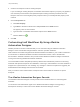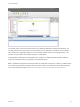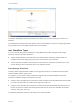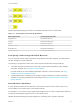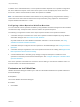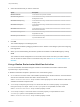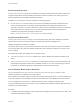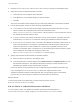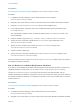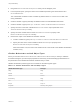7.1
Table Of Contents
- Life Cycle Extensibility
- Contents
- Life Cycle Extensibility
- Machine Extensibility Overview
- Extending Machine Lifecycles By Using vRealize Orchestrator
- Configuring Workflow Subscriptions to Extend vRealize Automation
- Event Topics Provided with vRealize Automation
- Workflow Subscriptions and Event Broker Terminology
- Blockable and Replyable Event Topics
- Best Practices for Creating vRealize Orchestrator Workflows for Workflow Subscriptions
- Workflow Subscription Settings
- Working with Provisioning and Life Cycle Workflow Subscriptions
- Configuring vRealize Orchestrator Workflows for Provisioning and Life Cycle Workflows
- Workflow Subscription Life Cycle State Definitions
- Configuring the Timeout Values for States and Events
- Configuring the Error Behavior for States and Events
- Scenario: Take a Post-Provisioning Snapshot of a Virtual Machine
- Working with Approval Workflow Subscriptions
- Troubleshooting Workflow Subscriptions
- Troubleshooting vRealize Orchestrator Workflows That Do Not Start
- Troubleshooting Provisioning Requests That Take Too Much Time
- Troubleshooting a vRealize Orchestrator Workflow That Does Not Run for an Approval Request
- Troubleshooting a Rejected Approval Request That Should Be Approved
- Troubleshooting a Rejected Approval Request
- Extending Machine Life Cycles By Using vRealize Automation Designer
- Extending Machine Life Cycles By Using vRealize Automation Designer Checklist
- Installing and Configuring vRealize Automation Designer
- Customizing IaaS Workflows By Using vRealize Automation Designer
- Workflows and Distributed Execution Management
- CloudUtil Command Reference
- vRealize Automation Workflow Activity Reference
Prerequisites
Call a vRealize Orchestrator Workflow using the InvokeVcoWorkflowAsync activity.
Procedure
1 In vRealize Automation Designer, open a workflow where you have used the
InvokeVcoWorkflowAsync activity.
2 Navigate to the context where you want to check the status of the vRealize Orchestrator workflow.
3 Drag the GetVcoWorkflowExecutionStatus activity into the Designer pane.
4 In the Properties pane, specify the name of the variable representing the virtual machine ID in
VirtualMachineId.
The customizable workflows contain a variable by default named virtualMachineId that is set
during initialization.
5 Create a variable of type DynamicOps.VcoModel.Common.VcoWorkflowExecutionToken.
6 Specify the name of the token variable as the executionToken output parameter on the
InvokeVcoWorkflowAsync activity.
7 Specify the same variable name as the WorkflowExecutionToken property of the
GetVcoWorkflowExecutionStatus activity.
8 Create a variable of type string.
9 Specify the name of the string variable as the VcoWorkflowExecutionStatus property of the
GetVcoWorkflowExecutionStatus activity.
When the workflow runs, the value of the VcoWorkflowExecutionStatus variable is set to the status of
the vRealize Orchestrator workflow.
Get the Results of a vRealize Orchestrator Workflow
If you want to call a vRealize Orchestrator workflow asynchronously and then retrieve the results of the
completed workflow at a later point, you can use the WaitForVcoWorkflowCompletion activity.
The WaitForVcoWorkflowCompletion activity blocks execution of the IaaS workflow until the
vRealize Orchestrator workflow has completed or a timeout is reached. The activity returns the results of
the vRealize Orchestrator workflow if it completes successfully, an error if the workflow fails, or null if the
workflow times out.
Prerequisites
Call a vRealize Orchestrator Workflow using the InvokeVcoWorkflowAsync activity.
Procedure
1 In vRealize Automation Designer, open a workflow where you have used the
InvokeVcoWorkflowAsync activity.
2 Navigate to the context where you want to retrieve the results of the vRealize Orchestrator workflow.
Life Cycle Extensibility
VMware, Inc. 69