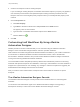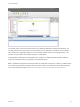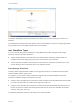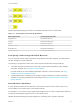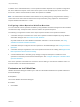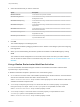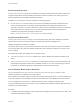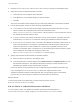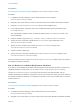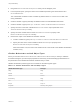7.1
Table Of Contents
- Life Cycle Extensibility
- Contents
- Life Cycle Extensibility
- Machine Extensibility Overview
- Extending Machine Lifecycles By Using vRealize Orchestrator
- Configuring Workflow Subscriptions to Extend vRealize Automation
- Event Topics Provided with vRealize Automation
- Workflow Subscriptions and Event Broker Terminology
- Blockable and Replyable Event Topics
- Best Practices for Creating vRealize Orchestrator Workflows for Workflow Subscriptions
- Workflow Subscription Settings
- Working with Provisioning and Life Cycle Workflow Subscriptions
- Configuring vRealize Orchestrator Workflows for Provisioning and Life Cycle Workflows
- Workflow Subscription Life Cycle State Definitions
- Configuring the Timeout Values for States and Events
- Configuring the Error Behavior for States and Events
- Scenario: Take a Post-Provisioning Snapshot of a Virtual Machine
- Working with Approval Workflow Subscriptions
- Troubleshooting Workflow Subscriptions
- Troubleshooting vRealize Orchestrator Workflows That Do Not Start
- Troubleshooting Provisioning Requests That Take Too Much Time
- Troubleshooting a vRealize Orchestrator Workflow That Does Not Run for an Approval Request
- Troubleshooting a Rejected Approval Request That Should Be Approved
- Troubleshooting a Rejected Approval Request
- Extending Machine Life Cycles By Using vRealize Automation Designer
- Extending Machine Life Cycles By Using vRealize Automation Designer Checklist
- Installing and Configuring vRealize Automation Designer
- Customizing IaaS Workflows By Using vRealize Automation Designer
- Workflows and Distributed Execution Management
- CloudUtil Command Reference
- vRealize Automation Workflow Activity Reference
2 Drag the InvokeVcoWorkflow or the InvokeVcoWorkflowAsync activity into the Designer pane.
3 Select the vCenter Orchestrator workflow to execute.
a Under General, click the ellipsis next to Workflow.
b In the Browse for vCO workflow dialog box, select a workflow.
c Click OK.
The Inputs and Outputs sections display the input and output parameters of the selected workflow.
4 In the Properties pane, specify one of the following target parameters.
n
VirtualMachineId is the name of the variable representing the virtual machine ID. A virtual
machine with this ID is selected and the value that is retrieved from the
VMware.VCenterOrchestrator.EndpointName custom property for a virtual machine is used as
the vRealize Orchestrator endpoint name.
n
VcoEndpointName is the endpoint name that is used to run the workflow. If specified, this value
overrides the VirtualMachineId value when selecting the vRealize Orchestrator endpoint.
n
WorkflowTimeout is a timeout value in seconds. If the vRealize Orchestrator workflow does not
finish in the specified time, an exception is generated rather than blocking the workflow until a
response is returned. If no value is defined or a value of zero is supplied, the timeout is not
activated. The workflow status is checked every 10 seconds during that period unless the polling
time is modified for the endpoint by specifying a value in the
VMware.VCenterOrchestrator.PollingInterval custom property.
5 Specify the parameters for the vRealize Orchestrator workflow.
n
Enter the values in the activity in the Designer pane.
n
In the Properties pane, click the ellipsis next to InputParameters or OutputParameters to open
the Parameters dialog box. This dialog box displays the IaaS type of each parameter. If the
parameter type appears in bold, the parameter is required.
Point to the text box for any parameter to view a tooltip indicating the vRealize Orchestrator type.
If you are using the InvokeVcoWorkflowAsync activity, the output parameters of the
vRealize Orchestrator workflow are displayed with their corresponding types for informational
purposes, but you cannot specify an expression for the parameter in this activity.
What to do next
To retrieve the results of a workflow that you execute asynchronously, use the
WaitForVcoWorkflowCompletion activity.
Get the Status of a vRealize Orchestrator Workflow
You can check the status of a vRealize Orchestrator workflow that was called with the
InvokeVcoWorkflowAsync activity using the GetVcoWorkflowExecutionStatus activity.
Life Cycle Extensibility
VMware, Inc. 68