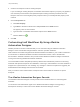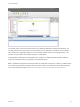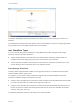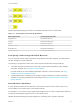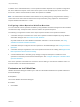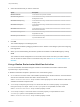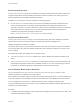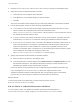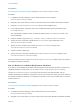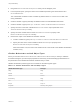7.1
Table Of Contents
- Life Cycle Extensibility
- Contents
- Life Cycle Extensibility
- Machine Extensibility Overview
- Extending Machine Lifecycles By Using vRealize Orchestrator
- Configuring Workflow Subscriptions to Extend vRealize Automation
- Event Topics Provided with vRealize Automation
- Workflow Subscriptions and Event Broker Terminology
- Blockable and Replyable Event Topics
- Best Practices for Creating vRealize Orchestrator Workflows for Workflow Subscriptions
- Workflow Subscription Settings
- Working with Provisioning and Life Cycle Workflow Subscriptions
- Configuring vRealize Orchestrator Workflows for Provisioning and Life Cycle Workflows
- Workflow Subscription Life Cycle State Definitions
- Configuring the Timeout Values for States and Events
- Configuring the Error Behavior for States and Events
- Scenario: Take a Post-Provisioning Snapshot of a Virtual Machine
- Working with Approval Workflow Subscriptions
- Troubleshooting Workflow Subscriptions
- Troubleshooting vRealize Orchestrator Workflows That Do Not Start
- Troubleshooting Provisioning Requests That Take Too Much Time
- Troubleshooting a vRealize Orchestrator Workflow That Does Not Run for an Approval Request
- Troubleshooting a Rejected Approval Request That Should Be Approved
- Troubleshooting a Rejected Approval Request
- Extending Machine Life Cycles By Using vRealize Automation Designer
- Extending Machine Life Cycles By Using vRealize Automation Designer Checklist
- Installing and Configuring vRealize Automation Designer
- Customizing IaaS Workflows By Using vRealize Automation Designer
- Workflows and Distributed Execution Management
- CloudUtil Command Reference
- vRealize Automation Workflow Activity Reference
2 Create a new blueprint or edit an existing blueprint.
If you are editing an existing blueprint, the vRealize Orchestrator endpoint you specify only applies to
new machines provisioned from the updated blueprint. Existing machines provisioned from the
blueprint continue to use the highest priority endpoint unless you manually add this property to the
machine.
3 Click the Properties tab.
a Click New Property.
b Type VMware.VCenterOrchestrator.EndpointName in the Name text box.
The property name is case sensitive.
c Type the name of a vRealize Orchestrator endpoint in the Value text box.
d
Click the Save icon ( ).
4 Click OK.
Customizing IaaS Workflows By Using vRealize
Automation Designer
VMware provides a number of workflows that you can customize using the vRealize Automation
Designer. These include state change workflows and menu operation workflows.
IaaS workflows are created using Microsoft Windows Workflow Foundation 4, part of .NET Framework 4.
For information on Windows Workflow Foundation and workflow creation, refer to the Microsoft
documentation. vRealize Automation also provides several vRealize Automation Designer activities for
running and monitoring vRealize Orchestrator workflows.
The customizable workflow templates provided by VMware demonstrate best practices for structuring
workflows with separate sequences for initialization, custom logic, and finalization. The entire workflow is
wrapped in a TryCatch block for error handling. Any uncaught or rethrown exceptions are logged by the
Distributed Execution Manager that executes the workflow.
After you create a custom IaaS workflow, a blueprint author must enable the workflow on specific
blueprints.
The vRealize Automation Designer Console
The vRealize Automation Designer console provides a visual workflow editor for customizing IaaS
workflows.
You must have local administrator rights on the vRealize Automation Designer host (typically a
development machine) in order to launch the vRealize Automation Designer console.
Life Cycle Extensibility
VMware, Inc. 61