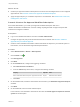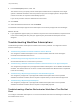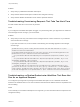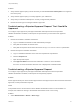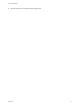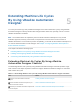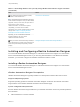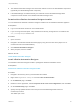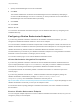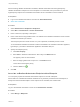7.1
Table Of Contents
- Life Cycle Extensibility
- Contents
- Life Cycle Extensibility
- Machine Extensibility Overview
- Extending Machine Lifecycles By Using vRealize Orchestrator
- Configuring Workflow Subscriptions to Extend vRealize Automation
- Event Topics Provided with vRealize Automation
- Workflow Subscriptions and Event Broker Terminology
- Blockable and Replyable Event Topics
- Best Practices for Creating vRealize Orchestrator Workflows for Workflow Subscriptions
- Workflow Subscription Settings
- Working with Provisioning and Life Cycle Workflow Subscriptions
- Configuring vRealize Orchestrator Workflows for Provisioning and Life Cycle Workflows
- Workflow Subscription Life Cycle State Definitions
- Configuring the Timeout Values for States and Events
- Configuring the Error Behavior for States and Events
- Scenario: Take a Post-Provisioning Snapshot of a Virtual Machine
- Working with Approval Workflow Subscriptions
- Troubleshooting Workflow Subscriptions
- Troubleshooting vRealize Orchestrator Workflows That Do Not Start
- Troubleshooting Provisioning Requests That Take Too Much Time
- Troubleshooting a vRealize Orchestrator Workflow That Does Not Run for an Approval Request
- Troubleshooting a Rejected Approval Request That Should Be Approved
- Troubleshooting a Rejected Approval Request
- Extending Machine Life Cycles By Using vRealize Automation Designer
- Extending Machine Life Cycles By Using vRealize Automation Designer Checklist
- Installing and Configuring vRealize Automation Designer
- Customizing IaaS Workflows By Using vRealize Automation Designer
- Workflows and Distributed Execution Management
- CloudUtil Command Reference
- vRealize Automation Workflow Activity Reference
When executing vRealize Orchestrator workflows, vRealize Automation tries the highest priority
vRealize Orchestrator endpoint first. If that endpoint is not reachable, then it proceeds to try the next
highest priority endpoint until a vRealize Orchestrator server is available to run the workflow.
Prerequisites
n
Log in to the vRealize Automation console as an IaaS administrator.
n
Store User Credentials.
Procedure
1 Select Infrastructure > Endpoints > Endpoints.
2 Select New > Orchestration > vCenter Orchestrator.
3 Enter a name and, optionally, a description.
4 Enter a URL with the fully qualified name or IP address of the vRealize Orchestrator server and the
vRealize Orchestrator port number.
The transport protocol must be HTTPS. If no port is specified, the default port 443 is used.
To use the default vRealize Orchestrator instance embedded in the vRealize Automation appliance,
type https://vrealize-automation-appliance-hostname:443/vco.
5 Specify the endpoint priority.
a Click New Property.
b Enter VMware.VCenterOrchestrator.Priority in the Name text box.
The property name is case sensitive.
c Enter an integer greater than or equal to 1 in the Value text box.
Lower value means higher priority.
d
Click the Save icon (
).
6 Click OK.
Associate a vRealize Orchestrator Endpoint with a Blueprint
You can specify a particular vRealize Orchestrator endpoint to use with a blueprint.
When IaaS runs a vRealize Orchestrator workflow for any machine provisioned from this blueprint, it
always uses the associated endpoint. If the endpoint is not reachable, the workflow fails.
Prerequisites
Log in to the vRealize Automation console as an infrastructure architect.
Procedure
1 Select Design > Blueprints.
Life Cycle Extensibility
VMware, Inc. 60