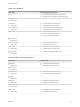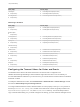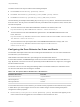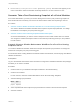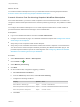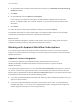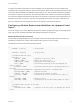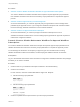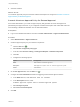7.1
Table Of Contents
- Life Cycle Extensibility
- Contents
- Life Cycle Extensibility
- Machine Extensibility Overview
- Extending Machine Lifecycles By Using vRealize Orchestrator
- Configuring Workflow Subscriptions to Extend vRealize Automation
- Event Topics Provided with vRealize Automation
- Workflow Subscriptions and Event Broker Terminology
- Blockable and Replyable Event Topics
- Best Practices for Creating vRealize Orchestrator Workflows for Workflow Subscriptions
- Workflow Subscription Settings
- Working with Provisioning and Life Cycle Workflow Subscriptions
- Configuring vRealize Orchestrator Workflows for Provisioning and Life Cycle Workflows
- Workflow Subscription Life Cycle State Definitions
- Configuring the Timeout Values for States and Events
- Configuring the Error Behavior for States and Events
- Scenario: Take a Post-Provisioning Snapshot of a Virtual Machine
- Working with Approval Workflow Subscriptions
- Troubleshooting Workflow Subscriptions
- Troubleshooting vRealize Orchestrator Workflows That Do Not Start
- Troubleshooting Provisioning Requests That Take Too Much Time
- Troubleshooting a vRealize Orchestrator Workflow That Does Not Run for an Approval Request
- Troubleshooting a Rejected Approval Request That Should Be Approved
- Troubleshooting a Rejected Approval Request
- Extending Machine Life Cycles By Using vRealize Automation Designer
- Extending Machine Life Cycles By Using vRealize Automation Designer Checklist
- Installing and Configuring vRealize Automation Designer
- Customizing IaaS Workflows By Using vRealize Automation Designer
- Workflows and Distributed Execution Management
- CloudUtil Command Reference
- vRealize Automation Workflow Activity Reference
n
Extensibility.Lifecycle.Error.State.{Workflow}.{State}. The value of the property is the
name of the state in which the workflow will forcibly transition to in case of timeout or error.
Scenario: Take a Post-Provisioning Snapshot of a Virtual Machine
As a tenant administrator, you want your service catalog users to have a post-provisioning snapshot of
their virtual machines so that they can revert to the fresh machine rather than requesting a new one.
Procedure
1 Scenario: Create a vRealize Orchestrator Workflow for a Post-Provisioning Snapshot Action
You create a vRealize Orchestrator workflow that accepts the required input parameter. You design
the workflow to accomplish your post-provisioning goal.
2 Scenario: Create a Post-Provisioning Snapshot Workflow Subscription
As a tenant administrator, you want to create a snapshot of each virtual machine after it is created.
You configure a workflow subscription based on the machine provisioning event topic, and publish it
to make it active.
Scenario: Create a vRealize Orchestrator Workflow for a Post-Provisioning
Snapshot Action
You create a vRealize Orchestrator workflow that accepts the required input parameter. You design the
workflow to accomplish your post-provisioning goal.
For information about creating vRealize Orchestrator folders and workflows, see Developing with VMware
vRealize Orchestrator.
Prerequisites
Log in to the vRealize Orchestrator that is the instance configured for vRealize Automation with privileges
that allow you to create a workflow.
Procedure
1 Create a folder for your workflow subscription workflows in the workflow library.
2 Create a new workflow.
For this scenario, name the workflow Automation Post-Provisioning Snapshot.
3 Add the following input parameter.
Name Type
payload Properties
4 Add a scriptable task that accepts the input parameter and creates a virtual machine snapshot.
5 Save the workflow.
Life Cycle Extensibility
VMware, Inc. 44