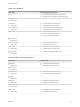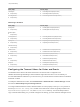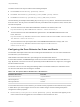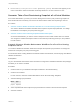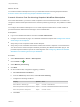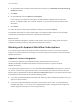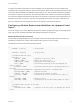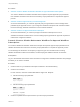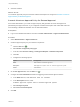7.1
Table Of Contents
- Life Cycle Extensibility
- Contents
- Life Cycle Extensibility
- Machine Extensibility Overview
- Extending Machine Lifecycles By Using vRealize Orchestrator
- Configuring Workflow Subscriptions to Extend vRealize Automation
- Event Topics Provided with vRealize Automation
- Workflow Subscriptions and Event Broker Terminology
- Blockable and Replyable Event Topics
- Best Practices for Creating vRealize Orchestrator Workflows for Workflow Subscriptions
- Workflow Subscription Settings
- Working with Provisioning and Life Cycle Workflow Subscriptions
- Configuring vRealize Orchestrator Workflows for Provisioning and Life Cycle Workflows
- Workflow Subscription Life Cycle State Definitions
- Configuring the Timeout Values for States and Events
- Configuring the Error Behavior for States and Events
- Scenario: Take a Post-Provisioning Snapshot of a Virtual Machine
- Working with Approval Workflow Subscriptions
- Troubleshooting Workflow Subscriptions
- Troubleshooting vRealize Orchestrator Workflows That Do Not Start
- Troubleshooting Provisioning Requests That Take Too Much Time
- Troubleshooting a vRealize Orchestrator Workflow That Does Not Run for an Approval Request
- Troubleshooting a Rejected Approval Request That Should Be Approved
- Troubleshooting a Rejected Approval Request
- Extending Machine Life Cycles By Using vRealize Automation Designer
- Extending Machine Life Cycles By Using vRealize Automation Designer Checklist
- Installing and Configuring vRealize Automation Designer
- Customizing IaaS Workflows By Using vRealize Automation Designer
- Workflows and Distributed Execution Management
- CloudUtil Command Reference
- vRealize Automation Workflow Activity Reference
The basic format for the keys is similar to the following examples.
n
For a workflow. Extensibility.{workflow}.Timeout
n
For events. Extensibility.{workflow}.{state}.EVENT.{event}.Timeout
n
For states. Extensibility.{workflow}.{state}.(PRE/POST).Timeout
Use the following as examples when adding keys to the appSetting section. The timeout value format is
D.HH:mm:ss.ms. D is day and ms is milliseconds. Day and milliseconds are optional. Hours, minutes, and
seconds are required.
n
To set the timeout for the entire BasicVmWorkflow workflow to 30 minutes, add <add
key="Extensibility.BasicVmWorkflow.Timeout" value="00:30:00"/>.
n
To set the timeout for the OnFinalizeMachine global event in the VMPSMasterWorkflow32 to two
hours, add <add
key="Extensibility.VMPSMasterWorkflow32.VMPSMasterWorkflow32.EVENT.OnFinalizeMach
ine.Timeout" value="02:00:00"/>.
n
To set the timeout for the pre-request state of the VMPSMasterWorkflow32 to 2 days, add <add
key="Extensibility.VMPSMasterWorkflow32.Requested.PRE.Timeout"
value="2.00:00:00"/>.
Configuring the Error Behavior for States and Events
The workflow subscription timeout and error handling has default behavior. You can custom the behavior
for machines in your environment.
IaaS handles event timeout and error proccessing from the Event Broker Service.
At each state transition, SendEBSMessage sends an event to the Event Broker Service and waits for a
reply. By default, if a timeout or an error is reported by the Event Broker Service, might occur, it is logged
and the workflow resumes.
If a timeout or an error occurs during the following states in the master workflow, the workflow is forced
into the error state rather than resuming the workflow.
Table 4‑12. Exceptions Where Workflows Do Not Resume
State Where Error Occurs Error State
PRE MachineProvisioned UnprovisionMachine
PRE BuildingMachine Disposing
PRE RegisterMachine Finalized
To customize the timeout or error behavior, you can add custom properties to the machine for any events
or states where you want to trigger an event or force a state change. Use the following examples to
configure the custom properties.
n
Extensibility.Lifecycle.Error.Event.{Workflow}.{State}. The value of the property is the
name of the event to be triggered on in the workflow in case of timeout or error.
Life Cycle Extensibility
VMware, Inc. 43