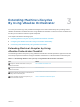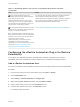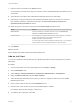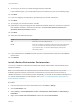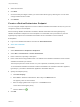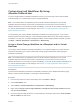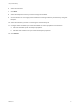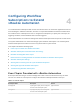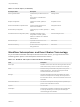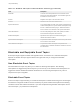7.1
Table Of Contents
- Life Cycle Extensibility
- Contents
- Life Cycle Extensibility
- Machine Extensibility Overview
- Extending Machine Lifecycles By Using vRealize Orchestrator
- Configuring Workflow Subscriptions to Extend vRealize Automation
- Event Topics Provided with vRealize Automation
- Workflow Subscriptions and Event Broker Terminology
- Blockable and Replyable Event Topics
- Best Practices for Creating vRealize Orchestrator Workflows for Workflow Subscriptions
- Workflow Subscription Settings
- Working with Provisioning and Life Cycle Workflow Subscriptions
- Configuring vRealize Orchestrator Workflows for Provisioning and Life Cycle Workflows
- Workflow Subscription Life Cycle State Definitions
- Configuring the Timeout Values for States and Events
- Configuring the Error Behavior for States and Events
- Scenario: Take a Post-Provisioning Snapshot of a Virtual Machine
- Working with Approval Workflow Subscriptions
- Troubleshooting Workflow Subscriptions
- Troubleshooting vRealize Orchestrator Workflows That Do Not Start
- Troubleshooting Provisioning Requests That Take Too Much Time
- Troubleshooting a vRealize Orchestrator Workflow That Does Not Run for an Approval Request
- Troubleshooting a Rejected Approval Request That Should Be Approved
- Troubleshooting a Rejected Approval Request
- Extending Machine Life Cycles By Using vRealize Automation Designer
- Extending Machine Life Cycles By Using vRealize Automation Designer Checklist
- Installing and Configuring vRealize Automation Designer
- Customizing IaaS Workflows By Using vRealize Automation Designer
- Workflows and Distributed Execution Management
- CloudUtil Command Reference
- vRealize Automation Workflow Activity Reference
Customizing IaaS Workflows By Using
vRealize Orchestrator
You use a single workflow in vRealize Orchestrator to inject your custom logic into the IaaS workflow
stubs and assign your customized life cycles to machine blueprints.
Note The workflow stubs are replaced by the event broker workflow subscriptions. They are still
available, supported, and they can be used, but expect them to be removed in a future version of
vRealize Automation. To ensure future product compatibility, you should use the workflow subscriptions to
run custom workflows based on state changes. See Chapter 4 Configuring Workflow Subscriptions to
Extend vRealize Automation.
You must design your custom vRealize Orchestrator workflows to accept string inputs. If your custom
workflow expects a complex data type, create a wrapper workflow that looks up this complex value and
translates it to a string. For an example wrapping workflow, see the sample Workflow template, provided
in Library > vRealize Automation > Infrastructure > Extensibility.
Assign a State Change Workflow to a Blueprint and Its Virtual
Machines
You configure custom vRealize Orchestrator workflows to run at specific stages in the master machine
workflow by associating your custom workflow with a state change workflow stub and assigning the
workflows to a blueprint.
Note The workflow stubs are replaced by the event broker workflow subscriptions. They are still
available, supported, and they can be used, but expect them to be removed in a future version of
vRealize Automation. To ensure future product compatibility, you should use the workflow subscriptions to
run custom workflows based on state changes. See Chapter 4 Configuring Workflow Subscriptions to
Extend vRealize Automation.
Prerequisites
Use the workflow template provided in the Extensibility subdirectory of the vRealize Automation plugin
library to create a custom workflow to run during the machine lifecycle.
Procedure
1 From the drop-down menu in the Orchestrator client, select Run or Design.
2 Click the Workflows view.
3 Select Library > vRealize Automation > Infrastructure > Extensibility.
4 Right-click the Assign a state change workflow to a blueprint and its virtual machines workflow
and select Start workflow.
5 Choose the lifecycle stage at which to run the workflow by selecting a stub from the vCAC workflow
stub to enable drop-down menu.
Life Cycle Extensibility
VMware, Inc. 16