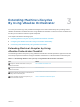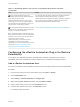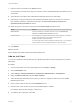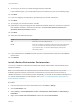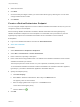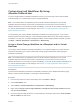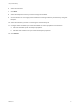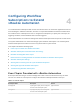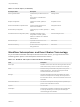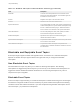7.1
Table Of Contents
- Life Cycle Extensibility
- Contents
- Life Cycle Extensibility
- Machine Extensibility Overview
- Extending Machine Lifecycles By Using vRealize Orchestrator
- Configuring Workflow Subscriptions to Extend vRealize Automation
- Event Topics Provided with vRealize Automation
- Workflow Subscriptions and Event Broker Terminology
- Blockable and Replyable Event Topics
- Best Practices for Creating vRealize Orchestrator Workflows for Workflow Subscriptions
- Workflow Subscription Settings
- Working with Provisioning and Life Cycle Workflow Subscriptions
- Configuring vRealize Orchestrator Workflows for Provisioning and Life Cycle Workflows
- Workflow Subscription Life Cycle State Definitions
- Configuring the Timeout Values for States and Events
- Configuring the Error Behavior for States and Events
- Scenario: Take a Post-Provisioning Snapshot of a Virtual Machine
- Working with Approval Workflow Subscriptions
- Troubleshooting Workflow Subscriptions
- Troubleshooting vRealize Orchestrator Workflows That Do Not Start
- Troubleshooting Provisioning Requests That Take Too Much Time
- Troubleshooting a vRealize Orchestrator Workflow That Does Not Run for an Approval Request
- Troubleshooting a Rejected Approval Request That Should Be Approved
- Troubleshooting a Rejected Approval Request
- Extending Machine Life Cycles By Using vRealize Automation Designer
- Extending Machine Life Cycles By Using vRealize Automation Designer Checklist
- Installing and Configuring vRealize Automation Designer
- Customizing IaaS Workflows By Using vRealize Automation Designer
- Workflows and Distributed Execution Management
- CloudUtil Command Reference
- vRealize Automation Workflow Activity Reference
9 To use a proxy to access your model manager machine, select Yes.
If you select this option, you must provide the proxy host and the proxy port on the following page.
10 Click Next.
11 If you are configuring an explicit proxy, provide the proxy host URL and the port.
12 Click Next.
13 To configure your own timeout values, click No.
14 (Optional) To configure the length of time vRealize Orchestrator waits for a connection or response
from vRealize Automation, enter timeout intervals in the Connection timeout (seconds) and
Operation timeout (seconds) text boxes.
15 Click Next.
16 Select the host's authentication type.
Option Description
SSO Select this to use vCenter Single Sign-On.
NTLM Select this to enable NT LAN Manager (NTLM ) protocol-based authentication
only if your Active Directory infrastructure relies on NTLM authentication.
If you select this option, you must the additional NTLM credentials and
authentication options.
17 If you selected NTLM, click Next and enter the name of the Workstation machine and the NetBIOS
domain name.
18 Click Submit.
Install vRealize Orchestrator Customization
You can run a workflow to install the customized state change workflow stubs and Orchestrator menu
operation workflows.
Note The workflow stubs are replaced by the event broker workflow subscriptions. They are still
available, supported, and they can be used, but expect them to be removed in a future version of
vRealize Automation. To ensure future product compatibility, you should use the workflow subscriptions to
run custom workflows based on state changes. See Chapter 4 Configuring Workflow Subscriptions to
Extend vRealize Automation.
Procedure
1 From the drop-down menu in the Orchestrator client, select Run or Design.
2 Click the Workflows view.
3 Select Library > vCloud Automation Center > Infrastructure Administration > Extensibility >
Installation.
4 Right-click the Install vCO customization workflow and select Start workflow.
Life Cycle Extensibility
VMware, Inc. 14