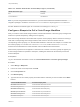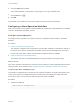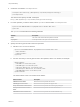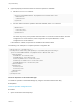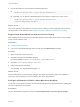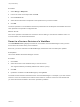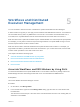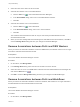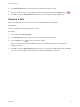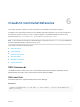7.0
Table Of Contents
- Life Cycle Extensibility
- Contents
- Life Cycle Extensibility
- Machine Extensibility Overview
- Extending Machine Lifecycles By Using vRealize Orchestrator
- Configuring Workflow Subscriptions to Extend vRealize Automation
- Event Topics Provided with vRealize Automation
- Workflow Subscriptions and Event Broker Terminology
- Blockable and Replyable Event Topics
- Best Practices for Creating vRealize Orchestrator Workflows for Workflow Subscriptions
- Workflow Subscription Settings
- Working with Provisioning and Life Cycle Workflow Subscriptions
- Configuring vRealize Orchestrator Workflows for Provisioning and Life Cycle Workflows
- Workflow Subscription Life Cycle State Definitions
- Configuring the Timeout Values for States and Events
- Configuring the Error Behavior for States and Events
- Scenario: Take a Post-Provisioning Snapshot of a Virtual Machine
- Working with Approval Workflow Subscriptions
- Troubleshooting Workflow Subscriptions
- Troubleshooting vRealize Orchestrator Workflows That Do Not Start
- Troubleshooting Provisioning Requests That Take Too Much Time
- Troubleshooting a vRealize Orchestrator Workflow That Does Not Run for an Approval Request
- Troubleshooting a Rejected Approval Request That Should Be Approved
- Troubleshooting a Rejected Approval Request
- Extending Machine Life Cycles By Using vRealize Automation Designer
- Extending Machine Life Cycles By Using vRealize Automation Designer Checklist
- Installing and Configuring vRealize Automation Designer
- Customizing IaaS Workflows By Using vRealize Automation Designer
- Workflows and Distributed Execution Management
- CloudUtil Command Reference
- vRealize Automation Workflow Activity Reference
2 In the Manage Skills dialog, select the name of the skill in the list on the left.
3
Select the name of one or more workflows from the Workflows list and click the Remove icon (
).
4 Click OK to close the Manage Skills dialog and save your changes to the Model Manager.
Remove a Skill
Removing a skill also removes its associations to any DEM Workers and workflows.
Prerequisites
Launch the vRealize Automation Designer console.
Procedure
1 On the ribbon, click Manage Skills.
2 In the Manage Skills dialog, select the name of the skill in the list on the left.
3
Click the Remove icon ( ) at the top of the list of skills.
After you confirm that you want to delete the skill, its name appears dimmed to indicate that it is
marked for deletion.
4 Click OK to close the Manage Skills dialog and save your changes to the Model Manager or Cancel
if you do not want to delete the skill and its associations with DEMs and workflows.
Life Cycle Extensibility
VMware, Inc. 79