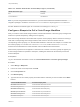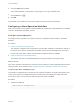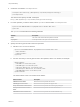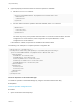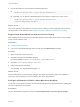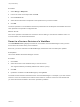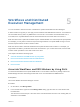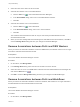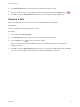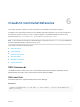7.0
Table Of Contents
- Life Cycle Extensibility
- Contents
- Life Cycle Extensibility
- Machine Extensibility Overview
- Extending Machine Lifecycles By Using vRealize Orchestrator
- Configuring Workflow Subscriptions to Extend vRealize Automation
- Event Topics Provided with vRealize Automation
- Workflow Subscriptions and Event Broker Terminology
- Blockable and Replyable Event Topics
- Best Practices for Creating vRealize Orchestrator Workflows for Workflow Subscriptions
- Workflow Subscription Settings
- Working with Provisioning and Life Cycle Workflow Subscriptions
- Configuring vRealize Orchestrator Workflows for Provisioning and Life Cycle Workflows
- Workflow Subscription Life Cycle State Definitions
- Configuring the Timeout Values for States and Events
- Configuring the Error Behavior for States and Events
- Scenario: Take a Post-Provisioning Snapshot of a Virtual Machine
- Working with Approval Workflow Subscriptions
- Troubleshooting Workflow Subscriptions
- Troubleshooting vRealize Orchestrator Workflows That Do Not Start
- Troubleshooting Provisioning Requests That Take Too Much Time
- Troubleshooting a vRealize Orchestrator Workflow That Does Not Run for an Approval Request
- Troubleshooting a Rejected Approval Request That Should Be Approved
- Troubleshooting a Rejected Approval Request
- Extending Machine Life Cycles By Using vRealize Automation Designer
- Extending Machine Life Cycles By Using vRealize Automation Designer Checklist
- Installing and Configuring vRealize Automation Designer
- Customizing IaaS Workflows By Using vRealize Automation Designer
- Workflows and Distributed Execution Management
- CloudUtil Command Reference
- vRealize Automation Workflow Activity Reference
6 Leave the Value text box blank.
The workflow depends on the presence of the property, not on any particular value.
7
Click the Save icon ( ).
8 Click OK.
The workflow is now enabled for new machines that are provisioned from this blueprint.
Configuring a Menu Operation Workflow
After you customize a menu operation workflow, additional configuration is required before it is available
to users in the vRealize Automation console.
Configure a Menu Operation
To configure a menu operation, you create an operation configuration file and install it in the Model
Manager.
Procedure
1 Create an Operation Configuration File
The operation configuration file is required for menu operation workflows. It specifies the aspects of
the custom menu option in the vRealize Automation console such as the display text, which roles
have access to the option, and the machine states for which the option is available.
2 Install an Operation in the Model Manager
You install an operation in the Model Manager by using the CloudUtil command-line utility.
What to do next
If the menu operation is intended to be used in the service catalog, it must be registered with the service
catalog so that it can be entitled to users. Register New Menu Operations with the Service Catalog.
Create an Operation Configuration File
The operation configuration file is required for menu operation workflows. It specifies the aspects of the
custom menu option in the vRealize Automation console such as the display text, which roles have
access to the option, and the machine states for which the option is available.
Procedure
1 Create a new XML file.
<?xml version="1.0" encoding="utf-8"?>
Life Cycle Extensibility
VMware, Inc. 72