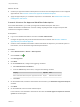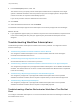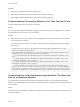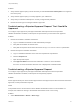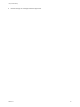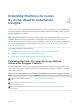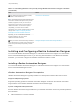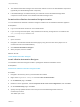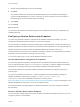7.0
Table Of Contents
- Life Cycle Extensibility
- Contents
- Life Cycle Extensibility
- Machine Extensibility Overview
- Extending Machine Lifecycles By Using vRealize Orchestrator
- Configuring Workflow Subscriptions to Extend vRealize Automation
- Event Topics Provided with vRealize Automation
- Workflow Subscriptions and Event Broker Terminology
- Blockable and Replyable Event Topics
- Best Practices for Creating vRealize Orchestrator Workflows for Workflow Subscriptions
- Workflow Subscription Settings
- Working with Provisioning and Life Cycle Workflow Subscriptions
- Configuring vRealize Orchestrator Workflows for Provisioning and Life Cycle Workflows
- Workflow Subscription Life Cycle State Definitions
- Configuring the Timeout Values for States and Events
- Configuring the Error Behavior for States and Events
- Scenario: Take a Post-Provisioning Snapshot of a Virtual Machine
- Working with Approval Workflow Subscriptions
- Troubleshooting Workflow Subscriptions
- Troubleshooting vRealize Orchestrator Workflows That Do Not Start
- Troubleshooting Provisioning Requests That Take Too Much Time
- Troubleshooting a vRealize Orchestrator Workflow That Does Not Run for an Approval Request
- Troubleshooting a Rejected Approval Request That Should Be Approved
- Troubleshooting a Rejected Approval Request
- Extending Machine Life Cycles By Using vRealize Automation Designer
- Extending Machine Life Cycles By Using vRealize Automation Designer Checklist
- Installing and Configuring vRealize Automation Designer
- Customizing IaaS Workflows By Using vRealize Automation Designer
- Workflows and Distributed Execution Management
- CloudUtil Command Reference
- vRealize Automation Workflow Activity Reference
What to do next
n
Create a pre-approval workflow subscription that receives event messages based on the configured
approval level. See Scenario: Create a Pre-Approval Workflow Subscription.
n
Apply the approval policy to a software component in an entitlement. See Entitle Users to Services,
Catalog Items, and Actions.
Scenario: Create a Pre-Approval Workflow Subscription
As a tenant administrator, you create a pre-approval workflow subscription that runs a
vRealize Orchestrator workflow when a service catalog request generates an approval request that
matches the configured conditions.
Prerequisites
n
Log in to the vRealize Automation console as a tenant administrator.
n
Configure an approval policy level named External level for software. See Scenario: Create an
Approval Policy for External Approval.
n
Create a custom vRealize Orchestrator workflow that sends the request to your external system. In
this scenario, use the Automation Approval Request workflow.
Procedure
1 Select Administration > Events > Subscriptions
2
Click the New icon ( ).
3 Click Pre Approval.
4 Click Next.
5 On the Conditions tab, configure the triggering conditions.
a Select Run based on conditions.
b From the Clause drop-down menu, configure the following condition:
Property Operator Value
Data > Information about the request > Approval level name Equals External level for software
c Click Next.
6 On the Workflow tab, browse the Orchestrator tree and select your Automation Approval Request
workflow.
7 Click Next.
8 On the Details tab, enter the name and description.
In this scenario, enter Software External as the name and Sends approval request to external
system as the description.
Life Cycle Extensibility
VMware, Inc. 51