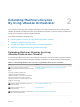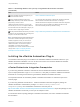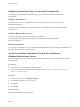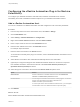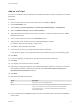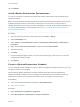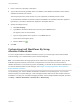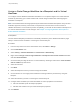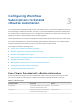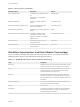7.0
Table Of Contents
- Life Cycle Extensibility
- Contents
- Life Cycle Extensibility
- Machine Extensibility Overview
- Extending Machine Lifecycles By Using vRealize Orchestrator
- Configuring Workflow Subscriptions to Extend vRealize Automation
- Event Topics Provided with vRealize Automation
- Workflow Subscriptions and Event Broker Terminology
- Blockable and Replyable Event Topics
- Best Practices for Creating vRealize Orchestrator Workflows for Workflow Subscriptions
- Workflow Subscription Settings
- Working with Provisioning and Life Cycle Workflow Subscriptions
- Configuring vRealize Orchestrator Workflows for Provisioning and Life Cycle Workflows
- Workflow Subscription Life Cycle State Definitions
- Configuring the Timeout Values for States and Events
- Configuring the Error Behavior for States and Events
- Scenario: Take a Post-Provisioning Snapshot of a Virtual Machine
- Working with Approval Workflow Subscriptions
- Troubleshooting Workflow Subscriptions
- Troubleshooting vRealize Orchestrator Workflows That Do Not Start
- Troubleshooting Provisioning Requests That Take Too Much Time
- Troubleshooting a vRealize Orchestrator Workflow That Does Not Run for an Approval Request
- Troubleshooting a Rejected Approval Request That Should Be Approved
- Troubleshooting a Rejected Approval Request
- Extending Machine Life Cycles By Using vRealize Automation Designer
- Extending Machine Life Cycles By Using vRealize Automation Designer Checklist
- Installing and Configuring vRealize Automation Designer
- Customizing IaaS Workflows By Using vRealize Automation Designer
- Workflows and Distributed Execution Management
- CloudUtil Command Reference
- vRealize Automation Workflow Activity Reference
18 Click Submit.
Install vRealize Orchestrator Customization
You can run a workflow to install the customized state change workflow stubs and Orchestrator menu
operation workflows.
Note The workflow stubs are being replaced by the event broker workflow subscriptions. They are still
available, supported, and they can be used, but expect them to be removed in a future version of
vRealize Automation. To ensure future product compatibility, you should use the workflow subscriptions to
run custom workflows based on state changes. See Chapter 3 Configuring Workflow Subscriptions to
Extend vRealize Automation.
Procedure
1 From the drop-down menu in the Orchestrator client, select Run or Design.
2 Click the Workflows view.
3 Select Library > vCloud Automation Center > Infrastructure Administration > Extensibility >
Installation.
4 Right-click the Install vCO customization workflow and select Start workflow.
5 Select an IaaS host.
6 Click Next.
7 Choose the lifecycle stages to which you want to add custom logic by selecting one or more state
change workflow stubs to install.
8 Click Submit.
Create a vRealize Orchestrator Endpoint
You can configure multiple endpoints to connect to different vRealize Orchestrator servers, but you must
configure a priority for each endpoint.
When executing vRealize Orchestrator workflows, vRealize Automation tries the highest priority
vRealize Orchestrator endpoint first. If that endpoint is not reachable, then it proceeds to try the next
highest priority endpoint until a vRealize Orchestrator server is available to run the workflow.
Prerequisites
n
Log in to the vRealize Automation console as an IaaS administrator.
n
Store User Credentials.
Procedure
1 Select Infrastructure > Endpoints > Endpoints.
2 Select New Endpoint > Orchestration > vCenter Orchestrator.
Life Cycle Extensibility
VMware, Inc. 16