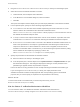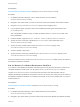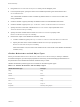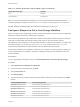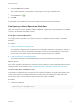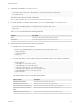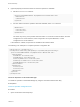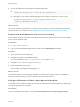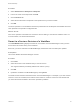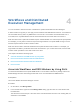6.2
Table Of Contents
- Machine Extensibility
- Contents
- Machine Extensibility
- Updated Information for Machine Extensibility
- Machine Extensibility Overview
- Extending Machine Lifecycles By Using vRealize Orchestrator
- Extending Machine Lifecycles By Using vRealize Automation Designer
- Extending Machine Lifecycles By Using vRealize Automation Designer Checklist
- Installing and Configuring vRealize Automation Designer
- Customizing IaaS Workflows By Using vRealize Automation Designer
- Workflows and Distributed Execution Management
- CloudUtil Command Reference
- vRealize Automation Workflow Activity Reference
Procedure
1 Select Infrastructure > Blueprints > Blueprints.
2 Point to the name of a blueprint and click Edit.
3 Click the Actions tab.
4 Select the checkbox that corresponds to the operation that you want to enable.
5 Click OK.
The menu operation is now enabled for machines provisioned from this blueprint and available to all user
roles specified in the operation configuration file.
What to do next
If the menu operation is intended to be used in the service catalog, it must also be entitled to users. For
more information, see Tenant Administration.
Revert to a Previous Revision of a Workflow
The Load Workflow dialog displays all revisions of a workflow in the Model Manager so that you have
access to the full version history of the workflows.
Each time you send a workflow to the Model Manager, the Revision and Time Stamp are updated.
Prerequisites
Launch the vRealize Automation Designer console.
Procedure
1 Click Load.
2 Select the revision of the workflow that you want to revert to.
The original workflows provided by VMware are revision 0 (zero).
3 Click OK.
4 Update the workflow in the Model Manager by clicking Send.
The earlier revision becomes the latest revision in the Model Manager. For example, if you have created
revisions 1 and 2 of a workflow, then load and save revision 0, revisions 0 and 3 are now identical and
you have returned the workflow to the version provided by VMware.
Machine Extensibility
VMware, Inc. 39