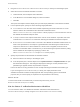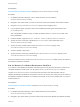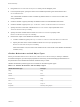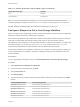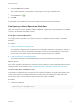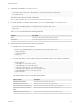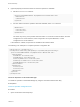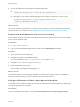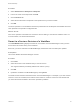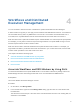6.2
Table Of Contents
- Machine Extensibility
- Contents
- Machine Extensibility
- Updated Information for Machine Extensibility
- Machine Extensibility Overview
- Extending Machine Lifecycles By Using vRealize Orchestrator
- Extending Machine Lifecycles By Using vRealize Automation Designer
- Extending Machine Lifecycles By Using vRealize Automation Designer Checklist
- Installing and Configuring vRealize Automation Designer
- Customizing IaaS Workflows By Using vRealize Automation Designer
- Workflows and Distributed Execution Management
- CloudUtil Command Reference
- vRealize Automation Workflow Activity Reference
6 Leave the Value text box blank.
The workflow depends on the presence of the property, not on any particular value.
7
Click the Save icon ( ).
8 Click OK.
The workflow is now enabled for new machines that are provisioned from this blueprint.
Configuring a Menu Operation Workflow
After you customize a menu operation workflow, additional configuration is required before it is available
to users in the vRealize Automation console.
Configure a Menu Operation
To configure a menu operation, you create an operation configuration file and install it in the Model
Manager.
Procedure
1 Create an Operation Configuration File
The operation configuration file is required for menu operation workflows. It specifies the aspects of
the custom menu option in the vRealize Automation console such as the display text, which roles
have access to the option, and the machine states for which the option is available.
2 Install an Operation in the Model Manager
You install an operation in the Model Manager by using the CloudUtil command-line utility.
What to do next
If the menu operation is intended to be used in the service catalog, it must be registered with the service
catalog so that it can be entitled to users. Register New Menu Operations with the Service Catalog.
Create an Operation Configuration File
The operation configuration file is required for menu operation workflows. It specifies the aspects of the
custom menu option in the vRealize Automation console such as the display text, which roles have
access to the option, and the machine states for which the option is available.
Procedure
1 Create a new XML file.
<?xml version="1.0" encoding="utf-8"?>
Machine Extensibility
VMware, Inc. 35