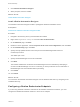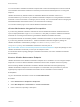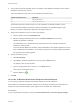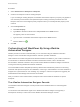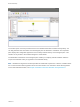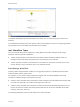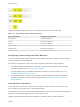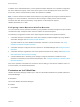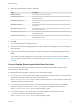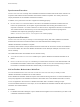6.2
Table Of Contents
- Machine Extensibility
- Contents
- Machine Extensibility
- Updated Information for Machine Extensibility
- Machine Extensibility Overview
- Extending Machine Lifecycles By Using vRealize Orchestrator
- Extending Machine Lifecycles By Using vRealize Automation Designer
- Extending Machine Lifecycles By Using vRealize Automation Designer Checklist
- Installing and Configuring vRealize Automation Designer
- Customizing IaaS Workflows By Using vRealize Automation Designer
- Workflows and Distributed Execution Management
- CloudUtil Command Reference
- vRealize Automation Workflow Activity Reference
The Toolbox pane on the left provides access to the vRealize Automation workflow activity library. You
can drag activities from the toolbox onto the Designer pane to add them to a workflow. The Properties
pane displays the configurable properties of the currently selected activity on the Designer pane. This
interface is very similar to the workflow designer in Visual Studio.
The detail tabs at the bottom of the Designer pane enable you to display and edit variables within the
scope of the selected activity or arguments to the selected activity.
Note Variables and arguments are both specified as Visual Basic expressions. However, variable names
are not case sensitive while argument names are case sensitive. For information about valid arguments
for the IaaS workflow activities, see Chapter 6 vRealize Automation Workflow Activity Reference.
Machine Extensibility
VMware, Inc. 25