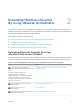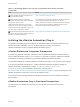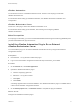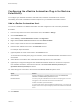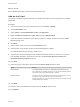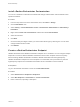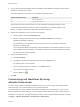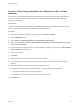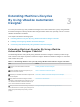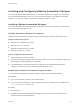6.2
Table Of Contents
- Machine Extensibility
- Contents
- Machine Extensibility
- Updated Information for Machine Extensibility
- Machine Extensibility Overview
- Extending Machine Lifecycles By Using vRealize Orchestrator
- Extending Machine Lifecycles By Using vRealize Automation Designer
- Extending Machine Lifecycles By Using vRealize Automation Designer Checklist
- Installing and Configuring vRealize Automation Designer
- Customizing IaaS Workflows By Using vRealize Automation Designer
- Workflows and Distributed Execution Management
- CloudUtil Command Reference
- vRealize Automation Workflow Activity Reference
Installing and Configuring vRealize Automation Designer
You can install vRealize Automation Designer on a Windows machine and configure it to communicate
with a remote Model Manager instance. If you are using IaaS workflows to call vRealize Orchestrator
workflows, you must also configure the vRealize Orchestrator instance in IaaS.
Installing vRealize Automation Designer
You can install vRealize Automation Designer on a Windows machine and configure it to communicate
with a remote Model Manager instance.
vRealize Automation Designer Prerequisites
vRealize Automation Designer is typically installed on a development machine rather than a server.
Supported Operating Systems
n
Windows Server 2008 R2 SP1 (64-bit)
n
Windows 7 SP1 (32- or 64-bit)
n
Windows Vista Business (32- or 64-bit)
n
Windows XP SP3 (32- or 64-bit)
System Configuration Requirements
n
.NET Framework 4.5 must be installed.
n
The vRealize Automation Designer host must have network access to the IaaS Website components
(specifically, the Model Manager Web component).
n
If the Model Manager is installed remotely, the certificate used for the Model Manager Web
component must be trusted on the vRealize Automation Designer host.
Download the vRealize Automation Designer Installer
You can download the vRealize Automation Designer installer from the vRealize Appliance.
Prerequisites
n
Log in to the Windows machine as a local administrator.
n
If you are using Internet Explorer, verify that Enhanced Security Configuration is not enabled. See
res://iesetup.dll/SoftAdmin.htm.
Procedure
1 Open a browser.
2 Navigate to the Windows installer download page by using the host name of the (https://vra-va-
hostname.domain.name:5480/installer/).
Machine Extensibility
VMware, Inc. 20