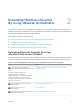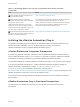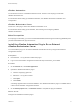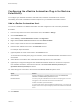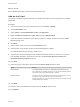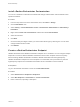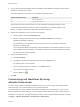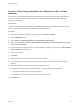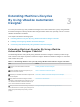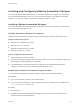6.2
Table Of Contents
- Machine Extensibility
- Contents
- Machine Extensibility
- Updated Information for Machine Extensibility
- Machine Extensibility Overview
- Extending Machine Lifecycles By Using vRealize Orchestrator
- Extending Machine Lifecycles By Using vRealize Automation Designer
- Extending Machine Lifecycles By Using vRealize Automation Designer Checklist
- Installing and Configuring vRealize Automation Designer
- Customizing IaaS Workflows By Using vRealize Automation Designer
- Workflows and Distributed Execution Management
- CloudUtil Command Reference
- vRealize Automation Workflow Activity Reference
Configuring the vRealize Automation Plug-in for Machine
Extensibility
You configure your vRealize Automation and IaaS hosts, install the customizations for machine
extensibility, and create a vRealize Automation endpoint for your vRealize Orchestrator instance.
Add a vRealize Automation Host
You can run a workflow to a vRealize Automation host and configure the host connection parameters.
Procedure
1 From the drop-down menu in the Orchestrator client, select Run or Design.
2 Click the Workflows view.
3 Select Library > vCloud Automation Center > Configuration.
4 Right-click the Add a vCAC host workflow and select Start workflow.
5 Enter a unique name for the host in the Host Name text box.
6 Enter the URL address of the host in the Host URL text box.
For example: https://hostname.
7 (Optional) Enter the name of the tenant in the Tenant text box.
To use the full functionality of the plug-in for a tenant, create a dedicated vRealize Automation host for
each tenant.
8 Select whether to install the SSL certificates automatically without user confirmation.
9 (Optional) To configure the length of time vRealize Orchestrator waits for a connection or response
from vRealize Automation, enter timeout intervals in the Connection timeout (seconds) and
Operation timeout (seconds) text boxes.
10 Select the type of connection to the host from the Session mode drop-down menu.
Option Actions
Shared Session Enter the credentials for a vRealize Automation user in the Authentication
username and Authentication password text boxes.
Per User Session Connect by using the credentials of the user that is currently logged in. You must
be logged in to the Orchestrator client with the credentials of the
vRealize Automation system administrator.
To use this option with an external vRealize Orchestrator server, you must run the
Register vCO in vCAC Component Registry workflow and restart the Orchestrator
server.
11 Click Submit.
Machine Extensibility
VMware, Inc. 14