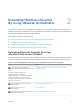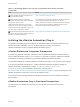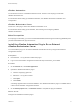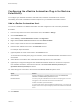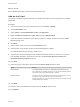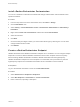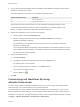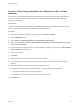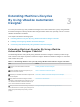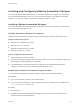6.2
Table Of Contents
- Machine Extensibility
- Contents
- Machine Extensibility
- Updated Information for Machine Extensibility
- Machine Extensibility Overview
- Extending Machine Lifecycles By Using vRealize Orchestrator
- Extending Machine Lifecycles By Using vRealize Automation Designer
- Extending Machine Lifecycles By Using vRealize Automation Designer Checklist
- Installing and Configuring vRealize Automation Designer
- Customizing IaaS Workflows By Using vRealize Automation Designer
- Workflows and Distributed Execution Management
- CloudUtil Command Reference
- vRealize Automation Workflow Activity Reference
vRealize Automation
You must have access to a vRealize Automation server. Version 6.2 of the plug-in works with
vRealize Automation 6.2.
For information about setting up vRealize Automation, see vRealize Automation Installation and
Configuration.
vRealize Orchestrator Server
Version 6.2 of the plug-in works with vRealize Orchestrator 6.0.0.
For information about setting up Orchestrator, see Installing and Configuring VMware
vRealize Orchestrator.
Other Prerequisites
For full plug-in functionality, you must uninstall Web Distributed Authoring and Versioning (WebDAV) from
your Microsoft Web Server (IIS) role services.
Install the vRealize Automation Plug-In On an External
vRealize Orchestrator Server
You can install the plug-in on an external vRealize Orchestrator server by using the Orchestrator
configuration interface.
Prerequisites
n
Download the .vmoapp file that contains the plug-in.
n
Log in to the Orchestrator configuration interface at http://orchestrator_server:8283.
Procedure
1 On the General tab, click Install Application.
2 Upload the vRealize Automation plug-in.
a Click the magnifying glass icon.
b Select the .vmoapp file to install.
c Click Open.
d Click Install.
A message appears after successful installation. The vRealize Automation plug-in is installed without
a tab in the Orchestrator configuration interface.
3 On the Startup Options tab, click Restart service to complete the plug-in installation.
What to do next
Configure the vRealize Automation plug-in.
Machine Extensibility
VMware, Inc. 13