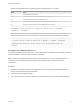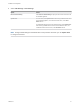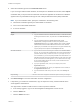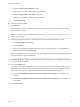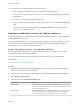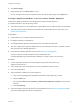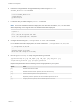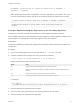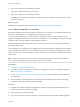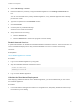6.2
Table Of Contents
- Installation and Configuration
- Contents
- vRealize Automation Installation and Configuration
- Updated Information
- Installation Overview
- Preparing for Installation
- Minimal Deployment Checklist
- Minimal Deployment
- Distributed Deployment
- Distributed Deployment Checklist
- Distributed Installation Components
- Disabling Load Balancer Health Checks
- Certificate Trust Requirements in a Distributed Deployment
- Installation Worksheets
- Deploy Appliances for vRealize Automation
- Configuring Your Load Balancer
- Configuring Appliances for vRealize Automation
- Configure the Identity Appliance
- Configure the Primary vRealize Appliance
- Configuring Additional Instances of vRealize Appliance
- Enable Time Synchronization on the vRealize Appliance
- Configure Appliance Database on the Secondary vRealize Appliance
- Configure Appliance Database Replication on the Secondary Appliance
- Join a vRealize Appliance to a Cluster
- Disable Unused Services
- Validate the Distributed Deployment
- Test Appliance Database Failover
- Test Appliance Database Failback
- Validate Appliance Database Replication
- Install the IaaS Components in a Distributed Configuration
- Install IaaS Certificates
- Download the IaaS Installer
- Choosing an IaaS Database Scenario
- Install the Primary IaaS Website Component with Model Manager Data
- Install Additional IaaS Website Components
- Install the Primary Manager Service
- Install an Additional Manager Service Component
- Installing Distributed Execution Managers
- Configuring Windows Service to Access the IaaS Database
- Verify IaaS Services
- Installing Agents
- Set the PowerShell Execution Policy to RemoteSigned
- Choosing the Agent Installation Scenario
- Agent Installation Location and Requirements
- Installing and Configuring the Proxy Agent for vSphere
- Installing the Proxy Agent for Hyper-V or XenServer
- Installing the VDI Agent for XenDesktop
- Installing the EPI Agent for Citrix
- Installing the EPI Agent for Visual Basic Scripting
- Installing the WMI Agent for Remote WMI Requests
- Configuring Initial Access
- Configuring Additional Tenants
- Updating vRealize Automation Certificates
- Extracting Certificates and Private Keys
- Updating the Identity Appliance Certificate
- Updating the vRealize Appliance Certificate
- Updating the IaaS Certificate
- Replace the Identity Appliance Management Site Certificate
- Updating the vRealize Appliance Management Site Certificate
- Replace a Management Agent Certificate
- Troubleshooting
- Default Log Locations
- Rolling Back a Failed Installation
- Create a Support Bundle for vRealize Automation
- Installers Fail to Download
- Failed to Install Model Manager Data and Web Components
- Save Settings Warning Appears During IaaS Installation
- WAPI and Distributed Execution Managers Fail to Install
- IaaS Authentication Fails During IaaS Web and Model Management Installation
- Installation or Upgrade Fails with a Load Balancer Timeout Error
- Uninstalling a Proxy Agent Fails
- Validating Server Certificates for IaaS
- Server Times Are Not Synchronized
- RabbitMQ Configuration Fails in a High-Availability Environment
- Encryption.key File has Incorrect Permissions
- Log in to the vRealize Automation Console Fails
- Error Communicating to the Remote Server
- Blank Pages May Appear When Using Internet Explorer 9 or 10 on Windows 7
- Cannot Establish Trust Relationship for the SSL/TLS Secure Channel
- Cannot Log in to a Tenant or Tenant Identity Stores Disappear
- Adding an Endpoint Causes an Internal Error
- Error in Manager Service Communication
- Machine Requests Fail When Remote Transactions Are Disabled
- Credentials Error When Running the IaaS Installer
- Attempts to Log In as the IaaS Administrator with Incorrect UPN Format Credentials Fails with No Explanation
- Email Customization Behavior Has Changed
- Changes Made to /etc/hosts Files Might Be Overwritten
- Network Settings Were Not Successfully Applied
6 Type "yes" in response to the following message.
"Type yes to enable WAL archiving on primary."
7 Type "yes" in response to the following message.
"WARNING: the base backup operation will replace the current contents of the data directory. Please
confirm by typing yes."
What to do next
Validate that the replication was successful. See Validate Appliance Database Replication.
Join a vRealize Appliance to a Cluster
Distributed installations that use load balancers support the use of more than one vRealize Appliance in a
deployment. Each appliance in the deployment must belong to a cluster.
You join a vRealize Appliance to a cluster from the management console. The join operation copies
appliance configuration information for the cluster to the appliance you are adding to the cluster, including
certificate, SSO, licensing, database, and messaging information.
Perform this task from the management console of each server you want to join to the cluster except for
the leading cluster node.
The join operation is not required for the leading cluster node because the join operation links the leading
cluster node with the node from whose management console you are working, which makes both nodes
part of the same cluster. After an appliance is part of the cluster, you can specify its FQDN as the leading
cluster node.
Note When you add the first node to a cluster, you might need to reimport or recreate the certificate.
Also, you should add nodes to a cluster one at a time and not in parallel.
Prerequisites
n
Configure the Primary vRealize Appliance.
n
If your site is using a load balancer, verify that it is configured for use with your vRealize Appliance.
See Configuring Your Load Balancer.
n
Enable Time Synchronization on thevRealize Appliance. Time synchronization must be enabled for
each appliance.
n
Verify that traffic can pass through the load balancer to the installed nodes and to the node being
configured. The primary node must also be available.
Procedure
1 Navigate to the vRealize Appliance management console by using its fully qualified domain name,
https://vra-va-hostname.domain.name:5480/.
2 Continue past any certificate warnings.
3 Log in with user name root and the password you specified when deploying the vRealize Appliance.
Installation and Configuration
VMware, Inc. 79