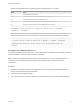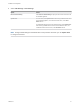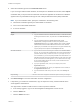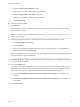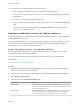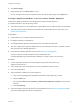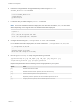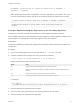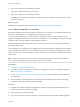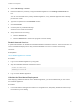6.2
Table Of Contents
- Installation and Configuration
- Contents
- vRealize Automation Installation and Configuration
- Updated Information
- Installation Overview
- Preparing for Installation
- Minimal Deployment Checklist
- Minimal Deployment
- Distributed Deployment
- Distributed Deployment Checklist
- Distributed Installation Components
- Disabling Load Balancer Health Checks
- Certificate Trust Requirements in a Distributed Deployment
- Installation Worksheets
- Deploy Appliances for vRealize Automation
- Configuring Your Load Balancer
- Configuring Appliances for vRealize Automation
- Configure the Identity Appliance
- Configure the Primary vRealize Appliance
- Configuring Additional Instances of vRealize Appliance
- Enable Time Synchronization on the vRealize Appliance
- Configure Appliance Database on the Secondary vRealize Appliance
- Configure Appliance Database Replication on the Secondary Appliance
- Join a vRealize Appliance to a Cluster
- Disable Unused Services
- Validate the Distributed Deployment
- Test Appliance Database Failover
- Test Appliance Database Failback
- Validate Appliance Database Replication
- Install the IaaS Components in a Distributed Configuration
- Install IaaS Certificates
- Download the IaaS Installer
- Choosing an IaaS Database Scenario
- Install the Primary IaaS Website Component with Model Manager Data
- Install Additional IaaS Website Components
- Install the Primary Manager Service
- Install an Additional Manager Service Component
- Installing Distributed Execution Managers
- Configuring Windows Service to Access the IaaS Database
- Verify IaaS Services
- Installing Agents
- Set the PowerShell Execution Policy to RemoteSigned
- Choosing the Agent Installation Scenario
- Agent Installation Location and Requirements
- Installing and Configuring the Proxy Agent for vSphere
- Installing the Proxy Agent for Hyper-V or XenServer
- Installing the VDI Agent for XenDesktop
- Installing the EPI Agent for Citrix
- Installing the EPI Agent for Visual Basic Scripting
- Installing the WMI Agent for Remote WMI Requests
- Configuring Initial Access
- Configuring Additional Tenants
- Updating vRealize Automation Certificates
- Extracting Certificates and Private Keys
- Updating the Identity Appliance Certificate
- Updating the vRealize Appliance Certificate
- Updating the IaaS Certificate
- Replace the Identity Appliance Management Site Certificate
- Updating the vRealize Appliance Management Site Certificate
- Replace a Management Agent Certificate
- Troubleshooting
- Default Log Locations
- Rolling Back a Failed Installation
- Create a Support Bundle for vRealize Automation
- Installers Fail to Download
- Failed to Install Model Manager Data and Web Components
- Save Settings Warning Appears During IaaS Installation
- WAPI and Distributed Execution Managers Fail to Install
- IaaS Authentication Fails During IaaS Web and Model Management Installation
- Installation or Upgrade Fails with a Load Balancer Timeout Error
- Uninstalling a Proxy Agent Fails
- Validating Server Certificates for IaaS
- Server Times Are Not Synchronized
- RabbitMQ Configuration Fails in a High-Availability Environment
- Encryption.key File has Incorrect Permissions
- Log in to the vRealize Automation Console Fails
- Error Communicating to the Remote Server
- Blank Pages May Appear When Using Internet Explorer 9 or 10 on Windows 7
- Cannot Establish Trust Relationship for the SSL/TLS Secure Channel
- Cannot Log in to a Tenant or Tenant Identity Stores Disappear
- Adding an Endpoint Causes an Internal Error
- Error in Manager Service Communication
- Machine Requests Fail When Remote Transactions Are Disabled
- Credentials Error When Running the IaaS Installer
- Attempts to Log In as the IaaS Administrator with Incorrect UPN Format Credentials Fails with No Explanation
- Email Customization Behavior Has Changed
- Changes Made to /etc/hosts Files Might Be Overwritten
- Network Settings Were Not Successfully Applied
5 Click Save Settings.
6 Verify that the value in Current Time is correct.
You can change the time zone as required from the Time Zone Setting page on the System tab.
Configure Appliance Database on the Secondary vRealize Appliance
Configure an appliance database on the designated secondary vRealize Appliance.
For related information, see the following content:
n
Add a New Hard Disk to a Virtual Machine in vSphere Web Client in vSphere product documentation
n
Gracefully Shutting Down a Windows Guest When the Virtual Machine Powers Off (1744) in the
VMware Knowledge Base.
Prerequisites
n
Create DNS entry, for example: dbCluster.domain.local
n
IP address allocated for load balancer.
n
An installed vRealize Appliance freshly deployed and resolvable through DNS.
n
The user configuring the Appliance Database must have Administrator access to vSphere in order to
add new disks to the vRealize Appliances.
n
Download the 2108923_dbCluster.zip file from the VMware Knowledge Base.
The link is http://kb.vmware.com/selfservice/microsites/search.do?
cmd=displayKC&docType=kc&externalId=2108923 if you need to paste it into a browser.
Procedure
1 Perform a graceful shutdown of the target appliance using shut down guest in the
VMware vCenter Server™.
2 Add a 20 GB disk to the virtual appliance by using the VMware vCenter Server™.
3 Power on the appliance.
4 Verify that SSH is enabled on the virtual appliance.
a Log in to the Virtual Appliance Management Interface at https://appliance_IP:5480.
b Click the Admin tab.
c Ensure that the SSH service enabled and Administrator SSH login enabled check boxes are
selected.
d Click Save Settings.
5 Unzip the 2108923_dbCluster.zip file that you downloaded from the VMware Knowledge Base and
copy the 2108923_dbCluster.tar file to the appliance.
Installation and Configuration
VMware, Inc. 76