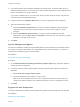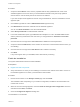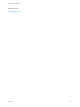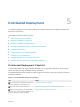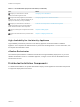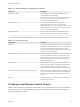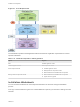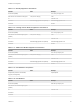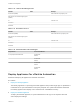6.2
Table Of Contents
- Installation and Configuration
- Contents
- vRealize Automation Installation and Configuration
- Updated Information
- Installation Overview
- Preparing for Installation
- Minimal Deployment Checklist
- Minimal Deployment
- Distributed Deployment
- Distributed Deployment Checklist
- Distributed Installation Components
- Disabling Load Balancer Health Checks
- Certificate Trust Requirements in a Distributed Deployment
- Installation Worksheets
- Deploy Appliances for vRealize Automation
- Configuring Your Load Balancer
- Configuring Appliances for vRealize Automation
- Configure the Identity Appliance
- Configure the Primary vRealize Appliance
- Configuring Additional Instances of vRealize Appliance
- Enable Time Synchronization on the vRealize Appliance
- Configure Appliance Database on the Secondary vRealize Appliance
- Configure Appliance Database Replication on the Secondary Appliance
- Join a vRealize Appliance to a Cluster
- Disable Unused Services
- Validate the Distributed Deployment
- Test Appliance Database Failover
- Test Appliance Database Failback
- Validate Appliance Database Replication
- Install the IaaS Components in a Distributed Configuration
- Install IaaS Certificates
- Download the IaaS Installer
- Choosing an IaaS Database Scenario
- Install the Primary IaaS Website Component with Model Manager Data
- Install Additional IaaS Website Components
- Install the Primary Manager Service
- Install an Additional Manager Service Component
- Installing Distributed Execution Managers
- Configuring Windows Service to Access the IaaS Database
- Verify IaaS Services
- Installing Agents
- Set the PowerShell Execution Policy to RemoteSigned
- Choosing the Agent Installation Scenario
- Agent Installation Location and Requirements
- Installing and Configuring the Proxy Agent for vSphere
- Installing the Proxy Agent for Hyper-V or XenServer
- Installing the VDI Agent for XenDesktop
- Installing the EPI Agent for Citrix
- Installing the EPI Agent for Visual Basic Scripting
- Installing the WMI Agent for Remote WMI Requests
- Configuring Initial Access
- Configuring Additional Tenants
- Updating vRealize Automation Certificates
- Extracting Certificates and Private Keys
- Updating the Identity Appliance Certificate
- Updating the vRealize Appliance Certificate
- Updating the IaaS Certificate
- Replace the Identity Appliance Management Site Certificate
- Updating the vRealize Appliance Management Site Certificate
- Replace a Management Agent Certificate
- Troubleshooting
- Default Log Locations
- Rolling Back a Failed Installation
- Create a Support Bundle for vRealize Automation
- Installers Fail to Download
- Failed to Install Model Manager Data and Web Components
- Save Settings Warning Appears During IaaS Installation
- WAPI and Distributed Execution Managers Fail to Install
- IaaS Authentication Fails During IaaS Web and Model Management Installation
- Installation or Upgrade Fails with a Load Balancer Timeout Error
- Uninstalling a Proxy Agent Fails
- Validating Server Certificates for IaaS
- Server Times Are Not Synchronized
- RabbitMQ Configuration Fails in a High-Availability Environment
- Encryption.key File has Incorrect Permissions
- Log in to the vRealize Automation Console Fails
- Error Communicating to the Remote Server
- Blank Pages May Appear When Using Internet Explorer 9 or 10 on Windows 7
- Cannot Establish Trust Relationship for the SSL/TLS Secure Channel
- Cannot Log in to a Tenant or Tenant Identity Stores Disappear
- Adding an Endpoint Causes an Internal Error
- Error in Manager Service Communication
- Machine Requests Fail When Remote Transactions Are Disabled
- Credentials Error When Running the IaaS Installer
- Attempts to Log In as the IaaS Administrator with Incorrect UPN Format Credentials Fails with No Explanation
- Email Customization Behavior Has Changed
- Changes Made to /etc/hosts Files Might Be Overwritten
- Network Settings Were Not Successfully Applied
Table 5‑2. Virtual Appliances and Appliance Database
Component Description
Single Sign-On Server Identity Appliance, a preconfigured virtual appliance that
provides Single Sign-On capabilities.
Alternatively, you can use some versions of the SSO provided
with vSphere. For information on supported versions, see
vRealize Automation Support Matrix.
vRealize Appliance A preconfigured virtual appliance that deploys the
vRealize Automation server. The server includes the
vRealize Automation console, which provides a single portal for
self-service provisioning and management of cloud services, as
well as authoring and administration.
Appliance Database Stores information required by the virtual appliances. The
database is embedded on one or two vRealize Appliances.
You can select the individual IaaS components you want to install and specify the installation location.
Table 5‑3. IaaS Components
Component Description
Website Provides the infrastructure administration and service authoring
capabilities to the vRealize Automation console. The Website
component communicates with the Model Manager, which
provides it with updates from the Distributed Execution Manager
(DEM), proxy agents and database.
Manager Service The Manager Service coordinates communication between
agents, the database, Active Directory (or OpenLDAP), and
SMTP. The Manager Service communicates with the console
Web site through the Model Manager. This service requires
administrative privileges to run.
Model Manager The Model Manager communicates with the database, the
DEMs, and the portal website. The Model Manager is divided
into two separately installable components — the Model
Manager Web service and the Model Manager data component.
Distributed Execution Managers (Orchestrator and Worker) A Distributed Execution Manager (DEM) executes the business
logic of custom models, interacting with the IaaS database and
external databases. DEMs also manage cloud and physical
machines.
Agents Virtualization, integration, and WMI agents that communicate
with infrastructure resources.
Disabling Load Balancer Health Checks
Health checks ensure that a load balancer sends traffic only to nodes that are working. The load balancer
sends a health check at a specified frequency to every node. Nodes that exceed the failure threshold
become ineligible for new traffic.
Installation and Configuration
VMware, Inc. 56