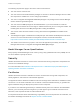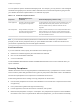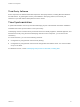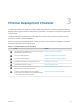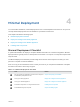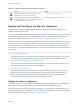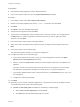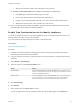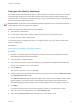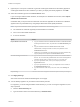6.2
Table Of Contents
- Installation and Configuration
- Contents
- vRealize Automation Installation and Configuration
- Updated Information
- Installation Overview
- Preparing for Installation
- Minimal Deployment Checklist
- Minimal Deployment
- Distributed Deployment
- Distributed Deployment Checklist
- Distributed Installation Components
- Disabling Load Balancer Health Checks
- Certificate Trust Requirements in a Distributed Deployment
- Installation Worksheets
- Deploy Appliances for vRealize Automation
- Configuring Your Load Balancer
- Configuring Appliances for vRealize Automation
- Configure the Identity Appliance
- Configure the Primary vRealize Appliance
- Configuring Additional Instances of vRealize Appliance
- Enable Time Synchronization on the vRealize Appliance
- Configure Appliance Database on the Secondary vRealize Appliance
- Configure Appliance Database Replication on the Secondary Appliance
- Join a vRealize Appliance to a Cluster
- Disable Unused Services
- Validate the Distributed Deployment
- Test Appliance Database Failover
- Test Appliance Database Failback
- Validate Appliance Database Replication
- Install the IaaS Components in a Distributed Configuration
- Install IaaS Certificates
- Download the IaaS Installer
- Choosing an IaaS Database Scenario
- Install the Primary IaaS Website Component with Model Manager Data
- Install Additional IaaS Website Components
- Install the Primary Manager Service
- Install an Additional Manager Service Component
- Installing Distributed Execution Managers
- Configuring Windows Service to Access the IaaS Database
- Verify IaaS Services
- Installing Agents
- Set the PowerShell Execution Policy to RemoteSigned
- Choosing the Agent Installation Scenario
- Agent Installation Location and Requirements
- Installing and Configuring the Proxy Agent for vSphere
- Installing the Proxy Agent for Hyper-V or XenServer
- Installing the VDI Agent for XenDesktop
- Installing the EPI Agent for Citrix
- Installing the EPI Agent for Visual Basic Scripting
- Installing the WMI Agent for Remote WMI Requests
- Configuring Initial Access
- Configuring Additional Tenants
- Updating vRealize Automation Certificates
- Extracting Certificates and Private Keys
- Updating the Identity Appliance Certificate
- Updating the vRealize Appliance Certificate
- Updating the IaaS Certificate
- Replace the Identity Appliance Management Site Certificate
- Updating the vRealize Appliance Management Site Certificate
- Replace a Management Agent Certificate
- Troubleshooting
- Default Log Locations
- Rolling Back a Failed Installation
- Create a Support Bundle for vRealize Automation
- Installers Fail to Download
- Failed to Install Model Manager Data and Web Components
- Save Settings Warning Appears During IaaS Installation
- WAPI and Distributed Execution Managers Fail to Install
- IaaS Authentication Fails During IaaS Web and Model Management Installation
- Installation or Upgrade Fails with a Load Balancer Timeout Error
- Uninstalling a Proxy Agent Fails
- Validating Server Certificates for IaaS
- Server Times Are Not Synchronized
- RabbitMQ Configuration Fails in a High-Availability Environment
- Encryption.key File has Incorrect Permissions
- Log in to the vRealize Automation Console Fails
- Error Communicating to the Remote Server
- Blank Pages May Appear When Using Internet Explorer 9 or 10 on Windows 7
- Cannot Establish Trust Relationship for the SSL/TLS Secure Channel
- Cannot Log in to a Tenant or Tenant Identity Stores Disappear
- Adding an Endpoint Causes an Internal Error
- Error in Manager Service Communication
- Machine Requests Fail When Remote Transactions Are Disabled
- Credentials Error When Running the IaaS Installer
- Attempts to Log In as the IaaS Administrator with Incorrect UPN Format Credentials Fails with No Explanation
- Email Customization Behavior Has Changed
- Changes Made to /etc/hosts Files Might Be Overwritten
- Network Settings Were Not Successfully Applied
c Wait for the machine to restart. This could take up to five minutes.
n
If Power on after deployment is not available on the Ready to Complete page.
a Click Close after the file finishes deploying into vCenter.
b Power on the VM and wait for some time for the VM to start up.
c Verify that you can ping the DNS of the VM. If you cannot ping the DNS, restart the VM.
d Wait for the machine to start. This could take up to five minutes.
13 Open a command prompt and ping the FQDN to verify that the fully qualified domain name can be
resolved against the IP address of vRealize Appliance.
Enable Time Synchronization on the Identity Appliance
You must synchronize the clocks on the Identity Appliance server, the vRealize Automation server, and
Windows servers to ensure a successful installation.
If you see certificate warnings during this procedure, continue past them.
Prerequisites
Deploy the Identity Appliance.
Procedure
1 Navigate to the Identity Appliance management console by using its fully qualified domain name,
https://identity-hostname.domain.name:5480/.
2 Log in by using the user name root and the password you specified when you deployed the Identity
Appliance.
3 Select Admin > Time Settings.
4 Select an option from the Time Sync Mode menu.
Option Action
Use Time Server Select Use Time Server from the Time Sync Mode menu to use Network Time
Protocol . For each time server that you are using, type the IP address or the host
name in the Time Server text box.
Use Host Time Select Use Host Time from the Time Sync Mode menu to use VMware Tools
time synchronization. You must configure the connections to Network Time
Protocol servers before you can use VMware Tools time synchronization.
5 Click Save Settings.
6 Click Refresh.
7 Verify that the value in Current Time is correct.
You can change the time zone as required from the Time Zone Setting page on the System tab.
Installation and Configuration
VMware, Inc. 38