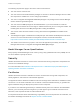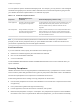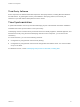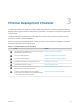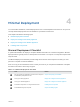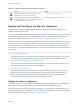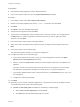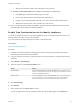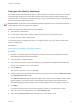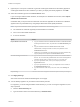6.2
Table Of Contents
- Installation and Configuration
- Contents
- vRealize Automation Installation and Configuration
- Updated Information
- Installation Overview
- Preparing for Installation
- Minimal Deployment Checklist
- Minimal Deployment
- Distributed Deployment
- Distributed Deployment Checklist
- Distributed Installation Components
- Disabling Load Balancer Health Checks
- Certificate Trust Requirements in a Distributed Deployment
- Installation Worksheets
- Deploy Appliances for vRealize Automation
- Configuring Your Load Balancer
- Configuring Appliances for vRealize Automation
- Configure the Identity Appliance
- Configure the Primary vRealize Appliance
- Configuring Additional Instances of vRealize Appliance
- Enable Time Synchronization on the vRealize Appliance
- Configure Appliance Database on the Secondary vRealize Appliance
- Configure Appliance Database Replication on the Secondary Appliance
- Join a vRealize Appliance to a Cluster
- Disable Unused Services
- Validate the Distributed Deployment
- Test Appliance Database Failover
- Test Appliance Database Failback
- Validate Appliance Database Replication
- Install the IaaS Components in a Distributed Configuration
- Install IaaS Certificates
- Download the IaaS Installer
- Choosing an IaaS Database Scenario
- Install the Primary IaaS Website Component with Model Manager Data
- Install Additional IaaS Website Components
- Install the Primary Manager Service
- Install an Additional Manager Service Component
- Installing Distributed Execution Managers
- Configuring Windows Service to Access the IaaS Database
- Verify IaaS Services
- Installing Agents
- Set the PowerShell Execution Policy to RemoteSigned
- Choosing the Agent Installation Scenario
- Agent Installation Location and Requirements
- Installing and Configuring the Proxy Agent for vSphere
- Installing the Proxy Agent for Hyper-V or XenServer
- Installing the VDI Agent for XenDesktop
- Installing the EPI Agent for Citrix
- Installing the EPI Agent for Visual Basic Scripting
- Installing the WMI Agent for Remote WMI Requests
- Configuring Initial Access
- Configuring Additional Tenants
- Updating vRealize Automation Certificates
- Extracting Certificates and Private Keys
- Updating the Identity Appliance Certificate
- Updating the vRealize Appliance Certificate
- Updating the IaaS Certificate
- Replace the Identity Appliance Management Site Certificate
- Updating the vRealize Appliance Management Site Certificate
- Replace a Management Agent Certificate
- Troubleshooting
- Default Log Locations
- Rolling Back a Failed Installation
- Create a Support Bundle for vRealize Automation
- Installers Fail to Download
- Failed to Install Model Manager Data and Web Components
- Save Settings Warning Appears During IaaS Installation
- WAPI and Distributed Execution Managers Fail to Install
- IaaS Authentication Fails During IaaS Web and Model Management Installation
- Installation or Upgrade Fails with a Load Balancer Timeout Error
- Uninstalling a Proxy Agent Fails
- Validating Server Certificates for IaaS
- Server Times Are Not Synchronized
- RabbitMQ Configuration Fails in a High-Availability Environment
- Encryption.key File has Incorrect Permissions
- Log in to the vRealize Automation Console Fails
- Error Communicating to the Remote Server
- Blank Pages May Appear When Using Internet Explorer 9 or 10 on Windows 7
- Cannot Establish Trust Relationship for the SSL/TLS Secure Channel
- Cannot Log in to a Tenant or Tenant Identity Stores Disappear
- Adding an Endpoint Causes an Internal Error
- Error in Manager Service Communication
- Machine Requests Fail When Remote Transactions Are Disabled
- Credentials Error When Running the IaaS Installer
- Attempts to Log In as the IaaS Administrator with Incorrect UPN Format Credentials Fails with No Explanation
- Email Customization Behavior Has Changed
- Changes Made to /etc/hosts Files Might Be Overwritten
- Network Settings Were Not Successfully Applied
You can update or replace certificates after deployment. For example, you may choose to use self-signed
certificates during deployment, but then obtain certificates from a trusted authority before going live with
your vRealize Automation implementation or a certificate may expire.
Table 2‑11. Certificate Implementations
Component
Minimal Deployment (non
production) Distributed Deployment (production ready)
Virtual Appliances Generate a self-signed certificate
during appliance configuration.
For each appliance cluster, obtain a multi-use certificate, such as a
Subject Alternative Name (SAN) certificate, from an internal or
external certificate authority. Wildcard certificates are also
supported.
IaaS Components During installation, accept the
generated self-signed certificates or
select certificate suppression.
Obtain a multi-use certificate, such as a Subject Alternative Name
(SAN) certificate, from an internal or external certificate authority
that your Web client trusts. Install the same multi-use certificate on
each IaaS installation machine.
Note If you do not have sufficient permissions to install IIS domain certificates, your Web browser
prompts you with security exceptions when you open vRealize Automation. Follow the instructions for
your browser to permanently trust each self-signed certificate.
Certificate Chains
If you use certificate chains, specify the certificates in the following order:
n
Client/server certificate signed by the intermediate CA certificate
n
One or more intermediate certificates
n
A root CA certificate
Include the BEGIN CERTIFICATE header and END CERTIFICATE footer for each certificate when you
import certificates.
Security Passphrase
vRealize Automation uses security passphrases for database security. A passphrase is a series of words
used to create a phrase that generates the encryption key that protects data while at rest in the database.
Use the same passphrase for all components in a distributed environment.
Follow these guidelines when creating a security passphrase for the first time.
n
Use the same passphrase across the entire installation to ensure that each component has the same
encryption key.
n
Use a phrase that is greater than eight characters long.
n
Include uppercase, lowercase and numeric characters, and symbols.
n
Memorize the passphrase or keep it in a safe place. The passphrase is required to restore database
information in the event of a system failure. Without the passphrase, you cannot restore successfully.
Installation and Configuration
VMware, Inc. 32