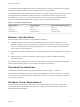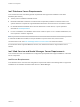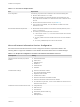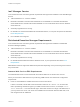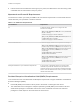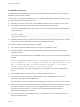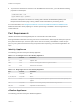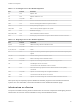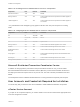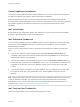6.2
Table Of Contents
- Installation and Configuration
- Contents
- vRealize Automation Installation and Configuration
- Updated Information
- Installation Overview
- Preparing for Installation
- Minimal Deployment Checklist
- Minimal Deployment
- Distributed Deployment
- Distributed Deployment Checklist
- Distributed Installation Components
- Disabling Load Balancer Health Checks
- Certificate Trust Requirements in a Distributed Deployment
- Installation Worksheets
- Deploy Appliances for vRealize Automation
- Configuring Your Load Balancer
- Configuring Appliances for vRealize Automation
- Configure the Identity Appliance
- Configure the Primary vRealize Appliance
- Configuring Additional Instances of vRealize Appliance
- Enable Time Synchronization on the vRealize Appliance
- Configure Appliance Database on the Secondary vRealize Appliance
- Configure Appliance Database Replication on the Secondary Appliance
- Join a vRealize Appliance to a Cluster
- Disable Unused Services
- Validate the Distributed Deployment
- Test Appliance Database Failover
- Test Appliance Database Failback
- Validate Appliance Database Replication
- Install the IaaS Components in a Distributed Configuration
- Install IaaS Certificates
- Download the IaaS Installer
- Choosing an IaaS Database Scenario
- Install the Primary IaaS Website Component with Model Manager Data
- Install Additional IaaS Website Components
- Install the Primary Manager Service
- Install an Additional Manager Service Component
- Installing Distributed Execution Managers
- Configuring Windows Service to Access the IaaS Database
- Verify IaaS Services
- Installing Agents
- Set the PowerShell Execution Policy to RemoteSigned
- Choosing the Agent Installation Scenario
- Agent Installation Location and Requirements
- Installing and Configuring the Proxy Agent for vSphere
- Installing the Proxy Agent for Hyper-V or XenServer
- Installing the VDI Agent for XenDesktop
- Installing the EPI Agent for Citrix
- Installing the EPI Agent for Visual Basic Scripting
- Installing the WMI Agent for Remote WMI Requests
- Configuring Initial Access
- Configuring Additional Tenants
- Updating vRealize Automation Certificates
- Extracting Certificates and Private Keys
- Updating the Identity Appliance Certificate
- Updating the vRealize Appliance Certificate
- Updating the IaaS Certificate
- Replace the Identity Appliance Management Site Certificate
- Updating the vRealize Appliance Management Site Certificate
- Replace a Management Agent Certificate
- Troubleshooting
- Default Log Locations
- Rolling Back a Failed Installation
- Create a Support Bundle for vRealize Automation
- Installers Fail to Download
- Failed to Install Model Manager Data and Web Components
- Save Settings Warning Appears During IaaS Installation
- WAPI and Distributed Execution Managers Fail to Install
- IaaS Authentication Fails During IaaS Web and Model Management Installation
- Installation or Upgrade Fails with a Load Balancer Timeout Error
- Uninstalling a Proxy Agent Fails
- Validating Server Certificates for IaaS
- Server Times Are Not Synchronized
- RabbitMQ Configuration Fails in a High-Availability Environment
- Encryption.key File has Incorrect Permissions
- Log in to the vRealize Automation Console Fails
- Error Communicating to the Remote Server
- Blank Pages May Appear When Using Internet Explorer 9 or 10 on Windows 7
- Cannot Establish Trust Relationship for the SSL/TLS Secure Channel
- Cannot Log in to a Tenant or Tenant Identity Stores Disappear
- Adding an Endpoint Causes an Internal Error
- Error in Manager Service Communication
- Machine Requests Fail When Remote Transactions Are Disabled
- Credentials Error When Running the IaaS Installer
- Attempts to Log In as the IaaS Administrator with Incorrect UPN Format Credentials Fails with No Explanation
- Email Customization Behavior Has Changed
- Changes Made to /etc/hosts Files Might Be Overwritten
- Network Settings Were Not Successfully Applied
Table 2‑9. Incoming Ports for Infrastructure as a Service Components
Component Port Protocol Comments
SQL Server instance 1433 TCP MSSQL
Manager Service 443* TCP Communication with IaaS components and vRealize Appliance
over HTTPS
vRealize Appliance 443 TCP Communication with IaaS components and vRealize Appliance
over HTTPS
* Any virtualization hosts managed by proxy agents must also have TCP port 443 open for incoming
traffic.
Table 2‑10. Outgoing Ports for Infrastructure as a Service Components
Component Port Protocol Comments
All 53 TCP, UDP DNS
All 67, 68, 546,
547
TCP, UDP DHCP
All 123 TCP, UDP Optional. NTP.
Manager Service 443 TCP Communication with vRealize Appliance over HTTPS
Website 443 TCP Communication with Manager Service over HTTPS
Distributed Execution
Managers
443 TCP Communication with Manager Service over HTTPS
Proxy agents 443 TCP Communication with Manager Service and virtualization hosts
over HTTPS
Guest agent 443 TCP Communication with Manager Service over HTTPS
Manager Service, Website 1433 TCP MS SQL
Microsoft Distributed Transaction Coordinator Service
In addition to verifying that the ports listed in the previous tables are free for use, you must enable
Microsoft Distributed Transaction Coordinator Service (MS DTC) communication between all servers in
the deployment. MS DTC requires the use of port 135 over TCP and a random port between 1024 and
65535.
The Prerequisite Checker validates whether MS DTC is running and that the required ports are open.
User Accounts and Credentials Required for Installation
You must verify that you have the roles and credentials to install vRealize Automation components.
vCenter Service Account
If you plan to use a vSphere endpoint, you need a domain or local account that has the appropriate level
of access configured in vCenter.
Installation and Configuration
VMware, Inc. 29