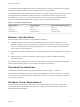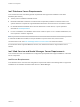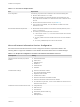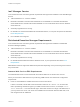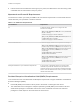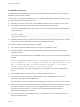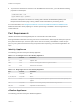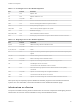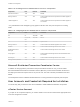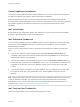6.2
Table Of Contents
- Installation and Configuration
- Contents
- vRealize Automation Installation and Configuration
- Updated Information
- Installation Overview
- Preparing for Installation
- Minimal Deployment Checklist
- Minimal Deployment
- Distributed Deployment
- Distributed Deployment Checklist
- Distributed Installation Components
- Disabling Load Balancer Health Checks
- Certificate Trust Requirements in a Distributed Deployment
- Installation Worksheets
- Deploy Appliances for vRealize Automation
- Configuring Your Load Balancer
- Configuring Appliances for vRealize Automation
- Configure the Identity Appliance
- Configure the Primary vRealize Appliance
- Configuring Additional Instances of vRealize Appliance
- Enable Time Synchronization on the vRealize Appliance
- Configure Appliance Database on the Secondary vRealize Appliance
- Configure Appliance Database Replication on the Secondary Appliance
- Join a vRealize Appliance to a Cluster
- Disable Unused Services
- Validate the Distributed Deployment
- Test Appliance Database Failover
- Test Appliance Database Failback
- Validate Appliance Database Replication
- Install the IaaS Components in a Distributed Configuration
- Install IaaS Certificates
- Download the IaaS Installer
- Choosing an IaaS Database Scenario
- Install the Primary IaaS Website Component with Model Manager Data
- Install Additional IaaS Website Components
- Install the Primary Manager Service
- Install an Additional Manager Service Component
- Installing Distributed Execution Managers
- Configuring Windows Service to Access the IaaS Database
- Verify IaaS Services
- Installing Agents
- Set the PowerShell Execution Policy to RemoteSigned
- Choosing the Agent Installation Scenario
- Agent Installation Location and Requirements
- Installing and Configuring the Proxy Agent for vSphere
- Installing the Proxy Agent for Hyper-V or XenServer
- Installing the VDI Agent for XenDesktop
- Installing the EPI Agent for Citrix
- Installing the EPI Agent for Visual Basic Scripting
- Installing the WMI Agent for Remote WMI Requests
- Configuring Initial Access
- Configuring Additional Tenants
- Updating vRealize Automation Certificates
- Extracting Certificates and Private Keys
- Updating the Identity Appliance Certificate
- Updating the vRealize Appliance Certificate
- Updating the IaaS Certificate
- Replace the Identity Appliance Management Site Certificate
- Updating the vRealize Appliance Management Site Certificate
- Replace a Management Agent Certificate
- Troubleshooting
- Default Log Locations
- Rolling Back a Failed Installation
- Create a Support Bundle for vRealize Automation
- Installers Fail to Download
- Failed to Install Model Manager Data and Web Components
- Save Settings Warning Appears During IaaS Installation
- WAPI and Distributed Execution Managers Fail to Install
- IaaS Authentication Fails During IaaS Web and Model Management Installation
- Installation or Upgrade Fails with a Load Balancer Timeout Error
- Uninstalling a Proxy Agent Fails
- Validating Server Certificates for IaaS
- Server Times Are Not Synchronized
- RabbitMQ Configuration Fails in a High-Availability Environment
- Encryption.key File has Incorrect Permissions
- Log in to the vRealize Automation Console Fails
- Error Communicating to the Remote Server
- Blank Pages May Appear When Using Internet Explorer 9 or 10 on Windows 7
- Cannot Establish Trust Relationship for the SSL/TLS Secure Channel
- Cannot Log in to a Tenant or Tenant Identity Stores Disappear
- Adding an Endpoint Causes an Internal Error
- Error in Manager Service Communication
- Machine Requests Fail When Remote Transactions Are Disabled
- Credentials Error When Running the IaaS Installer
- Attempts to Log In as the IaaS Administrator with Incorrect UPN Format Credentials Fails with No Explanation
- Email Customization Behavior Has Changed
- Changes Made to /etc/hosts Files Might Be Overwritten
- Network Settings Were Not Successfully Applied
Table 2‑7. Incoming Ports for the vRealize Appliance
Port Protocol Comments
22 TCP Optional. SSH.
80 TCP Optional. Redirects to 443.
111 TCP, UDP RPC
443 TCP Access to the vRealize Automation console and API calls.
5480 TCP Access to virtual appliance Web management interface
5480 TCP Used by Management Agent
5488, 5489 TCP Internal. Used by vRealize Appliance for updates.
5672 TCP RabbitMQ messaging
8230, 8280, 8281 TCP Internal vRealize Orchestrator instance
8444 TCP Console proxy communication for vSphere VMware Remote Console connections
Table 2‑8. Outgoing Ports for the vRealize Appliance
Port Protocol Comments
25, 587 TCP, UDP SMTP for sending outbound notification emails
53 TCP, UDP DNS
67, 68, 546, 547 TCP, UDP DHCP
80 TCP Optional. For fetching software updates. Updates can be downloaded separately and
applied.
110, 995 TCP, UDP POP for receiving inbound notification emails
143, 993 TCP, UDP IMAP for receiving inbound notification emails
123 TCP, UDP Optional. For connecting directly to NTP instead of using host time.
443 TCP IaaS Manager Service over HTTPS
Communication with virtualization hosts over HTTPS
902 TCP ESXi network file copy operations and for VMware Remote Console (VMRC)
connections
5432 TCP, UDP Optional. For communicating with an Appliance Database.
7444 TCP Communication with SSO service over HTTPS
8281 TCP Optional. For communicating with an external vRealize Orchestrator instance .
Other ports may be required by specific vRealize Orchestrator plugins that communicate with external
systems. For more information, see the documentation for the vRealize Orchestrator plugin.
Infrastructure as a Service
The ports in the tables Incoming Ports for Infrastructure as a Service Components and Outgoing Ports for
Infrastructure as a Service must be available for use by the IaaS Windows Server.
Installation and Configuration
VMware, Inc. 28