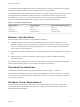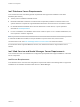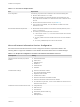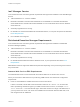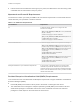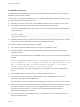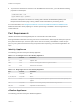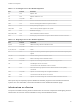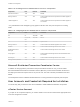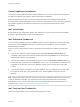6.2
Table Of Contents
- Installation and Configuration
- Contents
- vRealize Automation Installation and Configuration
- Updated Information
- Installation Overview
- Preparing for Installation
- Minimal Deployment Checklist
- Minimal Deployment
- Distributed Deployment
- Distributed Deployment Checklist
- Distributed Installation Components
- Disabling Load Balancer Health Checks
- Certificate Trust Requirements in a Distributed Deployment
- Installation Worksheets
- Deploy Appliances for vRealize Automation
- Configuring Your Load Balancer
- Configuring Appliances for vRealize Automation
- Configure the Identity Appliance
- Configure the Primary vRealize Appliance
- Configuring Additional Instances of vRealize Appliance
- Enable Time Synchronization on the vRealize Appliance
- Configure Appliance Database on the Secondary vRealize Appliance
- Configure Appliance Database Replication on the Secondary Appliance
- Join a vRealize Appliance to a Cluster
- Disable Unused Services
- Validate the Distributed Deployment
- Test Appliance Database Failover
- Test Appliance Database Failback
- Validate Appliance Database Replication
- Install the IaaS Components in a Distributed Configuration
- Install IaaS Certificates
- Download the IaaS Installer
- Choosing an IaaS Database Scenario
- Install the Primary IaaS Website Component with Model Manager Data
- Install Additional IaaS Website Components
- Install the Primary Manager Service
- Install an Additional Manager Service Component
- Installing Distributed Execution Managers
- Configuring Windows Service to Access the IaaS Database
- Verify IaaS Services
- Installing Agents
- Set the PowerShell Execution Policy to RemoteSigned
- Choosing the Agent Installation Scenario
- Agent Installation Location and Requirements
- Installing and Configuring the Proxy Agent for vSphere
- Installing the Proxy Agent for Hyper-V or XenServer
- Installing the VDI Agent for XenDesktop
- Installing the EPI Agent for Citrix
- Installing the EPI Agent for Visual Basic Scripting
- Installing the WMI Agent for Remote WMI Requests
- Configuring Initial Access
- Configuring Additional Tenants
- Updating vRealize Automation Certificates
- Extracting Certificates and Private Keys
- Updating the Identity Appliance Certificate
- Updating the vRealize Appliance Certificate
- Updating the IaaS Certificate
- Replace the Identity Appliance Management Site Certificate
- Updating the vRealize Appliance Management Site Certificate
- Replace a Management Agent Certificate
- Troubleshooting
- Default Log Locations
- Rolling Back a Failed Installation
- Create a Support Bundle for vRealize Automation
- Installers Fail to Download
- Failed to Install Model Manager Data and Web Components
- Save Settings Warning Appears During IaaS Installation
- WAPI and Distributed Execution Managers Fail to Install
- IaaS Authentication Fails During IaaS Web and Model Management Installation
- Installation or Upgrade Fails with a Load Balancer Timeout Error
- Uninstalling a Proxy Agent Fails
- Validating Server Certificates for IaaS
- Server Times Are Not Synchronized
- RabbitMQ Configuration Fails in a High-Availability Environment
- Encryption.key File has Incorrect Permissions
- Log in to the vRealize Automation Console Fails
- Error Communicating to the Remote Server
- Blank Pages May Appear When Using Internet Explorer 9 or 10 on Windows 7
- Cannot Establish Trust Relationship for the SSL/TLS Secure Channel
- Cannot Log in to a Tenant or Tenant Identity Stores Disappear
- Adding an Endpoint Causes an Internal Error
- Error in Manager Service Communication
- Machine Requests Fail When Remote Transactions Are Disabled
- Credentials Error When Running the IaaS Installer
- Attempts to Log In as the IaaS Administrator with Incorrect UPN Format Credentials Fails with No Explanation
- Email Customization Behavior Has Changed
- Changes Made to /etc/hosts Files Might Be Overwritten
- Network Settings Were Not Successfully Applied
SCVMM Requirements
A DEM Worker that manages virtual machines through SCVMM must be installed on a host where the
SCVMM console is already installed.
A best practice is to install the SCVMM console on a separate DEM Worker machine. In addition, verify
that the following requirements have been met.
n
The DEM worker must have access to the SCVMM PowerShell module installed with the console.
n
The PowerShell Execution Policy must be set to RemoteSigned or Unrestricted.
To verify the PowerShell Execution Policy, enter one of the following commands at the PowerShell
command prompt.
help about_signing
help Set-ExecutionPolicy
n
If all DEM Workers within the instance are not on machines that meet these requirements, use Skill
commands to direct SCVMM-related workflows to DEM Workers that are.
The following additional requirements apply to SCVMM.
n
This release supports SCVMM 2012 R2, which requires PowerShell 3 or later.
n
Install the SCVMM console before you install vRealize Automation DEM Workers that consume
SCVMM work items.
If you install the DEM Worker before the SCVMM console, you see log errors similar to the following
example.
Workflow 'ScvmmEndpointDataCollection' failed with the following exception: The
term 'Get-VMMServer' is not recognized as the name of a cmdlet, function, script
file, or operable program. Check the spelling of the name, or if a path was
included, verify that the path is correct and try again.
To correct the problem, verify that the SCVMM console is installed, and restart the DEM Worker
service.
n
Each SCVMM instance must be joined to the domain containing the server.
n
The credentials used to manage the endpoint representing an SCVMM instance must have
administrator privileges on the SCVMM server.
The credentials must also have administrator privileges on the Hyper-V servers within the instance.
n
Hyper-V servers within an SCVMM instance to be managed must be Windows 2008 R2 SP1 Servers
with Hyper-V installed. The processor must be equipped with the necessary virtualization
extensions .NET Framework 4.5.1 or later must be installed and Windows Management
Instrumentation (WMI) must be enabled.
n
To provision machines on an SCVMM resource, you must add a user in at least one security role
within the SCVMM instance.
Installation and Configuration
VMware, Inc. 26