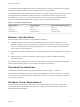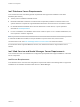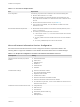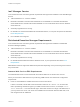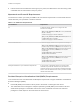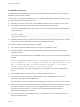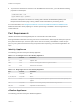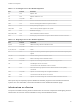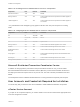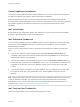6.2
Table Of Contents
- Installation and Configuration
- Contents
- vRealize Automation Installation and Configuration
- Updated Information
- Installation Overview
- Preparing for Installation
- Minimal Deployment Checklist
- Minimal Deployment
- Distributed Deployment
- Distributed Deployment Checklist
- Distributed Installation Components
- Disabling Load Balancer Health Checks
- Certificate Trust Requirements in a Distributed Deployment
- Installation Worksheets
- Deploy Appliances for vRealize Automation
- Configuring Your Load Balancer
- Configuring Appliances for vRealize Automation
- Configure the Identity Appliance
- Configure the Primary vRealize Appliance
- Configuring Additional Instances of vRealize Appliance
- Enable Time Synchronization on the vRealize Appliance
- Configure Appliance Database on the Secondary vRealize Appliance
- Configure Appliance Database Replication on the Secondary Appliance
- Join a vRealize Appliance to a Cluster
- Disable Unused Services
- Validate the Distributed Deployment
- Test Appliance Database Failover
- Test Appliance Database Failback
- Validate Appliance Database Replication
- Install the IaaS Components in a Distributed Configuration
- Install IaaS Certificates
- Download the IaaS Installer
- Choosing an IaaS Database Scenario
- Install the Primary IaaS Website Component with Model Manager Data
- Install Additional IaaS Website Components
- Install the Primary Manager Service
- Install an Additional Manager Service Component
- Installing Distributed Execution Managers
- Configuring Windows Service to Access the IaaS Database
- Verify IaaS Services
- Installing Agents
- Set the PowerShell Execution Policy to RemoteSigned
- Choosing the Agent Installation Scenario
- Agent Installation Location and Requirements
- Installing and Configuring the Proxy Agent for vSphere
- Installing the Proxy Agent for Hyper-V or XenServer
- Installing the VDI Agent for XenDesktop
- Installing the EPI Agent for Citrix
- Installing the EPI Agent for Visual Basic Scripting
- Installing the WMI Agent for Remote WMI Requests
- Configuring Initial Access
- Configuring Additional Tenants
- Updating vRealize Automation Certificates
- Extracting Certificates and Private Keys
- Updating the Identity Appliance Certificate
- Updating the vRealize Appliance Certificate
- Updating the IaaS Certificate
- Replace the Identity Appliance Management Site Certificate
- Updating the vRealize Appliance Management Site Certificate
- Replace a Management Agent Certificate
- Troubleshooting
- Default Log Locations
- Rolling Back a Failed Installation
- Create a Support Bundle for vRealize Automation
- Installers Fail to Download
- Failed to Install Model Manager Data and Web Components
- Save Settings Warning Appears During IaaS Installation
- WAPI and Distributed Execution Managers Fail to Install
- IaaS Authentication Fails During IaaS Web and Model Management Installation
- Installation or Upgrade Fails with a Load Balancer Timeout Error
- Uninstalling a Proxy Agent Fails
- Validating Server Certificates for IaaS
- Server Times Are Not Synchronized
- RabbitMQ Configuration Fails in a High-Availability Environment
- Encryption.key File has Incorrect Permissions
- Log in to the vRealize Automation Console Fails
- Error Communicating to the Remote Server
- Blank Pages May Appear When Using Internet Explorer 9 or 10 on Windows 7
- Cannot Establish Trust Relationship for the SSL/TLS Secure Channel
- Cannot Log in to a Tenant or Tenant Identity Stores Disappear
- Adding an Endpoint Causes an Internal Error
- Error in Manager Service Communication
- Machine Requests Fail When Remote Transactions Are Disabled
- Credentials Error When Running the IaaS Installer
- Attempts to Log In as the IaaS Administrator with Incorrect UPN Format Credentials Fails with No Explanation
- Email Customization Behavior Has Changed
- Changes Made to /etc/hosts Files Might Be Overwritten
- Network Settings Were Not Successfully Applied
IaaS Manager Service
Your environment must meet some general requirements that support the installation of the IaaS Manager
Service.
n
.NET Framework 4.5.1 or later is installed.
n
Microsoft PowerShell 2.0 or Microsoft PowerShell 3.0. PowerShell 2.0 is included with Windows
Server 2008 R2 SP1 and later. Microsoft PowerShell 3.0 runs on Windows Server 2012 or Windows
Server 2012 R2.
n
SecondaryLogOnService is running.
n
No firewalls can exist between DEM host and Windows Server, nor can ports be opened as described
in Port Requirements.
n
IIS is installed and configured.
Distributed Execution Manager Requirements
Your environment must meet some general requirements that support the installation of Distributed
Execution Managers (DEMs).
n
.NET Framework 4.5.1 or later is installed.
n
Microsoft PowerShell 2.0 or Microsoft PowerShell 3.0. PowerShell 2.0 is included with Windows
Server 2008 R2 SP1 and later. Microsoft PowerShell 3.0 runs on Windows Server 2012 or Windows
Server 2012 R2.
n
SecondaryLogOnService is running.
n
No firewalls between DEM host and the Windows server, or ports opened as described in Port
Requirements.
DEM Worker instances might have additional requirements depending on the provisioning resources that
they interact with.
Amazon Web Services EC2 Requirements
The IaaS Windows server communicates with and collects data from an Amazon EC2 account.
When you use Amazon Web Services for provisioning, DEM workers must meet these configuration
requirements.
n
Hosts on which DEMs are installed must have access to the Internet.
If there is a firewall, HTTPS traffic must be allowed to and from aws.amazon.com, as well as the
URLs representing all the EC2 regions your AWS accounts have access to, for example ec2.us-
east-1.amazonaws.com for the US East region. Each URL resolves to a range of IP addresses, so
you may need to use a tool, such as the one available from the Network Solutions Web site, to list
and configure these IP addresses.
Installation and Configuration
VMware, Inc. 24