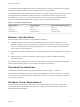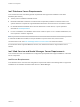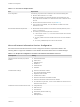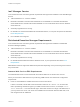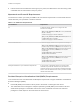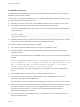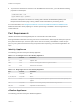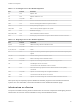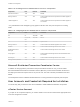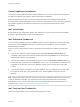6.2
Table Of Contents
- Installation and Configuration
- Contents
- vRealize Automation Installation and Configuration
- Updated Information
- Installation Overview
- Preparing for Installation
- Minimal Deployment Checklist
- Minimal Deployment
- Distributed Deployment
- Distributed Deployment Checklist
- Distributed Installation Components
- Disabling Load Balancer Health Checks
- Certificate Trust Requirements in a Distributed Deployment
- Installation Worksheets
- Deploy Appliances for vRealize Automation
- Configuring Your Load Balancer
- Configuring Appliances for vRealize Automation
- Configure the Identity Appliance
- Configure the Primary vRealize Appliance
- Configuring Additional Instances of vRealize Appliance
- Enable Time Synchronization on the vRealize Appliance
- Configure Appliance Database on the Secondary vRealize Appliance
- Configure Appliance Database Replication on the Secondary Appliance
- Join a vRealize Appliance to a Cluster
- Disable Unused Services
- Validate the Distributed Deployment
- Test Appliance Database Failover
- Test Appliance Database Failback
- Validate Appliance Database Replication
- Install the IaaS Components in a Distributed Configuration
- Install IaaS Certificates
- Download the IaaS Installer
- Choosing an IaaS Database Scenario
- Install the Primary IaaS Website Component with Model Manager Data
- Install Additional IaaS Website Components
- Install the Primary Manager Service
- Install an Additional Manager Service Component
- Installing Distributed Execution Managers
- Configuring Windows Service to Access the IaaS Database
- Verify IaaS Services
- Installing Agents
- Set the PowerShell Execution Policy to RemoteSigned
- Choosing the Agent Installation Scenario
- Agent Installation Location and Requirements
- Installing and Configuring the Proxy Agent for vSphere
- Installing the Proxy Agent for Hyper-V or XenServer
- Installing the VDI Agent for XenDesktop
- Installing the EPI Agent for Citrix
- Installing the EPI Agent for Visual Basic Scripting
- Installing the WMI Agent for Remote WMI Requests
- Configuring Initial Access
- Configuring Additional Tenants
- Updating vRealize Automation Certificates
- Extracting Certificates and Private Keys
- Updating the Identity Appliance Certificate
- Updating the vRealize Appliance Certificate
- Updating the IaaS Certificate
- Replace the Identity Appliance Management Site Certificate
- Updating the vRealize Appliance Management Site Certificate
- Replace a Management Agent Certificate
- Troubleshooting
- Default Log Locations
- Rolling Back a Failed Installation
- Create a Support Bundle for vRealize Automation
- Installers Fail to Download
- Failed to Install Model Manager Data and Web Components
- Save Settings Warning Appears During IaaS Installation
- WAPI and Distributed Execution Managers Fail to Install
- IaaS Authentication Fails During IaaS Web and Model Management Installation
- Installation or Upgrade Fails with a Load Balancer Timeout Error
- Uninstalling a Proxy Agent Fails
- Validating Server Certificates for IaaS
- Server Times Are Not Synchronized
- RabbitMQ Configuration Fails in a High-Availability Environment
- Encryption.key File has Incorrect Permissions
- Log in to the vRealize Automation Console Fails
- Error Communicating to the Remote Server
- Blank Pages May Appear When Using Internet Explorer 9 or 10 on Windows 7
- Cannot Establish Trust Relationship for the SSL/TLS Secure Channel
- Cannot Log in to a Tenant or Tenant Identity Stores Disappear
- Adding an Endpoint Causes an Internal Error
- Error in Manager Service Communication
- Machine Requests Fail When Remote Transactions Are Disabled
- Credentials Error When Running the IaaS Installer
- Attempts to Log In as the IaaS Administrator with Incorrect UPN Format Credentials Fails with No Explanation
- Email Customization Behavior Has Changed
- Changes Made to /etc/hosts Files Might Be Overwritten
- Network Settings Were Not Successfully Applied
For operating system and high-level environment requirements, including information about supported
browsers and operating systems, see the vRealize Automation Support Matrix.
The Hardware Requirements table shows the minimum configuration requirements for deployment of the
virtual appliances and installation of IaaS components. The appliances are preconfigured virtual
machines that you add to your vCenter Server or ESXi inventory. IaaS components are installed on
physical or virtual Windows 2008 R2 SP1, Windows 2012 or Windows 2012 R2 servers.
Table 2‑1. Hardware Requirements
Identity Appliance vRealize Appliance IaaS Components (Windows Server)
1 CPU
2 GB memory
2 GB disk storage
2 CPUs
8 GB memory
30 GB disk storage
2 CPUs
8 GB memory
30 GB disk storage
Browser Considerations
Some restrictions exist for browser use with vRealize Automation.
n
vRealize Automation does not support Compatibility View mode for Internet Explorer 9 or 10 on
Windows 7 platforms. If you are unable to log in to appliance management consoles or you receive
an error on the SSO tab when using Internet Explorer 9 or 10, use the Developer Tools to set the
browser mode to Internet Explorer 7.
n
Multiple browser windows and tabs are not supported. vRealize Automation supports one session per
user.
n
VMware remote consoles provisioned on vSphere support a subset of vRealize Automation-
supported browsers.
For operating system and high-level environment requirements, including information about supported
browsers and operating systems, see the vRealize Automation Support Matrix.
Password Considerations
The vRealize Automation administrator password cannot contain a trailing "=" character.
Verify that the adminstrator password you assign during installation does not end with an "=" character.
Such passwords are accepted when you assign them, but result in errors when you perform operations
such as saving endpoints.
Windows Server Requirements
The virtual or physical Windows machine that hosts the IaaS components must meet configuration
requirements for the IaaS database, the IaaS server components, the IaaS Manager Service, and
Distributed Execution Managers.
Installation and Configuration
VMware, Inc. 21