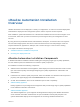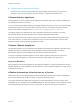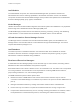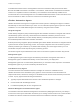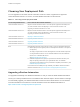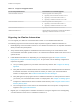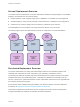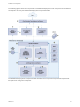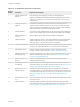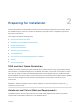6.2
Table Of Contents
- Installation and Configuration
- Contents
- vRealize Automation Installation and Configuration
- Updated Information
- Installation Overview
- Preparing for Installation
- Minimal Deployment Checklist
- Minimal Deployment
- Distributed Deployment
- Distributed Deployment Checklist
- Distributed Installation Components
- Disabling Load Balancer Health Checks
- Certificate Trust Requirements in a Distributed Deployment
- Installation Worksheets
- Deploy Appliances for vRealize Automation
- Configuring Your Load Balancer
- Configuring Appliances for vRealize Automation
- Configure the Identity Appliance
- Configure the Primary vRealize Appliance
- Configuring Additional Instances of vRealize Appliance
- Enable Time Synchronization on the vRealize Appliance
- Configure Appliance Database on the Secondary vRealize Appliance
- Configure Appliance Database Replication on the Secondary Appliance
- Join a vRealize Appliance to a Cluster
- Disable Unused Services
- Validate the Distributed Deployment
- Test Appliance Database Failover
- Test Appliance Database Failback
- Validate Appliance Database Replication
- Install the IaaS Components in a Distributed Configuration
- Install IaaS Certificates
- Download the IaaS Installer
- Choosing an IaaS Database Scenario
- Install the Primary IaaS Website Component with Model Manager Data
- Install Additional IaaS Website Components
- Install the Primary Manager Service
- Install an Additional Manager Service Component
- Installing Distributed Execution Managers
- Configuring Windows Service to Access the IaaS Database
- Verify IaaS Services
- Installing Agents
- Set the PowerShell Execution Policy to RemoteSigned
- Choosing the Agent Installation Scenario
- Agent Installation Location and Requirements
- Installing and Configuring the Proxy Agent for vSphere
- Installing the Proxy Agent for Hyper-V or XenServer
- Installing the VDI Agent for XenDesktop
- Installing the EPI Agent for Citrix
- Installing the EPI Agent for Visual Basic Scripting
- Installing the WMI Agent for Remote WMI Requests
- Configuring Initial Access
- Configuring Additional Tenants
- Updating vRealize Automation Certificates
- Extracting Certificates and Private Keys
- Updating the Identity Appliance Certificate
- Updating the vRealize Appliance Certificate
- Updating the IaaS Certificate
- Replace the Identity Appliance Management Site Certificate
- Updating the vRealize Appliance Management Site Certificate
- Replace a Management Agent Certificate
- Troubleshooting
- Default Log Locations
- Rolling Back a Failed Installation
- Create a Support Bundle for vRealize Automation
- Installers Fail to Download
- Failed to Install Model Manager Data and Web Components
- Save Settings Warning Appears During IaaS Installation
- WAPI and Distributed Execution Managers Fail to Install
- IaaS Authentication Fails During IaaS Web and Model Management Installation
- Installation or Upgrade Fails with a Load Balancer Timeout Error
- Uninstalling a Proxy Agent Fails
- Validating Server Certificates for IaaS
- Server Times Are Not Synchronized
- RabbitMQ Configuration Fails in a High-Availability Environment
- Encryption.key File has Incorrect Permissions
- Log in to the vRealize Automation Console Fails
- Error Communicating to the Remote Server
- Blank Pages May Appear When Using Internet Explorer 9 or 10 on Windows 7
- Cannot Establish Trust Relationship for the SSL/TLS Secure Channel
- Cannot Log in to a Tenant or Tenant Identity Stores Disappear
- Adding an Endpoint Causes an Internal Error
- Error in Manager Service Communication
- Machine Requests Fail When Remote Transactions Are Disabled
- Credentials Error When Running the IaaS Installer
- Attempts to Log In as the IaaS Administrator with Incorrect UPN Format Credentials Fails with No Explanation
- Email Customization Behavior Has Changed
- Changes Made to /etc/hosts Files Might Be Overwritten
- Network Settings Were Not Successfully Applied
Table 1‑3. Distributed Deployment Components
Diagram
Number Description Requirements and Options
1 vRealize Appliance Load
Balancer
Only necessary if you are deploying more than one vRealize Appliance.
Important Disable all nodes under the load balancer except for the node you are
configuring. For example, if you have three nodes, disable nodes 1 and 2 when you
configure node 3.
2 Single Sign-On Server
Appliance
One instance of a single sign-on server is required. You can use the vRealize
Appliance, which is a product component, or some versions of vSphere SSO, which
might be preferable for high-availability deployments. Consult the vCloud Automation
Center Support Matrix for information about supported versions.
3 vRealize Appliance 1 One instance required. Multiple instances can be used to support high availability and
failover recovery. Multiple instances must be deployed with vSphere High Availability.
4 vRealize Appliance 2, 3,
and so on
Deploy multiple instances under the vRealize Appliance Load Balancer.
5 Appliance Database Appliance Database or cluster. If a two vRealize Appliances have been deployed with
Appliance Databases, then they can be clustered. If only one vRealize appliance
exists, then there is no highly available method for the database.
6 IaaS Web Load Balancer Only necessary if you are installing more than one Website Component. Install Website
Component 1 and Model Manager Data on one machine under this load balancer.
7 SQL Database Cluster Install one instance during IaaS installation. Database administrator handles
redundancy outside of IaaS context. See Choosing an IaaS Database Scenario.
8 Website Component 1 and
Model Manager Data
Required. Install together on one machine under the IaaS Web load balancer. Only one
instance of Model Manager Data is allowed. See Install the Primary IaaS Website
Component with Model Manager Data
9 Website Component 2, 3,
and so on
Optional. Install multiple instances under the IaaS Web load balancer for high
availability and failover recovery.
10 IaaS Manager Service
Load Balancer
Install the first instance of the Manager Service and the first instance of the DEM
Orchestrator together on one machine under this load balancer. See Install the Primary
Manager Service and Install the Distributed Execution Managers.
11 Manager Service 1 and
DEM Orchestrator 1
Install the first instance of the Manager Service and the first instance of the DEM
Orchestrator together on one machine under the IaaS Manager Service load balancer.
The first Manager Service instance is active. Only one can be active at any given time.
See Install the Primary Manager Service and Install the Distributed Execution
Managers.
12 Manager Service 2, 3, and
so on
Passive instances for backup only. If the Active Manager Service fails, start the service
on the passive node.
13 Agents and DEMs Install the first DEM Orchestrator on the active Manager Service machine. Install
Agents, DEM Orchestrators, and DEM Workers together or on separate machines. See
Chapter 6 Installing Agents and Install the Distributed Execution Managers.
Installation and Configuration
VMware, Inc. 19