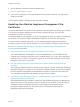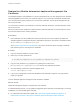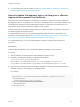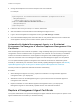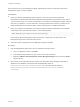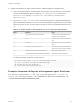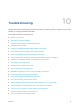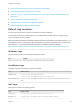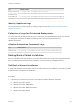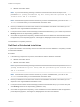6.2
Table Of Contents
- Installation and Configuration
- Contents
- vRealize Automation Installation and Configuration
- Updated Information
- Installation Overview
- Preparing for Installation
- Minimal Deployment Checklist
- Minimal Deployment
- Distributed Deployment
- Distributed Deployment Checklist
- Distributed Installation Components
- Disabling Load Balancer Health Checks
- Certificate Trust Requirements in a Distributed Deployment
- Installation Worksheets
- Deploy Appliances for vRealize Automation
- Configuring Your Load Balancer
- Configuring Appliances for vRealize Automation
- Configure the Identity Appliance
- Configure the Primary vRealize Appliance
- Configuring Additional Instances of vRealize Appliance
- Enable Time Synchronization on the vRealize Appliance
- Configure Appliance Database on the Secondary vRealize Appliance
- Configure Appliance Database Replication on the Secondary Appliance
- Join a vRealize Appliance to a Cluster
- Disable Unused Services
- Validate the Distributed Deployment
- Test Appliance Database Failover
- Test Appliance Database Failback
- Validate Appliance Database Replication
- Install the IaaS Components in a Distributed Configuration
- Install IaaS Certificates
- Download the IaaS Installer
- Choosing an IaaS Database Scenario
- Install the Primary IaaS Website Component with Model Manager Data
- Install Additional IaaS Website Components
- Install the Primary Manager Service
- Install an Additional Manager Service Component
- Installing Distributed Execution Managers
- Configuring Windows Service to Access the IaaS Database
- Verify IaaS Services
- Installing Agents
- Set the PowerShell Execution Policy to RemoteSigned
- Choosing the Agent Installation Scenario
- Agent Installation Location and Requirements
- Installing and Configuring the Proxy Agent for vSphere
- Installing the Proxy Agent for Hyper-V or XenServer
- Installing the VDI Agent for XenDesktop
- Installing the EPI Agent for Citrix
- Installing the EPI Agent for Visual Basic Scripting
- Installing the WMI Agent for Remote WMI Requests
- Configuring Initial Access
- Configuring Additional Tenants
- Updating vRealize Automation Certificates
- Extracting Certificates and Private Keys
- Updating the Identity Appliance Certificate
- Updating the vRealize Appliance Certificate
- Updating the IaaS Certificate
- Replace the Identity Appliance Management Site Certificate
- Updating the vRealize Appliance Management Site Certificate
- Replace a Management Agent Certificate
- Troubleshooting
- Default Log Locations
- Rolling Back a Failed Installation
- Create a Support Bundle for vRealize Automation
- Installers Fail to Download
- Failed to Install Model Manager Data and Web Components
- Save Settings Warning Appears During IaaS Installation
- WAPI and Distributed Execution Managers Fail to Install
- IaaS Authentication Fails During IaaS Web and Model Management Installation
- Installation or Upgrade Fails with a Load Balancer Timeout Error
- Uninstalling a Proxy Agent Fails
- Validating Server Certificates for IaaS
- Server Times Are Not Synchronized
- RabbitMQ Configuration Fails in a High-Availability Environment
- Encryption.key File has Incorrect Permissions
- Log in to the vRealize Automation Console Fails
- Error Communicating to the Remote Server
- Blank Pages May Appear When Using Internet Explorer 9 or 10 on Windows 7
- Cannot Establish Trust Relationship for the SSL/TLS Secure Channel
- Cannot Log in to a Tenant or Tenant Identity Stores Disappear
- Adding an Endpoint Causes an Internal Error
- Error in Manager Service Communication
- Machine Requests Fail When Remote Transactions Are Disabled
- Credentials Error When Running the IaaS Installer
- Attempts to Log In as the IaaS Administrator with Incorrect UPN Format Credentials Fails with No Explanation
- Email Customization Behavior Has Changed
- Changes Made to /etc/hosts Files Might Be Overwritten
- Network Settings Were Not Successfully Applied
n
Machine Requests Fail When Remote Transactions Are Disabled
n
Credentials Error When Running the IaaS Installer
n
Attempts to Log In as the IaaS Administrator with Incorrect UPN Format Credentials Fails with No
Explanation
n
Email Customization Behavior Has Changed
n
Changes Made to /etc/hosts Files Might Be Overwritten
n
Network Settings Were Not Successfully Applied
Default Log Locations
Consult system and product log files for information on a failed installation.
The file paths shown are the default paths. If you installed IaaS in another directory, navigate to your
custom installation directory instead.
Note The VMware vRealize ™ Automation (vRA) content pack for vRealize Log Insight provides a
consolidated summary of log events in all of the vRealize Automation components. For more information,
see the vRA 6.1+ Log Insight Content Pack description on VMware Solution Exchange at
https://solutionexchange.vmware.com/store/products/vra-6-1-log-insight-content-pack#.VU0r3_PD-Ht.
Windows Logs
Use the following location to find log files for Windows events.
Log Location
Windows Event Viewer logs Start > Control Panel > Administrative Tools > Event Viewer
Installation Logs
Installation logs are in the following locations by default.
Log Default Location
Installation Logs
C:\Program Files (x86)\vCAC\InstallLogs
C:\Program Files (x86)\VMware\vCAC\Server\ConfigTool\Log
WAPI Installation Logs
C:\Program Files (x86)\VMware\vCAC\Web API\ConfigTool\Logfilename WapiConfiguration-
<XXX>
IaaS Logs
IaaS logs are located in the following places:
Log Default Location
Website Logs
C:\Program Files (x86)\VMware\vCAC\Server\Website\Logs
Repository Log
C:\Program Files (x86)\VMware\vCAC\Server\Model Manager Web\Logs
Installation and Configuration
VMware, Inc. 168