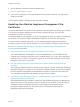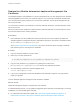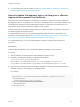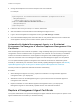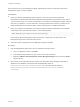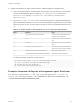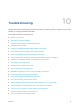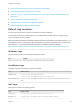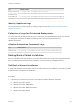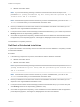6.2
Table Of Contents
- Installation and Configuration
- Contents
- vRealize Automation Installation and Configuration
- Updated Information
- Installation Overview
- Preparing for Installation
- Minimal Deployment Checklist
- Minimal Deployment
- Distributed Deployment
- Distributed Deployment Checklist
- Distributed Installation Components
- Disabling Load Balancer Health Checks
- Certificate Trust Requirements in a Distributed Deployment
- Installation Worksheets
- Deploy Appliances for vRealize Automation
- Configuring Your Load Balancer
- Configuring Appliances for vRealize Automation
- Configure the Identity Appliance
- Configure the Primary vRealize Appliance
- Configuring Additional Instances of vRealize Appliance
- Enable Time Synchronization on the vRealize Appliance
- Configure Appliance Database on the Secondary vRealize Appliance
- Configure Appliance Database Replication on the Secondary Appliance
- Join a vRealize Appliance to a Cluster
- Disable Unused Services
- Validate the Distributed Deployment
- Test Appliance Database Failover
- Test Appliance Database Failback
- Validate Appliance Database Replication
- Install the IaaS Components in a Distributed Configuration
- Install IaaS Certificates
- Download the IaaS Installer
- Choosing an IaaS Database Scenario
- Install the Primary IaaS Website Component with Model Manager Data
- Install Additional IaaS Website Components
- Install the Primary Manager Service
- Install an Additional Manager Service Component
- Installing Distributed Execution Managers
- Configuring Windows Service to Access the IaaS Database
- Verify IaaS Services
- Installing Agents
- Set the PowerShell Execution Policy to RemoteSigned
- Choosing the Agent Installation Scenario
- Agent Installation Location and Requirements
- Installing and Configuring the Proxy Agent for vSphere
- Installing the Proxy Agent for Hyper-V or XenServer
- Installing the VDI Agent for XenDesktop
- Installing the EPI Agent for Citrix
- Installing the EPI Agent for Visual Basic Scripting
- Installing the WMI Agent for Remote WMI Requests
- Configuring Initial Access
- Configuring Additional Tenants
- Updating vRealize Automation Certificates
- Extracting Certificates and Private Keys
- Updating the Identity Appliance Certificate
- Updating the vRealize Appliance Certificate
- Updating the IaaS Certificate
- Replace the Identity Appliance Management Site Certificate
- Updating the vRealize Appliance Management Site Certificate
- Replace a Management Agent Certificate
- Troubleshooting
- Default Log Locations
- Rolling Back a Failed Installation
- Create a Support Bundle for vRealize Automation
- Installers Fail to Download
- Failed to Install Model Manager Data and Web Components
- Save Settings Warning Appears During IaaS Installation
- WAPI and Distributed Execution Managers Fail to Install
- IaaS Authentication Fails During IaaS Web and Model Management Installation
- Installation or Upgrade Fails with a Load Balancer Timeout Error
- Uninstalling a Proxy Agent Fails
- Validating Server Certificates for IaaS
- Server Times Are Not Synchronized
- RabbitMQ Configuration Fails in a High-Availability Environment
- Encryption.key File has Incorrect Permissions
- Log in to the vRealize Automation Console Fails
- Error Communicating to the Remote Server
- Blank Pages May Appear When Using Internet Explorer 9 or 10 on Windows 7
- Cannot Establish Trust Relationship for the SSL/TLS Secure Channel
- Cannot Log in to a Tenant or Tenant Identity Stores Disappear
- Adding an Endpoint Causes an Internal Error
- Error in Manager Service Communication
- Machine Requests Fail When Remote Transactions Are Disabled
- Credentials Error When Running the IaaS Installer
- Attempts to Log In as the IaaS Administrator with Incorrect UPN Format Credentials Fails with No Explanation
- Email Customization Behavior Has Changed
- Changes Made to /etc/hosts Files Might Be Overwritten
- Network Settings Were Not Successfully Applied
4 Run the following command to restart the lighttpd server.
service vami-lighttp restart
5 Log in to the management console and validate that the certificate is replaced. You might need to
restart your browser.
The new Identity Appliance management site certificate is installed.
Updating the vRealize Appliance Management Site
Certificate
The system administrator can replace the SSL certificate of the management site service when it expires
or to replace a self-signed certificate with one issued by a certificate authority. You secure the
management site service on port 5480.
The vRealize Appliance uses lighttpd to run its own management site. When you replace a management
site certificate, you must also configure all Management Agents to recognize the new certificate.
If you are running a distributed deployment, you can update Management Agents automatically or
manually. If you are running a minimal deployment, you must update the management agent manually.
See Manually Update Management Agents to Recognize a vRealize Appliance Management Site
Certificate for more information.
1 Replace the vRealize Automation Appliance Management Site Certificate
The vRealize Appliance uses lighttpd to run its own management site. You can replace the SSL
certificate of the management site service if your certificate expires or if you are using a self-signed
certificate and your company security policy requires you to use its SSL certificates. You secure the
management site service on port 5480.
2 Manually Update Management Agents to Recognize a vRealize Appliance Management Site
Certificate
After replacing a vRealize Appliance management site certificate, a system administrator updates all
Management Agents to recognize the new certificate to reestablish trusted communications between
the virtual appliance management site and Management Agents on IaaS hosts. Each IaaS hosts
runs a Management Agent and each Management Agent must be updated.
3 Automatically Update Management Agents in a Distributed Environment to Recognize a vRealize
Appliance Management Site Certificate
After the Management Site certificate is updated in a high-availability deployment, the Management
Agent configuration must be modified so that it recognizes the new certificate. This is necessary to
reestablish trusted communications between the virtual appliance management site and
Management Agents on IaaS host. Each IaaS host runs a Management Agent and each
Management Agent must be updated.
Installation and Configuration
VMware, Inc. 161