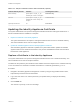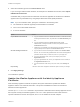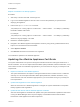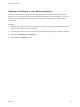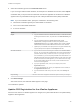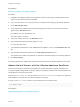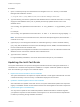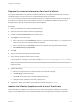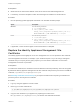6.2
Table Of Contents
- Installation and Configuration
- Contents
- vRealize Automation Installation and Configuration
- Updated Information
- Installation Overview
- Preparing for Installation
- Minimal Deployment Checklist
- Minimal Deployment
- Distributed Deployment
- Distributed Deployment Checklist
- Distributed Installation Components
- Disabling Load Balancer Health Checks
- Certificate Trust Requirements in a Distributed Deployment
- Installation Worksheets
- Deploy Appliances for vRealize Automation
- Configuring Your Load Balancer
- Configuring Appliances for vRealize Automation
- Configure the Identity Appliance
- Configure the Primary vRealize Appliance
- Configuring Additional Instances of vRealize Appliance
- Enable Time Synchronization on the vRealize Appliance
- Configure Appliance Database on the Secondary vRealize Appliance
- Configure Appliance Database Replication on the Secondary Appliance
- Join a vRealize Appliance to a Cluster
- Disable Unused Services
- Validate the Distributed Deployment
- Test Appliance Database Failover
- Test Appliance Database Failback
- Validate Appliance Database Replication
- Install the IaaS Components in a Distributed Configuration
- Install IaaS Certificates
- Download the IaaS Installer
- Choosing an IaaS Database Scenario
- Install the Primary IaaS Website Component with Model Manager Data
- Install Additional IaaS Website Components
- Install the Primary Manager Service
- Install an Additional Manager Service Component
- Installing Distributed Execution Managers
- Configuring Windows Service to Access the IaaS Database
- Verify IaaS Services
- Installing Agents
- Set the PowerShell Execution Policy to RemoteSigned
- Choosing the Agent Installation Scenario
- Agent Installation Location and Requirements
- Installing and Configuring the Proxy Agent for vSphere
- Installing the Proxy Agent for Hyper-V or XenServer
- Installing the VDI Agent for XenDesktop
- Installing the EPI Agent for Citrix
- Installing the EPI Agent for Visual Basic Scripting
- Installing the WMI Agent for Remote WMI Requests
- Configuring Initial Access
- Configuring Additional Tenants
- Updating vRealize Automation Certificates
- Extracting Certificates and Private Keys
- Updating the Identity Appliance Certificate
- Updating the vRealize Appliance Certificate
- Updating the IaaS Certificate
- Replace the Identity Appliance Management Site Certificate
- Updating the vRealize Appliance Management Site Certificate
- Replace a Management Agent Certificate
- Troubleshooting
- Default Log Locations
- Rolling Back a Failed Installation
- Create a Support Bundle for vRealize Automation
- Installers Fail to Download
- Failed to Install Model Manager Data and Web Components
- Save Settings Warning Appears During IaaS Installation
- WAPI and Distributed Execution Managers Fail to Install
- IaaS Authentication Fails During IaaS Web and Model Management Installation
- Installation or Upgrade Fails with a Load Balancer Timeout Error
- Uninstalling a Proxy Agent Fails
- Validating Server Certificates for IaaS
- Server Times Are Not Synchronized
- RabbitMQ Configuration Fails in a High-Availability Environment
- Encryption.key File has Incorrect Permissions
- Log in to the vRealize Automation Console Fails
- Error Communicating to the Remote Server
- Blank Pages May Appear When Using Internet Explorer 9 or 10 on Windows 7
- Cannot Establish Trust Relationship for the SSL/TLS Secure Channel
- Cannot Log in to a Tenant or Tenant Identity Stores Disappear
- Adding an Endpoint Causes an Internal Error
- Error in Manager Service Communication
- Machine Requests Fail When Remote Transactions Are Disabled
- Credentials Error When Running the IaaS Installer
- Attempts to Log In as the IaaS Administrator with Incorrect UPN Format Credentials Fails with No Explanation
- Email Customization Behavior Has Changed
- Changes Made to /etc/hosts Files Might Be Overwritten
- Network Settings Were Not Successfully Applied
Procedure
1 Open a command prompt as an administrator and navigate to the Cafe directory on the Model
Manager Data installation machine.
C:\Program Files (x86)\VMware\vCAC\Server\Model Manager Data\Cafe
2 Type the following command to update the IaaS database with the certificate information in one step.
Supply the IaaS database name (vcac, by default) and the fully qualified domain name of the
database server.
vcac-Config.exe UpdateServerCertificates -d vcac_database -s sql_database_server
-v
For example:
vcac-Config.exe UpdateServerCertificates -d vCAC -s tr-w2008-13.eng.mycompany -v
Note The version of the command shown here, without the thumbprint argument, downloads the
certificate in one step.
3 (Optional) If you use self-signed certificates or certificates signed by a custom certificate authority
(CA), verify that the Windows servers that host the Manager Service, DEMs, and IaaS Website trust
the new certificate and its certificate chain.
4 (Optional) Add the virtual appliance certificate to the trusted store if it is not trusted and recheck that
Windows servers now trust the certificate and its certificate chain.
5 Type iisreset to reset IIS.
For high-availability installations, reset IIS for all servers that are part of your installation.
Updating the IaaS Certificate
The system administrator can replace a self-signed certificate with another self-signed certificate or a
certificate from a certificate authority after the installation is complete. Certificate updates are required
when the certificate type changes or the certificate expires.
1 Replace the Internet Information Services Certificate
The system administrator can replace an expired certificate or a self-signed certificate with one from
a certificate authority to ensure security in a distributed deployment environment.
2 Update the vRealize Appliance with the IaaS Certificate
After certificates are updated on the IaaS servers, the system administrator updates the component
registry to reestablish trusted communications between the virtual appliances and IaaS components.
3 Update Guest Agent Trust Relationship
You may need to update the trust relationship between vRealize Automation and Guest Agents if
you updated or replaced an IaaS certificate. Guest Agents run on the virtual machine template that
is used for provisioning through vRealize Automation.
Installation and Configuration
VMware, Inc. 157