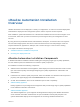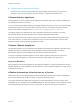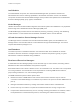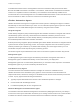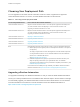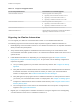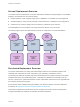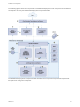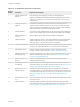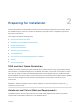6.2
Table Of Contents
- Installation and Configuration
- Contents
- vRealize Automation Installation and Configuration
- Updated Information
- Installation Overview
- Preparing for Installation
- Minimal Deployment Checklist
- Minimal Deployment
- Distributed Deployment
- Distributed Deployment Checklist
- Distributed Installation Components
- Disabling Load Balancer Health Checks
- Certificate Trust Requirements in a Distributed Deployment
- Installation Worksheets
- Deploy Appliances for vRealize Automation
- Configuring Your Load Balancer
- Configuring Appliances for vRealize Automation
- Configure the Identity Appliance
- Configure the Primary vRealize Appliance
- Configuring Additional Instances of vRealize Appliance
- Enable Time Synchronization on the vRealize Appliance
- Configure Appliance Database on the Secondary vRealize Appliance
- Configure Appliance Database Replication on the Secondary Appliance
- Join a vRealize Appliance to a Cluster
- Disable Unused Services
- Validate the Distributed Deployment
- Test Appliance Database Failover
- Test Appliance Database Failback
- Validate Appliance Database Replication
- Install the IaaS Components in a Distributed Configuration
- Install IaaS Certificates
- Download the IaaS Installer
- Choosing an IaaS Database Scenario
- Install the Primary IaaS Website Component with Model Manager Data
- Install Additional IaaS Website Components
- Install the Primary Manager Service
- Install an Additional Manager Service Component
- Installing Distributed Execution Managers
- Configuring Windows Service to Access the IaaS Database
- Verify IaaS Services
- Installing Agents
- Set the PowerShell Execution Policy to RemoteSigned
- Choosing the Agent Installation Scenario
- Agent Installation Location and Requirements
- Installing and Configuring the Proxy Agent for vSphere
- Installing the Proxy Agent for Hyper-V or XenServer
- Installing the VDI Agent for XenDesktop
- Installing the EPI Agent for Citrix
- Installing the EPI Agent for Visual Basic Scripting
- Installing the WMI Agent for Remote WMI Requests
- Configuring Initial Access
- Configuring Additional Tenants
- Updating vRealize Automation Certificates
- Extracting Certificates and Private Keys
- Updating the Identity Appliance Certificate
- Updating the vRealize Appliance Certificate
- Updating the IaaS Certificate
- Replace the Identity Appliance Management Site Certificate
- Updating the vRealize Appliance Management Site Certificate
- Replace a Management Agent Certificate
- Troubleshooting
- Default Log Locations
- Rolling Back a Failed Installation
- Create a Support Bundle for vRealize Automation
- Installers Fail to Download
- Failed to Install Model Manager Data and Web Components
- Save Settings Warning Appears During IaaS Installation
- WAPI and Distributed Execution Managers Fail to Install
- IaaS Authentication Fails During IaaS Web and Model Management Installation
- Installation or Upgrade Fails with a Load Balancer Timeout Error
- Uninstalling a Proxy Agent Fails
- Validating Server Certificates for IaaS
- Server Times Are Not Synchronized
- RabbitMQ Configuration Fails in a High-Availability Environment
- Encryption.key File has Incorrect Permissions
- Log in to the vRealize Automation Console Fails
- Error Communicating to the Remote Server
- Blank Pages May Appear When Using Internet Explorer 9 or 10 on Windows 7
- Cannot Establish Trust Relationship for the SSL/TLS Secure Channel
- Cannot Log in to a Tenant or Tenant Identity Stores Disappear
- Adding an Endpoint Causes an Internal Error
- Error in Manager Service Communication
- Machine Requests Fail When Remote Transactions Are Disabled
- Credentials Error When Running the IaaS Installer
- Attempts to Log In as the IaaS Administrator with Incorrect UPN Format Credentials Fails with No Explanation
- Email Customization Behavior Has Changed
- Changes Made to /etc/hosts Files Might Be Overwritten
- Network Settings Were Not Successfully Applied
Choosing Your Deployment Path
You can upgrade from an earlier vCloud Automation Center 6.x version, migrate from a supported
vCloud Automation Center 5.2.x version, or install vRealize Automation for the first time.
Table 1‑1. Choosing Your Deployment Path
Your Currently Installed Version How to install the latest vRealize Automation
vCloud Automation Center 5.2.1 Migrate to vCloud Automation Center 6.1 and then perform upgrades incrementally until
you reach the latest version. See Migrating to vCloud Automation Center 6.1 and
Upgrading to vRealize Automation 6.2 or Later.
vCloud Automation Center 5.2.2 Migrate to vCloud Automation Center 6.1 and then perform upgrades incrementally until
you reach the latest version. See Migrating to vCloud Automation Center 6.1 and
Upgrading to vRealize Automation 6.2 or Later.
vCloud Automation Center 5.2.3 Migrating to vRealize Automation
vCloud Automation Center 6.0 Upgrading vRealize Automation
vCloud Automation Center 6.0.1 Upgrading vRealize Automation
vCloud Automation Center 6.1.x Upgrading vRealize Automation
None Install vRealize Automation for the first time in either a minimal or distributed deployment.
n
Minimal deployments are typically used in a development environment or as a proof of
concept (PoC).
You deploy a single instance of each virtual appliance and install all IaaS components
on a single Windows machine. You can install the databases on the same Windows
machine or on a dedicated SQL Server.
See Minimal Deployment Overview.
n
Distributed deployments are typically as a production environment and allow you to
design the topology best suited to your organizational needs. You distribute
components across multiple servers to provide failover capability and redundancy. See
Distributed Deployment Overview.
For information about scalability and high availability, see VMware vRealize Automation
Reference Architecture at https://www.vmware.com/support/pubs/vcac-pubs.html.
Upgrading vRealize Automation
You upgrade incrementally from vRealize Automation 6.x until you reach the latest vRealize Automation.
Locate your currently installed version in the table and then follow the steps in the documents on the right
to incrementally upgrade your vRealize Automation environment to the latest release. You can find links
to the documentation for all versions of vCloud Automation Center and vRealize Automation at
https://www.vmware.com/support/pubs/vcac-pubs.html.
Installation and Configuration
VMware, Inc. 15