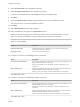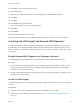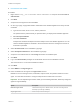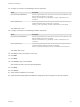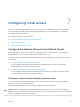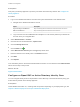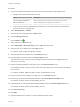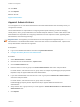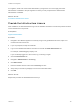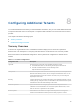6.2
Table Of Contents
- Installation and Configuration
- Contents
- vRealize Automation Installation and Configuration
- Updated Information
- Installation Overview
- Preparing for Installation
- Minimal Deployment Checklist
- Minimal Deployment
- Distributed Deployment
- Distributed Deployment Checklist
- Distributed Installation Components
- Disabling Load Balancer Health Checks
- Certificate Trust Requirements in a Distributed Deployment
- Installation Worksheets
- Deploy Appliances for vRealize Automation
- Configuring Your Load Balancer
- Configuring Appliances for vRealize Automation
- Configure the Identity Appliance
- Configure the Primary vRealize Appliance
- Configuring Additional Instances of vRealize Appliance
- Enable Time Synchronization on the vRealize Appliance
- Configure Appliance Database on the Secondary vRealize Appliance
- Configure Appliance Database Replication on the Secondary Appliance
- Join a vRealize Appliance to a Cluster
- Disable Unused Services
- Validate the Distributed Deployment
- Test Appliance Database Failover
- Test Appliance Database Failback
- Validate Appliance Database Replication
- Install the IaaS Components in a Distributed Configuration
- Install IaaS Certificates
- Download the IaaS Installer
- Choosing an IaaS Database Scenario
- Install the Primary IaaS Website Component with Model Manager Data
- Install Additional IaaS Website Components
- Install the Primary Manager Service
- Install an Additional Manager Service Component
- Installing Distributed Execution Managers
- Configuring Windows Service to Access the IaaS Database
- Verify IaaS Services
- Installing Agents
- Set the PowerShell Execution Policy to RemoteSigned
- Choosing the Agent Installation Scenario
- Agent Installation Location and Requirements
- Installing and Configuring the Proxy Agent for vSphere
- Installing the Proxy Agent for Hyper-V or XenServer
- Installing the VDI Agent for XenDesktop
- Installing the EPI Agent for Citrix
- Installing the EPI Agent for Visual Basic Scripting
- Installing the WMI Agent for Remote WMI Requests
- Configuring Initial Access
- Configuring Additional Tenants
- Updating vRealize Automation Certificates
- Extracting Certificates and Private Keys
- Updating the Identity Appliance Certificate
- Updating the vRealize Appliance Certificate
- Updating the IaaS Certificate
- Replace the Identity Appliance Management Site Certificate
- Updating the vRealize Appliance Management Site Certificate
- Replace a Management Agent Certificate
- Troubleshooting
- Default Log Locations
- Rolling Back a Failed Installation
- Create a Support Bundle for vRealize Automation
- Installers Fail to Download
- Failed to Install Model Manager Data and Web Components
- Save Settings Warning Appears During IaaS Installation
- WAPI and Distributed Execution Managers Fail to Install
- IaaS Authentication Fails During IaaS Web and Model Management Installation
- Installation or Upgrade Fails with a Load Balancer Timeout Error
- Uninstalling a Proxy Agent Fails
- Validating Server Certificates for IaaS
- Server Times Are Not Synchronized
- RabbitMQ Configuration Fails in a High-Availability Environment
- Encryption.key File has Incorrect Permissions
- Log in to the vRealize Automation Console Fails
- Error Communicating to the Remote Server
- Blank Pages May Appear When Using Internet Explorer 9 or 10 on Windows 7
- Cannot Establish Trust Relationship for the SSL/TLS Secure Channel
- Cannot Log in to a Tenant or Tenant Identity Stores Disappear
- Adding an Endpoint Causes an Internal Error
- Error in Manager Service Communication
- Machine Requests Fail When Remote Transactions Are Disabled
- Credentials Error When Running the IaaS Installer
- Attempts to Log In as the IaaS Administrator with Incorrect UPN Format Credentials Fails with No Explanation
- Email Customization Behavior Has Changed
- Changes Made to /etc/hosts Files Might Be Overwritten
- Network Settings Were Not Successfully Applied
Procedure
1 Log in to the vRealize Automation console as the system administrator of the default tenant.
a Navigate to the vRealize Automation console.
Option Description
If you are using a load balancer https://vrealize-appliance-load-balancer-hostname.domain.name/vcac
With no load balancer https://vrealize-appliance-hostname.domain.name/vcac
b Log in with the user name administrator@vsphere.local and the password you defined for
this user when you configured SSO.
2 Select Administration > Tenants.
3 Click the name of the default tenant, vsphere.local.
4 Click the Identity Stores tab.
5
Click the Add icon ( ).
6 Enter a name in the Name text box.
7 Select OpenLDAP or Active Directory from the Type drop-down menu.
8 Enter the URL for the identity store in the URL text box.
For example, ldap://ldap.mycompany.com:389 .
9 Enter the domain for the identity store in the Domain text box.
10 (Optional) Enter the domain alias in the Domain Alias text box.
The alias allows users to log in by using userid@domain-alias rather than userid@identity-store-
domain as a user name.
11 Enter the Distinguished Name for the login user in the Login User DN text box.
Use the display format of the user name, which can include spaces and is not required to be identical
to the user ID.
For example, cn=Demo Admin,ou=demo,dc=dev,dc=mycompany,dc=com.
12 Enter the password for the identity store login user in the Password text box.
13 Enter the group search base Distinguished Name in the Group Search Base DN text box.
For example, ou=demo,dc=dev,dc=mycompany,dc=com.
14 (Optional) Enter the user search base Distinguished Name in the User Search Base DN text box.
For example, ou=demo,dc=dev,dc=mycompany,dc=com.
15 Click Test Connection.
16 Click Add.
17 (Optional) Repeat this procedure to configure additional identity stores.
Installation and Configuration
VMware, Inc. 137