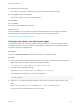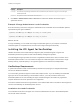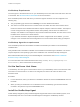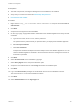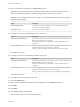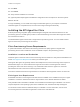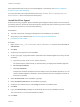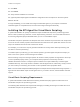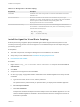6.2
Table Of Contents
- Installation and Configuration
- Contents
- vRealize Automation Installation and Configuration
- Updated Information
- Installation Overview
- Preparing for Installation
- Minimal Deployment Checklist
- Minimal Deployment
- Distributed Deployment
- Distributed Deployment Checklist
- Distributed Installation Components
- Disabling Load Balancer Health Checks
- Certificate Trust Requirements in a Distributed Deployment
- Installation Worksheets
- Deploy Appliances for vRealize Automation
- Configuring Your Load Balancer
- Configuring Appliances for vRealize Automation
- Configure the Identity Appliance
- Configure the Primary vRealize Appliance
- Configuring Additional Instances of vRealize Appliance
- Enable Time Synchronization on the vRealize Appliance
- Configure Appliance Database on the Secondary vRealize Appliance
- Configure Appliance Database Replication on the Secondary Appliance
- Join a vRealize Appliance to a Cluster
- Disable Unused Services
- Validate the Distributed Deployment
- Test Appliance Database Failover
- Test Appliance Database Failback
- Validate Appliance Database Replication
- Install the IaaS Components in a Distributed Configuration
- Install IaaS Certificates
- Download the IaaS Installer
- Choosing an IaaS Database Scenario
- Install the Primary IaaS Website Component with Model Manager Data
- Install Additional IaaS Website Components
- Install the Primary Manager Service
- Install an Additional Manager Service Component
- Installing Distributed Execution Managers
- Configuring Windows Service to Access the IaaS Database
- Verify IaaS Services
- Installing Agents
- Set the PowerShell Execution Policy to RemoteSigned
- Choosing the Agent Installation Scenario
- Agent Installation Location and Requirements
- Installing and Configuring the Proxy Agent for vSphere
- Installing the Proxy Agent for Hyper-V or XenServer
- Installing the VDI Agent for XenDesktop
- Installing the EPI Agent for Citrix
- Installing the EPI Agent for Visual Basic Scripting
- Installing the WMI Agent for Remote WMI Requests
- Configuring Initial Access
- Configuring Additional Tenants
- Updating vRealize Automation Certificates
- Extracting Certificates and Private Keys
- Updating the Identity Appliance Certificate
- Updating the vRealize Appliance Certificate
- Updating the IaaS Certificate
- Replace the Identity Appliance Management Site Certificate
- Updating the vRealize Appliance Management Site Certificate
- Replace a Management Agent Certificate
- Troubleshooting
- Default Log Locations
- Rolling Back a Failed Installation
- Create a Support Bundle for vRealize Automation
- Installers Fail to Download
- Failed to Install Model Manager Data and Web Components
- Save Settings Warning Appears During IaaS Installation
- WAPI and Distributed Execution Managers Fail to Install
- IaaS Authentication Fails During IaaS Web and Model Management Installation
- Installation or Upgrade Fails with a Load Balancer Timeout Error
- Uninstalling a Proxy Agent Fails
- Validating Server Certificates for IaaS
- Server Times Are Not Synchronized
- RabbitMQ Configuration Fails in a High-Availability Environment
- Encryption.key File has Incorrect Permissions
- Log in to the vRealize Automation Console Fails
- Error Communicating to the Remote Server
- Blank Pages May Appear When Using Internet Explorer 9 or 10 on Windows 7
- Cannot Establish Trust Relationship for the SSL/TLS Secure Channel
- Cannot Log in to a Tenant or Tenant Identity Stores Disappear
- Adding an Endpoint Causes an Internal Error
- Error in Manager Service Communication
- Machine Requests Fail When Remote Transactions Are Disabled
- Credentials Error When Running the IaaS Installer
- Attempts to Log In as the IaaS Administrator with Incorrect UPN Format Credentials Fails with No Explanation
- Email Customization Behavior Has Changed
- Changes Made to /etc/hosts Files Might Be Overwritten
- Network Settings Were Not Successfully Applied
XenDesktop Requirements
The name given to the XenServer Host on your XenDesktop server must match the UUID of the Xen Pool
in XenCenter. See Set the XenServer Host Name for more information.
Each XenDesktop DDC server with which you intend to register machines must be configured in the
following way:
n
The group/catalog type must be set to Existing for use with vRealize Automation.
n
The name of a vCenter Server host on a DDC server must match the name of thevCenter Server
instance as entered in the vRealize Automation vSphere endpoint, without the domain. The endpoint
must be configured with a fully qualified domain name (FQDN), and not with an IP address. For
example, if the address in the endpoint is https://virtual-center27.domain/sdk, the name of the host on
the DDC server must be set to virtual-center27.
If your vRealize Automation vSphere endpoint has been configured with an IP address, you must
change it to use an FQDN. See IaaS Configuration for more information about setting up endpoints.
XenDesktop Agent Host requirements
Citrix XenDesktop SDK must be installed. The SDK for XenDesktop is included on the XenDesktop
installation disc.
Verify that Microsoft PowerShell is installed on the installation host before agent installation. The version
required depends on the operating system of the installation host. See Microsoft Help and Support.
MS PowerShell Execution Policy is set to RemoteSigned or Unrestricted. See Set the PowerShell
Execution Policy to RemoteSigned.
For more information about PowerShell Execution Policy, run help about_signing or help Set-
ExecutionPolicy at the PowerShell command prompt.
Set the XenServer Host Name
In XenDesktop, the name given to the XenServer Host on your XenDesktop server must match the UUID
of the Xen Pool in XenCenter. If no XenPool is configured, the name must match the UUID of the
XenServer itself.
Procedure
1 In Citrix XenCenter, select your XenPool or standalone XenServer and click the General tab. Record
the UUID.
2 When you add your XenServer Pool or standalone host to XenDesktop, type the UUID that was
recorded in the previous step as the Connection name.
Install the XenDesktop Agent
Virtual desktop integration (VDI) PowerShell agents integrate with external virtual desktop system, such
as XenDesktop and Citrix. Use a VDI PowerShell agent to manage the XenDesktop machine.
Installation and Configuration
VMware, Inc. 123