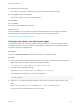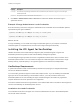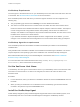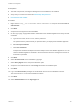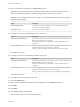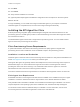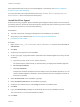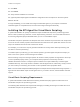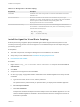6.2
Table Of Contents
- Installation and Configuration
- Contents
- vRealize Automation Installation and Configuration
- Updated Information
- Installation Overview
- Preparing for Installation
- Minimal Deployment Checklist
- Minimal Deployment
- Distributed Deployment
- Distributed Deployment Checklist
- Distributed Installation Components
- Disabling Load Balancer Health Checks
- Certificate Trust Requirements in a Distributed Deployment
- Installation Worksheets
- Deploy Appliances for vRealize Automation
- Configuring Your Load Balancer
- Configuring Appliances for vRealize Automation
- Configure the Identity Appliance
- Configure the Primary vRealize Appliance
- Configuring Additional Instances of vRealize Appliance
- Enable Time Synchronization on the vRealize Appliance
- Configure Appliance Database on the Secondary vRealize Appliance
- Configure Appliance Database Replication on the Secondary Appliance
- Join a vRealize Appliance to a Cluster
- Disable Unused Services
- Validate the Distributed Deployment
- Test Appliance Database Failover
- Test Appliance Database Failback
- Validate Appliance Database Replication
- Install the IaaS Components in a Distributed Configuration
- Install IaaS Certificates
- Download the IaaS Installer
- Choosing an IaaS Database Scenario
- Install the Primary IaaS Website Component with Model Manager Data
- Install Additional IaaS Website Components
- Install the Primary Manager Service
- Install an Additional Manager Service Component
- Installing Distributed Execution Managers
- Configuring Windows Service to Access the IaaS Database
- Verify IaaS Services
- Installing Agents
- Set the PowerShell Execution Policy to RemoteSigned
- Choosing the Agent Installation Scenario
- Agent Installation Location and Requirements
- Installing and Configuring the Proxy Agent for vSphere
- Installing the Proxy Agent for Hyper-V or XenServer
- Installing the VDI Agent for XenDesktop
- Installing the EPI Agent for Citrix
- Installing the EPI Agent for Visual Basic Scripting
- Installing the WMI Agent for Remote WMI Requests
- Configuring Initial Access
- Configuring Additional Tenants
- Updating vRealize Automation Certificates
- Extracting Certificates and Private Keys
- Updating the Identity Appliance Certificate
- Updating the vRealize Appliance Certificate
- Updating the IaaS Certificate
- Replace the Identity Appliance Management Site Certificate
- Updating the vRealize Appliance Management Site Certificate
- Replace a Management Agent Certificate
- Troubleshooting
- Default Log Locations
- Rolling Back a Failed Installation
- Create a Support Bundle for vRealize Automation
- Installers Fail to Download
- Failed to Install Model Manager Data and Web Components
- Save Settings Warning Appears During IaaS Installation
- WAPI and Distributed Execution Managers Fail to Install
- IaaS Authentication Fails During IaaS Web and Model Management Installation
- Installation or Upgrade Fails with a Load Balancer Timeout Error
- Uninstalling a Proxy Agent Fails
- Validating Server Certificates for IaaS
- Server Times Are Not Synchronized
- RabbitMQ Configuration Fails in a High-Availability Environment
- Encryption.key File has Incorrect Permissions
- Log in to the vRealize Automation Console Fails
- Error Communicating to the Remote Server
- Blank Pages May Appear When Using Internet Explorer 9 or 10 on Windows 7
- Cannot Establish Trust Relationship for the SSL/TLS Secure Channel
- Cannot Log in to a Tenant or Tenant Identity Stores Disappear
- Adding an Endpoint Causes an Internal Error
- Error in Manager Service Communication
- Machine Requests Fail When Remote Transactions Are Disabled
- Credentials Error When Running the IaaS Installer
- Attempts to Log In as the IaaS Administrator with Incorrect UPN Format Credentials Fails with No Explanation
- Email Customization Behavior Has Changed
- Changes Made to /etc/hosts Files Might Be Overwritten
- Network Settings Were Not Successfully Applied
Property Description
username
The username representing administrator-level credentials for the XenServer or Hyper-V server the agent
communicates with.
password
The password for the administrator-level username.
4 Click Start > Administrative Tools > Services and restart the vRealize Automation Agent –
agentname service.
Example: Change Administrator-Level Credentials
Enter the following command to change the administrator-level credentials for the virtualization platform
specified during the agent installation.
Dynamic0ps.Vrm.VRMencrypt.exe VRMAgent.exe.config set username jsmith
Dynamic0ps.Vrm.VRMencrypt.exe VRMAgent.exe.config set password
What to do next
For high-availability, you can install and configure a redundant agent for your endpoint. Install each
redundant agent on a separate server, but name and configure the agents identically.
Installing the VDI Agent for XenDesktop
vRealize Automation uses Virtual Desktop Integration (VDI) PowerShell agents to register the
XenDesktop machines it provisions with external desktop management systems.
The VDI integration agent provides the owners of registered machines with a direct connection to the
XenDesktop Web Interface. You can install a VDI agent as a dedicated agent to interact with a single
Desktop Delivery Controller (DDC) or as a general agent that can interact with multiple DDCs.
XenDesktop Requirements
A system administrator installs a Virtual Desktop Infrastructure (VDI) agent to integrate XenDesktop
servers into vRealize Automation.
You can install a general VDI agent to interact with multiple servers. If you are installing one dedicated
agent per server for load balancing or authorization reasons, you must provide the name of the
XenDesktop DDC server when installing the agent. A dedicated agent can handle only registration
requests directed to the server specified in its configuration.
Consult the vRealize Automation Support Matrix on the VMware Web site for information about supported
versions of XenDesktop for XenDesktop DDC servers.
Installation Host and Credentials
The credentials under which the agent runs must have administrative access to all XenDesktop DDC
servers with which it interacts.
Installation and Configuration
VMware, Inc. 122