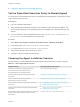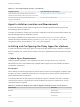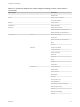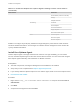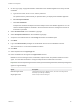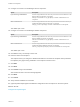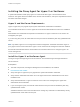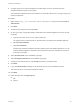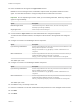6.2
Table Of Contents
- Installation and Configuration
- Contents
- vRealize Automation Installation and Configuration
- Updated Information
- Installation Overview
- Preparing for Installation
- Minimal Deployment Checklist
- Minimal Deployment
- Distributed Deployment
- Distributed Deployment Checklist
- Distributed Installation Components
- Disabling Load Balancer Health Checks
- Certificate Trust Requirements in a Distributed Deployment
- Installation Worksheets
- Deploy Appliances for vRealize Automation
- Configuring Your Load Balancer
- Configuring Appliances for vRealize Automation
- Configure the Identity Appliance
- Configure the Primary vRealize Appliance
- Configuring Additional Instances of vRealize Appliance
- Enable Time Synchronization on the vRealize Appliance
- Configure Appliance Database on the Secondary vRealize Appliance
- Configure Appliance Database Replication on the Secondary Appliance
- Join a vRealize Appliance to a Cluster
- Disable Unused Services
- Validate the Distributed Deployment
- Test Appliance Database Failover
- Test Appliance Database Failback
- Validate Appliance Database Replication
- Install the IaaS Components in a Distributed Configuration
- Install IaaS Certificates
- Download the IaaS Installer
- Choosing an IaaS Database Scenario
- Install the Primary IaaS Website Component with Model Manager Data
- Install Additional IaaS Website Components
- Install the Primary Manager Service
- Install an Additional Manager Service Component
- Installing Distributed Execution Managers
- Configuring Windows Service to Access the IaaS Database
- Verify IaaS Services
- Installing Agents
- Set the PowerShell Execution Policy to RemoteSigned
- Choosing the Agent Installation Scenario
- Agent Installation Location and Requirements
- Installing and Configuring the Proxy Agent for vSphere
- Installing the Proxy Agent for Hyper-V or XenServer
- Installing the VDI Agent for XenDesktop
- Installing the EPI Agent for Citrix
- Installing the EPI Agent for Visual Basic Scripting
- Installing the WMI Agent for Remote WMI Requests
- Configuring Initial Access
- Configuring Additional Tenants
- Updating vRealize Automation Certificates
- Extracting Certificates and Private Keys
- Updating the Identity Appliance Certificate
- Updating the vRealize Appliance Certificate
- Updating the IaaS Certificate
- Replace the Identity Appliance Management Site Certificate
- Updating the vRealize Appliance Management Site Certificate
- Replace a Management Agent Certificate
- Troubleshooting
- Default Log Locations
- Rolling Back a Failed Installation
- Create a Support Bundle for vRealize Automation
- Installers Fail to Download
- Failed to Install Model Manager Data and Web Components
- Save Settings Warning Appears During IaaS Installation
- WAPI and Distributed Execution Managers Fail to Install
- IaaS Authentication Fails During IaaS Web and Model Management Installation
- Installation or Upgrade Fails with a Load Balancer Timeout Error
- Uninstalling a Proxy Agent Fails
- Validating Server Certificates for IaaS
- Server Times Are Not Synchronized
- RabbitMQ Configuration Fails in a High-Availability Environment
- Encryption.key File has Incorrect Permissions
- Log in to the vRealize Automation Console Fails
- Error Communicating to the Remote Server
- Blank Pages May Appear When Using Internet Explorer 9 or 10 on Windows 7
- Cannot Establish Trust Relationship for the SSL/TLS Secure Channel
- Cannot Log in to a Tenant or Tenant Identity Stores Disappear
- Adding an Endpoint Causes an Internal Error
- Error in Manager Service Communication
- Machine Requests Fail When Remote Transactions Are Disabled
- Credentials Error When Running the IaaS Installer
- Attempts to Log In as the IaaS Administrator with Incorrect UPN Format Credentials Fails with No Explanation
- Email Customization Behavior Has Changed
- Changes Made to /etc/hosts Files Might Be Overwritten
- Network Settings Were Not Successfully Applied
Configure the vSphere Agent
You can use the proxy agent utility to modify the initial configurations that are encrypted in the agent
configuration file, or to change the machine deletion policy for virtualization platforms.
Prerequisites
Log in as a system administrator to the machine where you installed the agent.
Procedure
1 Open a Windows command console as an administrator.
2 Go to the agents installation directory.
For example, cd Program Files (x86)\VMware\vCAC\CD Agents\agent_name.
3 (Optional) Enter DynamicOps.Vrm.VRMencrypt.exe VRMAgent.exe.config get to view the
current configuration settings.
The following is an example of the output of the command:
managementEndpointName: VCendpoint
doDeletes: True
4 (Optional) Enter the set managementEndpointName command to change the name of the generic
endpoint you configured at installation.
For example, DynamicOps.Vrm.VRMencrypt.exe VRMAgent.exe.config set
managementEndpointName My Endpoint.
You change this property to rename the generic endpoint within vRealize Automation instead of
changing endpoints.
5 (Optional) Enter the set doDeletes command to configure the virtual machine deletion policy.
For example, Dynamic0ps.Vrm.VRMencrypt.exe VRMAgent.exe.config set doDeletes false.
Option Description
true (Default) Delete virtual machines destroyed in vRealize Automation from
vCenter Server.
false Move virtual machines destroyed in vRealize Automation to the VRMDeleted
directory in vCenter Server.
6 Navigate to Start > Administrative Tools > Services and restart the vRealize Automation Agent –
agentname service.
What to do next
For high-availability, you can install and configure a redundant agent for your endpoint. Install each
redundant agent on a separate server, but name and configure the agents identically.
Installation and Configuration
VMware, Inc. 117