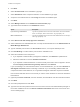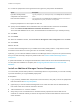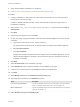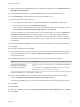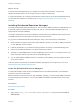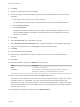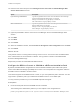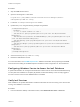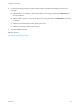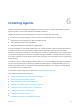6.2
Table Of Contents
- Installation and Configuration
- Contents
- vRealize Automation Installation and Configuration
- Updated Information
- Installation Overview
- Preparing for Installation
- Minimal Deployment Checklist
- Minimal Deployment
- Distributed Deployment
- Distributed Deployment Checklist
- Distributed Installation Components
- Disabling Load Balancer Health Checks
- Certificate Trust Requirements in a Distributed Deployment
- Installation Worksheets
- Deploy Appliances for vRealize Automation
- Configuring Your Load Balancer
- Configuring Appliances for vRealize Automation
- Configure the Identity Appliance
- Configure the Primary vRealize Appliance
- Configuring Additional Instances of vRealize Appliance
- Enable Time Synchronization on the vRealize Appliance
- Configure Appliance Database on the Secondary vRealize Appliance
- Configure Appliance Database Replication on the Secondary Appliance
- Join a vRealize Appliance to a Cluster
- Disable Unused Services
- Validate the Distributed Deployment
- Test Appliance Database Failover
- Test Appliance Database Failback
- Validate Appliance Database Replication
- Install the IaaS Components in a Distributed Configuration
- Install IaaS Certificates
- Download the IaaS Installer
- Choosing an IaaS Database Scenario
- Install the Primary IaaS Website Component with Model Manager Data
- Install Additional IaaS Website Components
- Install the Primary Manager Service
- Install an Additional Manager Service Component
- Installing Distributed Execution Managers
- Configuring Windows Service to Access the IaaS Database
- Verify IaaS Services
- Installing Agents
- Set the PowerShell Execution Policy to RemoteSigned
- Choosing the Agent Installation Scenario
- Agent Installation Location and Requirements
- Installing and Configuring the Proxy Agent for vSphere
- Installing the Proxy Agent for Hyper-V or XenServer
- Installing the VDI Agent for XenDesktop
- Installing the EPI Agent for Citrix
- Installing the EPI Agent for Visual Basic Scripting
- Installing the WMI Agent for Remote WMI Requests
- Configuring Initial Access
- Configuring Additional Tenants
- Updating vRealize Automation Certificates
- Extracting Certificates and Private Keys
- Updating the Identity Appliance Certificate
- Updating the vRealize Appliance Certificate
- Updating the IaaS Certificate
- Replace the Identity Appliance Management Site Certificate
- Updating the vRealize Appliance Management Site Certificate
- Replace a Management Agent Certificate
- Troubleshooting
- Default Log Locations
- Rolling Back a Failed Installation
- Create a Support Bundle for vRealize Automation
- Installers Fail to Download
- Failed to Install Model Manager Data and Web Components
- Save Settings Warning Appears During IaaS Installation
- WAPI and Distributed Execution Managers Fail to Install
- IaaS Authentication Fails During IaaS Web and Model Management Installation
- Installation or Upgrade Fails with a Load Balancer Timeout Error
- Uninstalling a Proxy Agent Fails
- Validating Server Certificates for IaaS
- Server Times Are Not Synchronized
- RabbitMQ Configuration Fails in a High-Availability Environment
- Encryption.key File has Incorrect Permissions
- Log in to the vRealize Automation Console Fails
- Error Communicating to the Remote Server
- Blank Pages May Appear When Using Internet Explorer 9 or 10 on Windows 7
- Cannot Establish Trust Relationship for the SSL/TLS Secure Channel
- Cannot Log in to a Tenant or Tenant Identity Stores Disappear
- Adding an Endpoint Causes an Internal Error
- Error in Manager Service Communication
- Machine Requests Fail When Remote Transactions Are Disabled
- Credentials Error When Running the IaaS Installer
- Attempts to Log In as the IaaS Administrator with Incorrect UPN Format Credentials Fails with No Explanation
- Email Customization Behavior Has Changed
- Changes Made to /etc/hosts Files Might Be Overwritten
- Network Settings Were Not Successfully Applied
What to do next
To ensure that the Manager Service you installed is a passive backup instance, verify that the
vRealize Automation Service is not running and set it to "Manual" startup type.
A system administrator can change the authentication method used to access the SQL database during
run time (after the installation is complete). See Configuring Windows Service to Access the IaaS
Database.
Installing Distributed Execution Managers
You install the Distributed Execution Manager as one of two roles: DEM Orchestrator or DEM Worker. You
must install at least one DEM instance for each role, and you can install additional DEM instances to
support failover and high-availability.
The system administrator must choose installation machines that meet predefined system requirements.
The DEM Orchestrator and the Worker can reside on the same machine.
As you plan to install Distributed Execution Managers, keep in mind the following considerations:
n
DEM Orchestrators support active-active high availability. Typically, you install one DEM Orchestrator
on each Manager Service machine.
n
Install the Orchestrator on a machine with strong network connectivity to the Model Manager host.
n
Install a second DEM Orchestrator on a different machine for failover.
n
Typically, you install DEM Workers on the IaaS Manager Service server or on a separate server. The
server must have network connectivity to the Model Manager host.
n
You can install additional DEM instances for redundancy and scalability, including multiple instances
on the same machine.
There are specific requirements for the DEM installation that depend on the endpoints you use. See
Distributed Execution Manager Requirements.
Install the Distributed Execution Managers
A system administrator installs at least one DEM Worker and one DEM Orchestrator. The installation
procedure is the same for both roles.
DEM Orchestrators support active-active high availability. Typically, you install a single DEM Orchestrator
on each Manager Service machine. You can install DEM Orchestrators and DEM workers on the same
machine.
Prerequisites
Download the IaaS Installer.
Procedure
1 Right-click the setup__vra-va-hostname.domain.name@5480.exe setup file and select Run as
administrator.
Installation and Configuration
VMware, Inc. 105