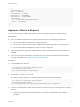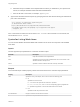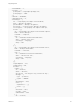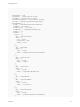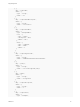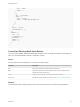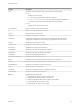6.2
Table Of Contents
- Programming Guide
- Contents
- vRealize Automation Programming Guide
- Updated Information
- Overview of the vRealize Automation REST API
- REST API Authentication
- REST API Use Cases
- Create a Tenant
- Syntax for Displaying Your Current Tenants
- Syntax for Requesting a New Tenant
- Syntax for Listing All Tenant Identity Stores
- Syntax for Linking an Identity Store to the Tenant
- Syntax for Searching LDAP or Active Directory for a User
- Syntax for Assigning a User to a Role
- Syntax for Displaying all Roles Assigned to a User
- Requesting a Machine By Type
- Request a Machine
- Syntax for Listing Shared and Private Catalog Items
- Syntax for Finding a Catalog Item by Name
- Syntax for Locating the Blueprint Values Required to Construct a Machine Request
- Syntax for Constructing a JSON File For a Machine Request
- Syntax for Requesting a Machine
- Syntax for Viewing All of Your Requests
- Syntax for Finding a Resource by its Request ID
- Syntax for Viewing the Details of a Machine Request
- Request a vCloud Air Machine
- Request an Amazon Machine
- Request a Machine
- Approve a Machine Request
- List Provisioned Resources
- Reprovision a Machine Resource
- Working with Reservations
- Create a Reservation
- Display a List of Supported Reservation Types
- Displaying a Schema Definition for a Reservation
- Get the Business Group ID for a Reservation
- Get a Compute Resource for the Reservation
- Getting a Resources Schema by Reservation Type
- Creating a Reservation By Type
- Verify a Reservation and Get Reservation Details
- Display a List of Reservations
- Update a Reservation
- Delete a Reservation
- Create a Reservation
- Working with Reservation Policies
- Working with Key Pairs
- Working with Network Profiles
- Create a Tenant
- Filtering and Formatting REST API Information
- Related Tools and Documentation
},
"retriesRemaining" : 3,
"phase" : "SUCCESSFUL",
"executionStatus" : "STOPPED",
"waitingStatus" : "NOT_WAITING",
"approvalStatus" : "POST_APPROVED",
"catalogItemRef" : {
"id" : "6cca9fd9-83b7-4f5d-8884-fb8a005fc656",
"label" : "EC2 Blueprint"
}
}
Approve a Machine Request
You can use a sequence of REST API workitem service commands to approve a machine request.
Prerequisites
n
Log in to vRealize Automation as an approver with at least one of the following qualifications:
n
You are designated as an approver in an approval policy.
n
You belong to a group which has been designated as an approval group in an approval policy.
n
You are designated as a delegate for someone who is an approver.
n
Verify that the host name and fully qualified domain name of the vRealize Automation instance are
available.
n
If you are not using the API Explorer, verify that you have a valid HTTP bearer token that matches
your login credentials. See Chapter 2 REST API Authentication.
Procedure
1 List all available work item IDs.
curl --insecure -H "Content-Type: application/json"
-H "Authorization: Bearer $token”
https://$host/workitem-service/api/workitems
2 Get details for a specific work item ID.
For example, get the details for work item 5e3e9519-78ea-4409-a52c-e4aa3bc56511.
curl --insecure -H "Content-Type: application/json"
-H "Authorization: Bearer $token”
https://$host/workitem-service/api/workitems/5e3e9519-78ea-4409-a52c-e4aa3bc56511
3 Construct a JSON file that contains the work item ID information that you need to approve a machine
request.
a Copy the appropriate JSON input file template to a new file in an XML editor that maintains
formatting.
Programming Guide
VMware, Inc. 91