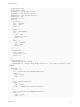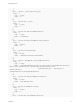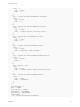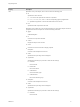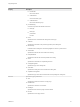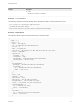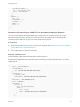6.2
Table Of Contents
- Programming Guide
- Contents
- vRealize Automation Programming Guide
- Updated Information
- Overview of the vRealize Automation REST API
- REST API Authentication
- REST API Use Cases
- Create a Tenant
- Syntax for Displaying Your Current Tenants
- Syntax for Requesting a New Tenant
- Syntax for Listing All Tenant Identity Stores
- Syntax for Linking an Identity Store to the Tenant
- Syntax for Searching LDAP or Active Directory for a User
- Syntax for Assigning a User to a Role
- Syntax for Displaying all Roles Assigned to a User
- Requesting a Machine By Type
- Request a Machine
- Syntax for Listing Shared and Private Catalog Items
- Syntax for Finding a Catalog Item by Name
- Syntax for Locating the Blueprint Values Required to Construct a Machine Request
- Syntax for Constructing a JSON File For a Machine Request
- Syntax for Requesting a Machine
- Syntax for Viewing All of Your Requests
- Syntax for Finding a Resource by its Request ID
- Syntax for Viewing the Details of a Machine Request
- Request a vCloud Air Machine
- Request an Amazon Machine
- Request a Machine
- Approve a Machine Request
- List Provisioned Resources
- Reprovision a Machine Resource
- Working with Reservations
- Create a Reservation
- Display a List of Supported Reservation Types
- Displaying a Schema Definition for a Reservation
- Get the Business Group ID for a Reservation
- Get a Compute Resource for the Reservation
- Getting a Resources Schema by Reservation Type
- Creating a Reservation By Type
- Verify a Reservation and Get Reservation Details
- Display a List of Reservations
- Update a Reservation
- Delete a Reservation
- Create a Reservation
- Working with Reservation Policies
- Working with Key Pairs
- Working with Network Profiles
- Create a Tenant
- Filtering and Formatting REST API Information
- Related Tools and Documentation
"label" : "vCloud Air machine"
}
}
Request an Amazon Machine
You can use the vRealize Automation REST API catalog service to request an Amazon machine.
Prerequisites
n
Log in to vRealize Automation as a consumer and current business group user.
n
Verify that the host name and fully qualified domain name of the vRealize Automation instance are
available.
n
If you are not using the API Explorer, verify that you have a valid HTTP bearer token that matches
your login credentials. See Chapter 2 REST API Authentication.
n
Generate a list of catalog items from which to obtain the Amazon blueprint ID. See Syntax for Listing
Shared and Private Catalog Items.
n
Construct a JSON file for an Amazon machine request. See Syntax for Constructing a JSON File for
an Amazon Machine Request.
Procedure
1 Find the published Amazon blueprint to use for the machine request by displaying the entitled catalog
items in the service catalog.
curl --insecure -H "Content-Type: application/json"
-H "Authorization: Bearer $token”
https://$host/catalog-service/api/consumer/catalogItems?limit=10&page
2 Request a machine by using a published Amazon blueprint, the resource values specified in the
blueprint, and a JSON input file containing request data such as your user name and business group
ID.
Construct a JSON file for an Amazon machine request.
a Copy the appropriate JSON input file template to a new file in an XML editor that maintains
formatting.
b Substitute the input variables in the template with the values obtained for specific ID.
c Save the file with a new name, for example, request.json.
Programming Guide
VMware, Inc. 75