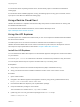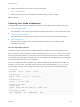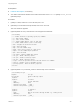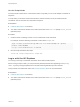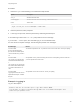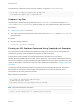6.2
Table Of Contents
- Programming Guide
- Contents
- vRealize Automation Programming Guide
- Updated Information
- Overview of the vRealize Automation REST API
- REST API Authentication
- REST API Use Cases
- Create a Tenant
- Syntax for Displaying Your Current Tenants
- Syntax for Requesting a New Tenant
- Syntax for Listing All Tenant Identity Stores
- Syntax for Linking an Identity Store to the Tenant
- Syntax for Searching LDAP or Active Directory for a User
- Syntax for Assigning a User to a Role
- Syntax for Displaying all Roles Assigned to a User
- Requesting a Machine By Type
- Request a Machine
- Syntax for Listing Shared and Private Catalog Items
- Syntax for Finding a Catalog Item by Name
- Syntax for Locating the Blueprint Values Required to Construct a Machine Request
- Syntax for Constructing a JSON File For a Machine Request
- Syntax for Requesting a Machine
- Syntax for Viewing All of Your Requests
- Syntax for Finding a Resource by its Request ID
- Syntax for Viewing the Details of a Machine Request
- Request a vCloud Air Machine
- Request an Amazon Machine
- Request a Machine
- Approve a Machine Request
- List Provisioned Resources
- Reprovision a Machine Resource
- Working with Reservations
- Create a Reservation
- Display a List of Supported Reservation Types
- Displaying a Schema Definition for a Reservation
- Get the Business Group ID for a Reservation
- Get a Compute Resource for the Reservation
- Getting a Resources Schema by Reservation Type
- Creating a Reservation By Type
- Verify a Reservation and Get Reservation Details
- Display a List of Reservations
- Update a Reservation
- Delete a Reservation
- Create a Reservation
- Working with Reservation Policies
- Working with Key Pairs
- Working with Network Profiles
- Create a Tenant
- Filtering and Formatting REST API Information
- Related Tools and Documentation
Procedure
1 Enter the login command string in a Command Prompt window.
Option Description
vcac_url vRealize Automation URL
username@fqdn vRealize Automation username with fully qualified domain name
tname Tenant name
login --url vcac_url --user username@fqdn --tenant tname
2 Enter the password, when prompted.
3 If running in script mode, enter the password by redirecting standard input.
A successful login returns the vcac-cli> prompt without an error message.
If you omit the --tenant option, the command logs you in to the default tenant.
An error returns an explicit message. The following are possible error messages.
Error Message Reason
Command failed
java.lang.RuntimeException:
java.net.UnknownHostException:
vcac152-009-067a.eng.vmware.c
om
The hostname specified in the --url parameter is not a known host name. Check your spelling.
Command failed
com.vmware.vcac.authentication.
sts.AuthenticationFailedExceptio
n:
com.vmware.vim.sso.client.excep
tion.AuthenticationFailedExceptio
n: Provided credentials are not
valid.
The specified -user or -password value(s) are incorrect. Check spelling, check to make sure
you have specified the correct tenant.
Command failed
org.springframework.web.client.H
ttpClientErrorException: 400 Bad
Request
The specified -tenant value is unknown. Check your spelling.
Example: Logging in
Log in to API Explorer.
Welcome to vCAC CLI. For assistance press or type "hint" then hit ENTER.
vcac-cli>login --url https://vcac110-062-143.eng.vmware.com --user administrator@vsphere.local
Please enter your password: ******
Programming Guide
VMware, Inc. 404