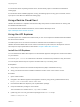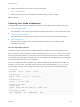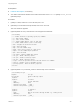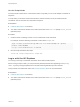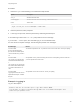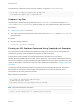6.2
Table Of Contents
- Programming Guide
- Contents
- vRealize Automation Programming Guide
- Updated Information
- Overview of the vRealize Automation REST API
- REST API Authentication
- REST API Use Cases
- Create a Tenant
- Syntax for Displaying Your Current Tenants
- Syntax for Requesting a New Tenant
- Syntax for Listing All Tenant Identity Stores
- Syntax for Linking an Identity Store to the Tenant
- Syntax for Searching LDAP or Active Directory for a User
- Syntax for Assigning a User to a Role
- Syntax for Displaying all Roles Assigned to a User
- Requesting a Machine By Type
- Request a Machine
- Syntax for Listing Shared and Private Catalog Items
- Syntax for Finding a Catalog Item by Name
- Syntax for Locating the Blueprint Values Required to Construct a Machine Request
- Syntax for Constructing a JSON File For a Machine Request
- Syntax for Requesting a Machine
- Syntax for Viewing All of Your Requests
- Syntax for Finding a Resource by its Request ID
- Syntax for Viewing the Details of a Machine Request
- Request a vCloud Air Machine
- Request an Amazon Machine
- Request a Machine
- Approve a Machine Request
- List Provisioned Resources
- Reprovision a Machine Resource
- Working with Reservations
- Create a Reservation
- Display a List of Supported Reservation Types
- Displaying a Schema Definition for a Reservation
- Get the Business Group ID for a Reservation
- Get a Compute Resource for the Reservation
- Getting a Resources Schema by Reservation Type
- Creating a Reservation By Type
- Verify a Reservation and Get Reservation Details
- Display a List of Reservations
- Update a Reservation
- Delete a Reservation
- Create a Reservation
- Working with Reservation Policies
- Working with Key Pairs
- Working with Network Profiles
- Create a Tenant
- Filtering and Formatting REST API Information
- Related Tools and Documentation
Use the Script Mode
The script mode is similar to the command line mode, except that you can invoke multiple commands in
sequence.
In script mode, you must first create a text file which contains a series of vcac-cli interactive-mode
commands. Vcac-cli executes the commands in sequence.
Prerequisites
n
Install the API Explorer, if necessary.
n
Your PATH environment variable must contain the location of the vcac-cli (UNIX) or vcac_cli.bat
(Windows) script.
Procedure
1 Create a text file containing a series of vcac-cli interactive-mode commands.
For example, enter the folllowing commands in a file named script.txt.
login --url https://vcac152-009-067.eng.vmware.com --user tanteater@example.com --password
password --tenant MYCOMPANY
rest get --service workitem-service --u workitems
2 Run the script and redirect the output.
$ vcac-cli script script.txt 2> script.out
Log in with the API Explorer
You can log in securely to a vRealize Automation server with the API Explorer.
When running a script in UNIX, you can prevent the plaintext password from appearing in the spring-
shell.log file by storing the password in a file and redirecting standard input from that file.
This procedure uses interactive mode. See Use the Interactive Mode for more information.
Prerequisites
n
Install the API Explorer, if necessary.
n
Your PATH environment variable must contain the location of the vcac-cli (UNIX) or vcac_cli.bat
(Windows) script.
Programming Guide
VMware, Inc. 403