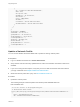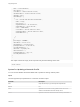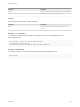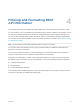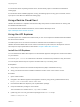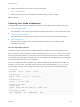6.2
Table Of Contents
- Programming Guide
- Contents
- vRealize Automation Programming Guide
- Updated Information
- Overview of the vRealize Automation REST API
- REST API Authentication
- REST API Use Cases
- Create a Tenant
- Syntax for Displaying Your Current Tenants
- Syntax for Requesting a New Tenant
- Syntax for Listing All Tenant Identity Stores
- Syntax for Linking an Identity Store to the Tenant
- Syntax for Searching LDAP or Active Directory for a User
- Syntax for Assigning a User to a Role
- Syntax for Displaying all Roles Assigned to a User
- Requesting a Machine By Type
- Request a Machine
- Syntax for Listing Shared and Private Catalog Items
- Syntax for Finding a Catalog Item by Name
- Syntax for Locating the Blueprint Values Required to Construct a Machine Request
- Syntax for Constructing a JSON File For a Machine Request
- Syntax for Requesting a Machine
- Syntax for Viewing All of Your Requests
- Syntax for Finding a Resource by its Request ID
- Syntax for Viewing the Details of a Machine Request
- Request a vCloud Air Machine
- Request an Amazon Machine
- Request a Machine
- Approve a Machine Request
- List Provisioned Resources
- Reprovision a Machine Resource
- Working with Reservations
- Create a Reservation
- Display a List of Supported Reservation Types
- Displaying a Schema Definition for a Reservation
- Get the Business Group ID for a Reservation
- Get a Compute Resource for the Reservation
- Getting a Resources Schema by Reservation Type
- Creating a Reservation By Type
- Verify a Reservation and Get Reservation Details
- Display a List of Reservations
- Update a Reservation
- Delete a Reservation
- Create a Reservation
- Working with Reservation Policies
- Working with Key Pairs
- Working with Network Profiles
- Create a Tenant
- Filtering and Formatting REST API Information
- Related Tools and Documentation
For information about requesting a bearer token, see the Identity option on the REST API Reference
landing page.
For information about available pagination, sorting, and filtering options for any given command, see the
Tips option on the REST API Reference landing page.
Using vRealize CloudClient
vRealize CloudClient is a separate command-line utility that provides a unified interface for working with
the vRealize Automation APIs.
For information about vRealize CloudClient, see the VMware Developer site at
https://developercenter.vmware.com/tools.
Using the API Explorer
The API Explorer is a command line interface that you can use to explore the vRealize Automation REST
API services test methods
The API Explorer is one of several command line interfaces that are available for using the
vRealize Automation REST API services. While command line syntax varies, the API Explorer uses the
same input and output parameters as described in Chapter 3 REST API Use Cases.
Install the API Explorer
You can download the REST API Explorer from the vRealize Appliance management console and install it
on your machine.
You can run java –version in a UNIX shell or Windows Command Prompt window to verify the version.
You can request verbose help for a specific command with help command_name.
Prerequisites
n
Verify that your machine has Java SE Development Kit (JDK) 7 installed and running.
n
Verify your PATH environment variable includes the location of the correct version of Java.
Procedure
1 Open a Web browser.
2 Navigate to the vRealize Appliance management console by using its fully qualified domain name,
https://vra-va-hostname.domain.name:5480.
3 Download the REST API Explorer (vcac-cli) distribution package.
4 Unzip the distribution package to a local folder.
The local folder now contains the bin, repo, and etc folders.
5 (UNIX only) Use chmod to grant execute privileges to the vcac-cli script.
%chmod +x bin/vcac-cli
Programming Guide
VMware, Inc. 399