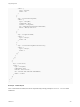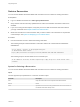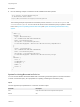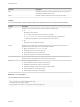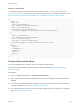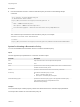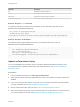6.2
Table Of Contents
- Programming Guide
- Contents
- vRealize Automation Programming Guide
- Updated Information
- Overview of the vRealize Automation REST API
- REST API Authentication
- REST API Use Cases
- Create a Tenant
- Syntax for Displaying Your Current Tenants
- Syntax for Requesting a New Tenant
- Syntax for Listing All Tenant Identity Stores
- Syntax for Linking an Identity Store to the Tenant
- Syntax for Searching LDAP or Active Directory for a User
- Syntax for Assigning a User to a Role
- Syntax for Displaying all Roles Assigned to a User
- Requesting a Machine By Type
- Request a Machine
- Syntax for Listing Shared and Private Catalog Items
- Syntax for Finding a Catalog Item by Name
- Syntax for Locating the Blueprint Values Required to Construct a Machine Request
- Syntax for Constructing a JSON File For a Machine Request
- Syntax for Requesting a Machine
- Syntax for Viewing All of Your Requests
- Syntax for Finding a Resource by its Request ID
- Syntax for Viewing the Details of a Machine Request
- Request a vCloud Air Machine
- Request an Amazon Machine
- Request a Machine
- Approve a Machine Request
- List Provisioned Resources
- Reprovision a Machine Resource
- Working with Reservations
- Create a Reservation
- Display a List of Supported Reservation Types
- Displaying a Schema Definition for a Reservation
- Get the Business Group ID for a Reservation
- Get a Compute Resource for the Reservation
- Getting a Resources Schema by Reservation Type
- Creating a Reservation By Type
- Verify a Reservation and Get Reservation Details
- Display a List of Reservations
- Update a Reservation
- Delete a Reservation
- Create a Reservation
- Working with Reservation Policies
- Working with Key Pairs
- Working with Network Profiles
- Create a Tenant
- Filtering and Formatting REST API Information
- Related Tools and Documentation
Example: JSON Output
The following example output lists two reservation policies, named reservationPolicyTest and
reservationPolicyTest2. Use the id value for each reservation policy to update or delete them. See
Syntax for Updating a Reservation Policyand Syntax for Deleting a Reservation Policy Syntax.
{
"links": [],
"content": [{
"@type": "ReservationPolicy",
"id": "8adafb54-4c85-4478-86f0-b6ae80ab5ca4",
"name": "reservationPolicyTest",
"description": "reservationPolicyDescTest",
"reservationPolicyTypeId": "Infrastructure.Reservation.Policy.ComputeResource"
},
{
"@type": "reservationPolicy",
"id": "fdd9854b-012e-41d7-ad17-fc73d4395714",
"name": "reservationPolicyTest2",
"description": "reservationPolicyDescTest2",
"reservationPolicyTypeId": "Infrastructure.Reservation.Policy.Storage"
}],
"metadata": {
"size": 0,
"totalElements": 2,
"totalPages": 1,
"number": 1,
"offset": 0
}
}
Create a Reservation Policy
You can use the REST API reservation service to create a reservation policy.
For information about available command input and output parameters, see Syntax for Creating a
Reservation Policy.
Prerequisites
n
Log in to vRealize Automation as a fabric group administrator.
n
Verify that the host name and fully qualified domain name of the vRealize Automation instance are
available.
n
If you are not using the API Explorer, verify that you have a valid HTTP bearer token that matches
your login credentials. See Chapter 2 REST API Authentication.
n
List existing reservation policies to create the sample output required for creating a new reservation
policy. See List Reservation Policies.
Programming Guide
VMware, Inc. 306