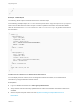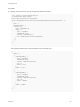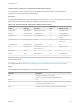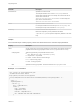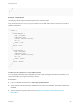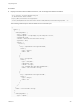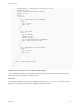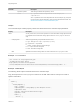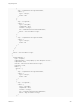6.2
Table Of Contents
- Programming Guide
- Contents
- vRealize Automation Programming Guide
- Updated Information
- Overview of the vRealize Automation REST API
- REST API Authentication
- REST API Use Cases
- Create a Tenant
- Syntax for Displaying Your Current Tenants
- Syntax for Requesting a New Tenant
- Syntax for Listing All Tenant Identity Stores
- Syntax for Linking an Identity Store to the Tenant
- Syntax for Searching LDAP or Active Directory for a User
- Syntax for Assigning a User to a Role
- Syntax for Displaying all Roles Assigned to a User
- Requesting a Machine By Type
- Request a Machine
- Syntax for Listing Shared and Private Catalog Items
- Syntax for Finding a Catalog Item by Name
- Syntax for Locating the Blueprint Values Required to Construct a Machine Request
- Syntax for Constructing a JSON File For a Machine Request
- Syntax for Requesting a Machine
- Syntax for Viewing All of Your Requests
- Syntax for Finding a Resource by its Request ID
- Syntax for Viewing the Details of a Machine Request
- Request a vCloud Air Machine
- Request an Amazon Machine
- Request a Machine
- Approve a Machine Request
- List Provisioned Resources
- Reprovision a Machine Resource
- Working with Reservations
- Create a Reservation
- Display a List of Supported Reservation Types
- Displaying a Schema Definition for a Reservation
- Get the Business Group ID for a Reservation
- Get a Compute Resource for the Reservation
- Getting a Resources Schema by Reservation Type
- Creating a Reservation By Type
- Verify a Reservation and Get Reservation Details
- Display a List of Reservations
- Update a Reservation
- Delete a Reservation
- Create a Reservation
- Working with Reservation Policies
- Working with Key Pairs
- Working with Network Profiles
- Create a Tenant
- Filtering and Formatting REST API Information
- Related Tools and Documentation
}
}]
}
}”
Example: JSON Output
The following JSON output is returned based on the command input.
In the following example output, the CoreDev resource pool is shown. Copy the output underlyingValue
section into an XML editor and use it as input to create or update a reservation. Note that other REST
calls can be used such as reservationNetworks and reservationStorages to get other resources for
the reservation.
{
"values": [{
"underlyingValue": {
"type": "entityRef",
"componentId": null,
"classId": "ResourcePools",
"id": " 4e51fabc-19e8-4e79-b413-d52309b3bb62",
"label": " CoreDev"
},
"label": " CoreDev"
},
{
"underlyingValue": {
"type": "entityRef",
"componentId": null,
"classId": "ResourcePools",
"id": "1186b5cc-cdef-4afb-8653-0ad41a36c194",
"label": "Documentation"
},
"label": "Documentation"
},
//Omit other resource pool list
]
}
Get Resources Schema for an Amazon EC2 Reservation
You can display resource schema, such as storage and network information, for an Amazon EC2
reservation by using the data and schema service.
Prerequisites
n
Log in to vRealize Automation as a fabric group administrator.
n
Verify that the host name and fully qualified domain name of the vRealize Automation instance are
available.
n
Get the required compute resource ID. See Syntax for Getting a Compute Resource for a
Reservation.
Programming Guide
VMware, Inc. 231