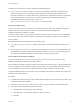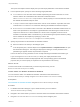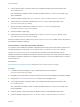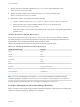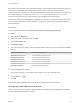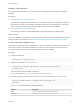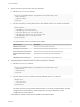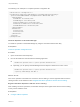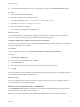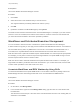7.4
Table Of Contents
- Life Cycle Extensibility
- Contents
- Life Cycle Extensibility
- Machine Extensibility Overview
- Extending Machine Lifecycles By Using vRealize Orchestrator
- Configuring Workflow Subscriptions to Extend vRealize Automation
- Event Topics Provided With vRealize Automation
- Workflow Subscriptions and Event Broker Terminology
- Blockable and Replyable Event Topics
- Best Practices for Creating vRealize Orchestrator Workflows for Workflow Subscriptions
- Workflow Subscription Settings
- Working with Provisioning and Life Cycle Workflow Subscriptions
- Configuring vRealize Orchestrator Workflows for Provisioning and Life Cycle Workflows
- Workflow Subscription Life Cycle State Definitions
- Configuring the Timeout Values for States and Events
- Configuring the Error Behavior for States and Events
- Scenario: Take a Post-Provisioning Snapshot of a Virtual Machine
- Working with Approval Workflow Subscriptions
- Troubleshooting Workflow Subscriptions
- Troubleshooting vRealize Orchestrator Workflows That Do Not Start
- Troubleshooting Provisioning Requests That Take Too Much Time
- Troubleshooting a vRealize Orchestrator Workflow That Does Not Run for an Approval Request
- Troubleshooting a Rejected Approval Request That Should Be Approved
- Troubleshooting a Rejected Approval Request
- Extending Machine Life Cycles By Using vRealize Automation Designer
- Extending Machine Life Cycles By Using vRealize Automation Designer Checklist
- Installing and Configuring vRealize Automation Designer
- Customizing IaaS Workflows By Using vRealize Automation Designer
- Workflows and Distributed Execution Management
- CloudUtil Command Reference
- vRealize Automation Workflow Activity Reference
Prerequisites
Launch the vRealize Automation Designer console.
Procedure
1 Click Load.
2 Select the revision of the workflow that you want to revert to.
The original workflows provided by VMware are revision 0 (zero).
3 Click OK.
4 Update the workflow in the Model Manager by clicking Send.
The earlier revision becomes the latest revision in the Model Manager. For example, if you have created
revisions 1 and 2 of a workflow, then load and save revision 0, revisions 0 and 3 are now identical and
you have returned the workflow to the version provided by VMware.
Workflows and Distributed Execution Management
You can use skills to restrict execution of workflows to specific Distributed Execution Managers.
A skill is similar to a tag that you can apply to both workflows and DEM Worker instances. If a workflow is
not associated with any skills, any DEM Worker can execute it. If a workflow is associated with one or
more skills, then only DEM Workers that are associated with all of the same skills can execute it.
Skills are useful when a particular workflow requires a DEM installed on a host with specific prerequisites.
For example, you may want to restrict cloud provisioning workflows to a specific DEM running on a host
with the required network access to Amazon URLs.
Skills can also be used to associate workflows with a particular data center location. For example, you
might install one DEM in your Boston data center and another in your London data center, and use skills
to direct certain operations to one data center or the other.
Associate Workflows and DEM Workers by Using Skills
You associate workflows with a specific DEM Worker or set of Worker instances by adding a skill to the
Model Manager and then associating the skill with one or more workflows and DEM Workers.
Prerequisites
Launch the vRealize Automation Designer console.
Procedure
1 On the ribbon, click Manage Skills.
2 In the text field at the upper left of the Manage Skills dialog, type the name of a new skill and click
the Add button.
The skill name must be unique. If the name of the new skill matches the name of an existing skill, the
Add button is unavailable.
Life Cycle Extensibility
VMware, Inc. 70