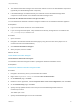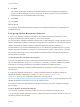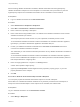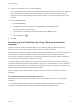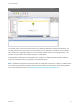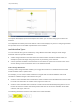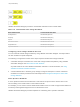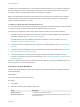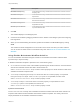7.4
Table Of Contents
- Life Cycle Extensibility
- Contents
- Life Cycle Extensibility
- Machine Extensibility Overview
- Extending Machine Lifecycles By Using vRealize Orchestrator
- Configuring Workflow Subscriptions to Extend vRealize Automation
- Event Topics Provided With vRealize Automation
- Workflow Subscriptions and Event Broker Terminology
- Blockable and Replyable Event Topics
- Best Practices for Creating vRealize Orchestrator Workflows for Workflow Subscriptions
- Workflow Subscription Settings
- Working with Provisioning and Life Cycle Workflow Subscriptions
- Configuring vRealize Orchestrator Workflows for Provisioning and Life Cycle Workflows
- Workflow Subscription Life Cycle State Definitions
- Configuring the Timeout Values for States and Events
- Configuring the Error Behavior for States and Events
- Scenario: Take a Post-Provisioning Snapshot of a Virtual Machine
- Working with Approval Workflow Subscriptions
- Troubleshooting Workflow Subscriptions
- Troubleshooting vRealize Orchestrator Workflows That Do Not Start
- Troubleshooting Provisioning Requests That Take Too Much Time
- Troubleshooting a vRealize Orchestrator Workflow That Does Not Run for an Approval Request
- Troubleshooting a Rejected Approval Request That Should Be Approved
- Troubleshooting a Rejected Approval Request
- Extending Machine Life Cycles By Using vRealize Automation Designer
- Extending Machine Life Cycles By Using vRealize Automation Designer Checklist
- Installing and Configuring vRealize Automation Designer
- Customizing IaaS Workflows By Using vRealize Automation Designer
- Workflows and Distributed Execution Management
- CloudUtil Command Reference
- vRealize Automation Workflow Activity Reference
The Toolbox pane on the left provides access to the vRealize Automation workflow activity library. You
can drag activities from the toolbox onto the Designer pane to add them to a workflow. The Properties
pane displays the configurable properties of the currently selected activity on the Designer pane. This
interface is very similar to the workflow designer in Visual Studio.
The detail tabs at the bottom of the Designer pane enable you to display and edit variables within the
scope of the selected activity or arguments to the selected activity.
Note Variables and arguments are both specified as Visual Basic expressions. However, variable names
are not case sensitive while argument names are case sensitive. For information about valid arguments
for the IaaS workflow activities, see vRealize Automation Workflow Activity Reference.
Life Cycle Extensibility
VMware, Inc. 56